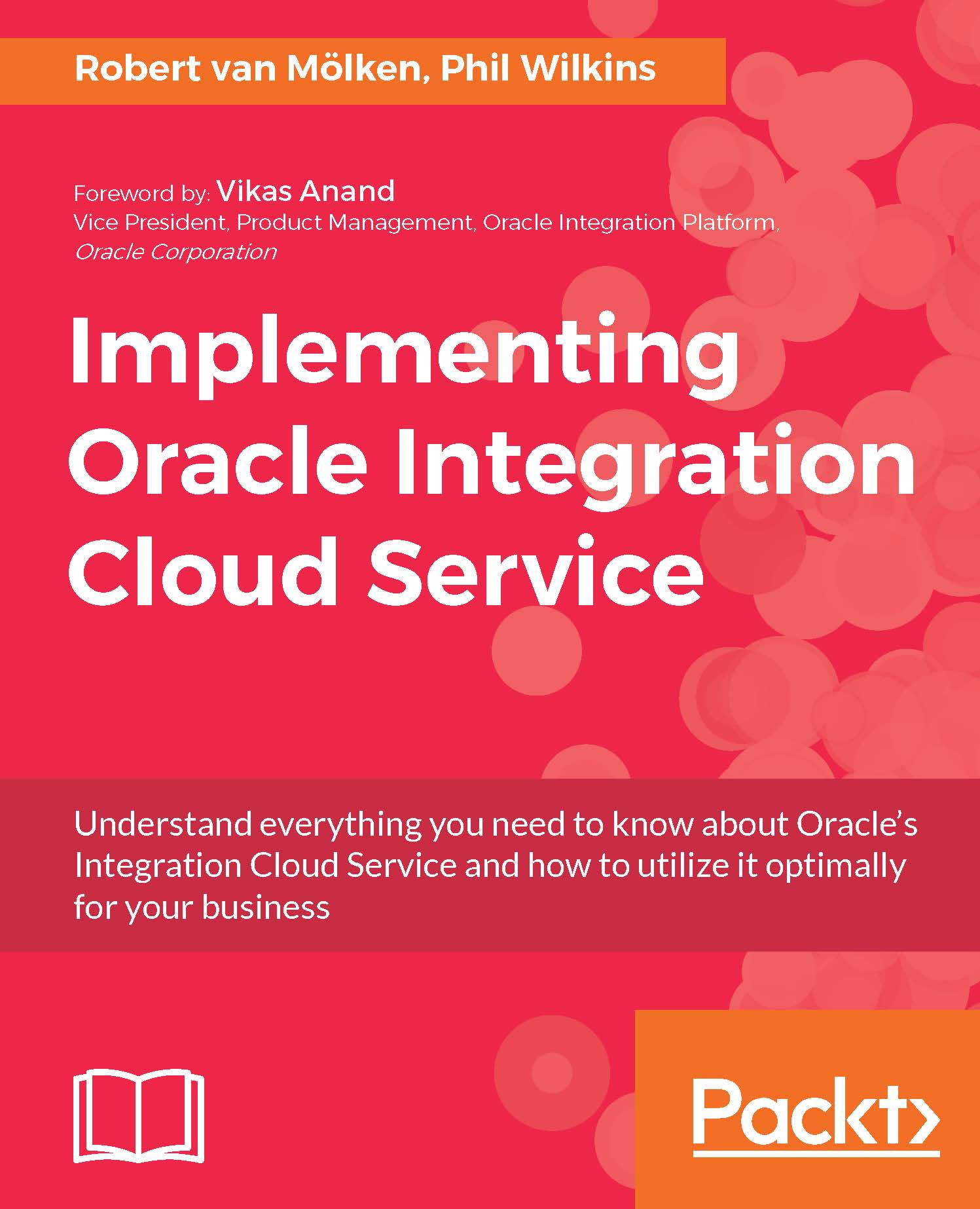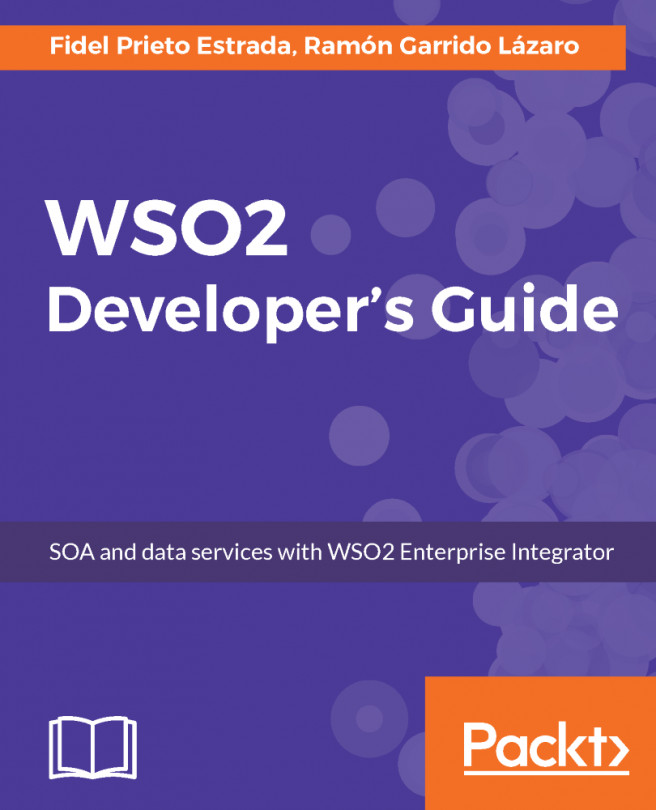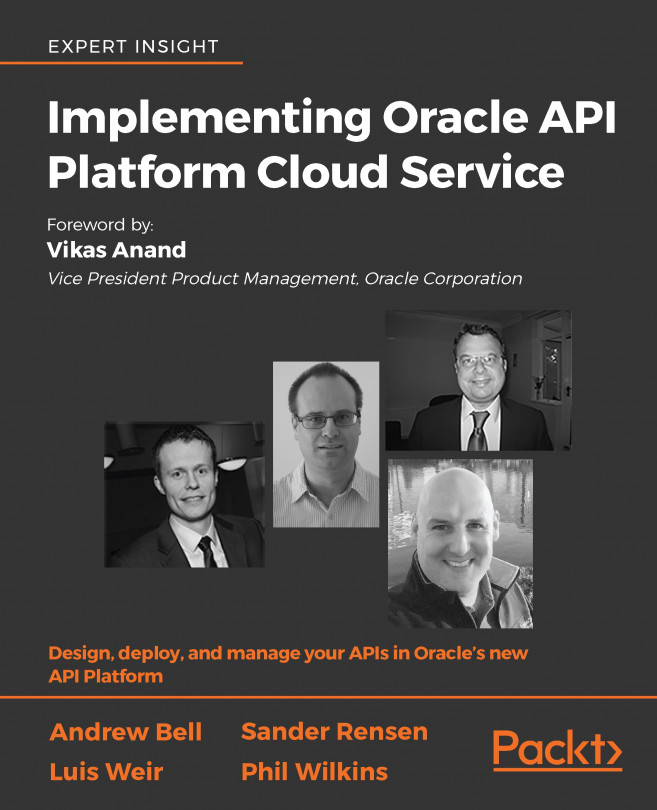Calculated filenames
We can also configure the integration to name the file or target folder based on the integration payload. Within a mapping view, you will be able to see an entry called OutboundFTPHeaderType, within this are elements called fileName and directory. By manipulating these values, we can dynamically set the filename and location of the output.
For example, if we are going to set the filename to be the test Id followed by the actual Id element from the source and set to be a .txt file, we can get a result such as Id9001.txt for a file. To do this we need to concatenate the literal values with Id element from the source. Click on the value filename on the target side of the tree to access the Build Mappings screen. Once in the Mapping screen, we need to drop the concat function onto the statement side of the editor (concat can be found by navigating the left menu to Mapping Components | Functions | String).