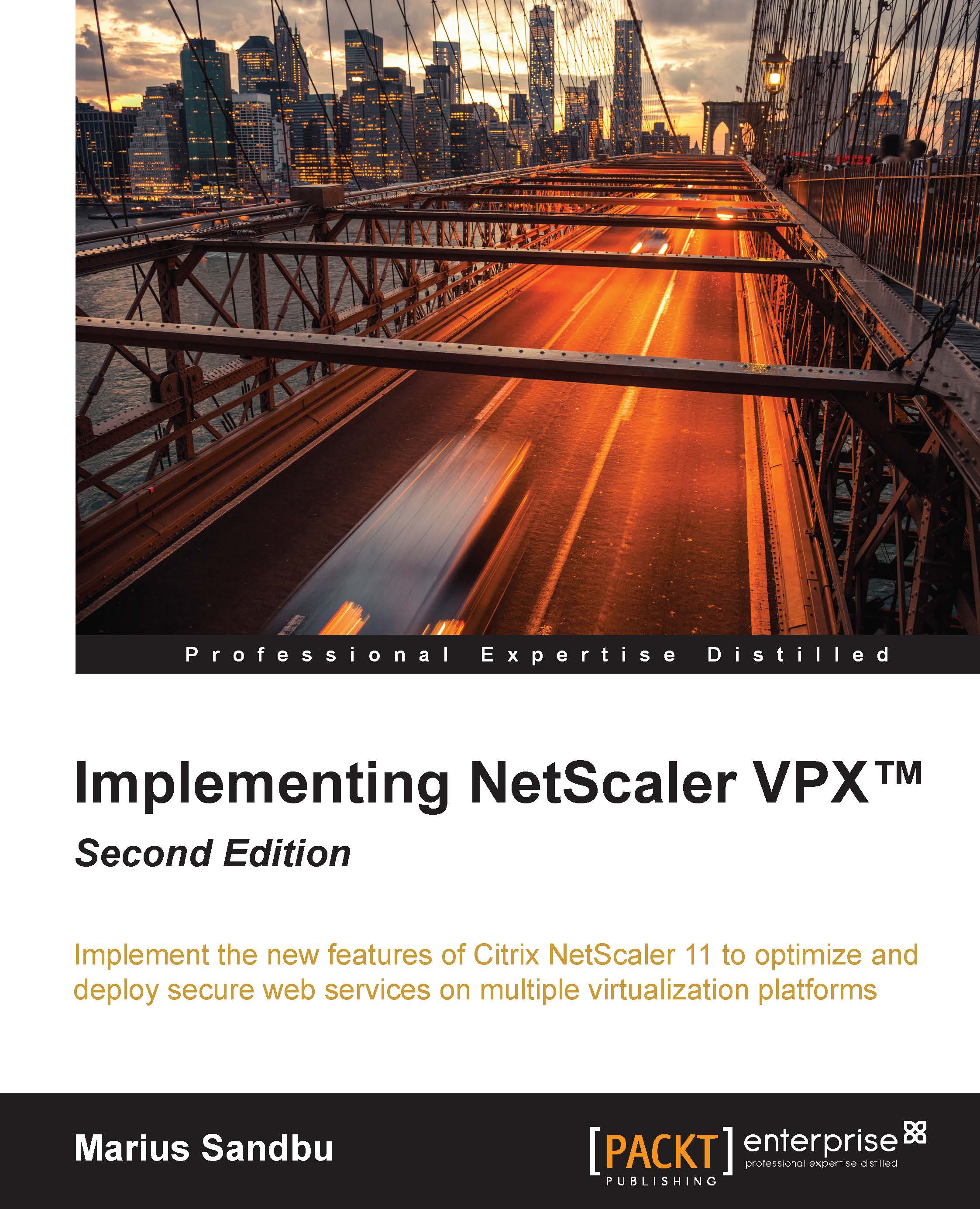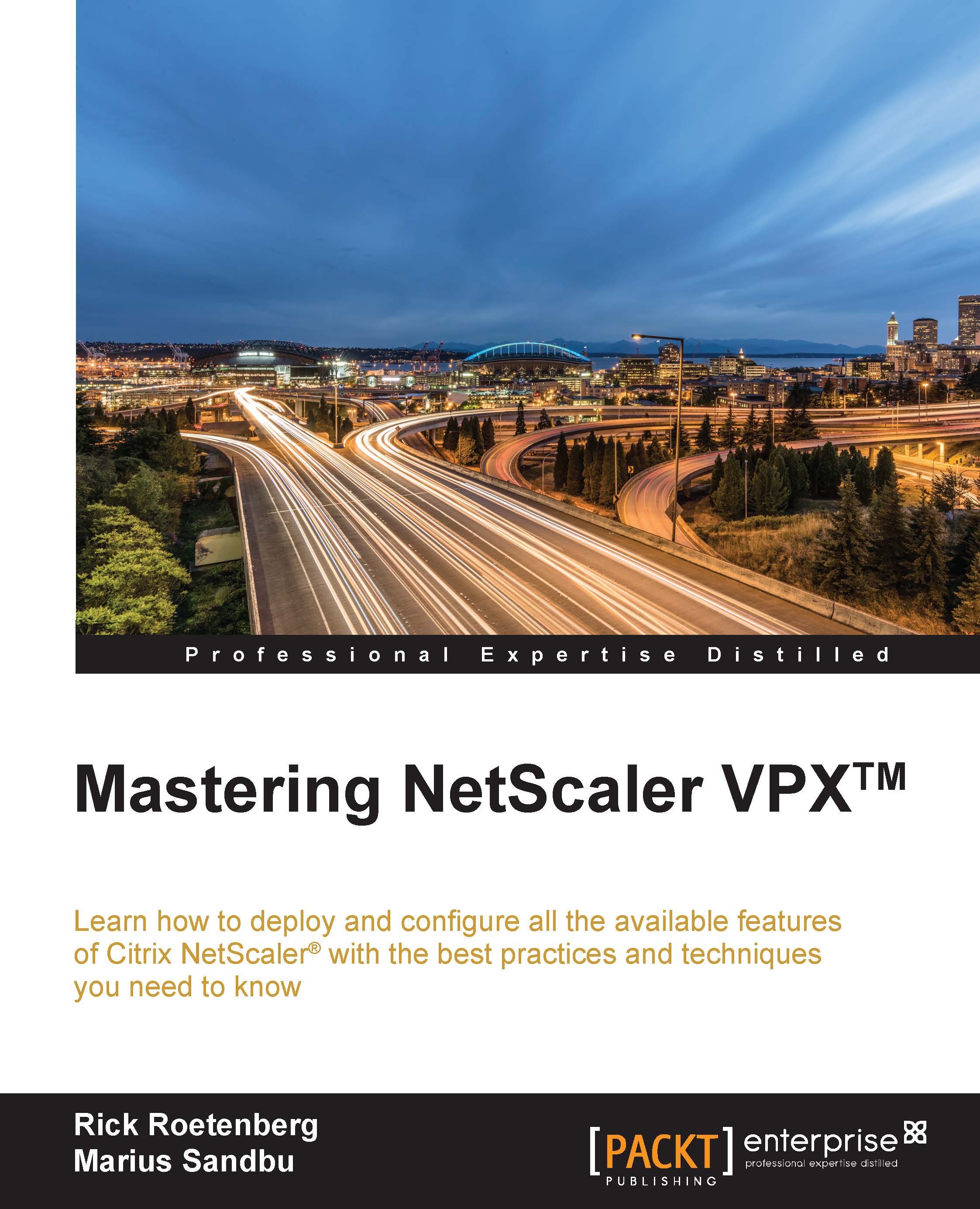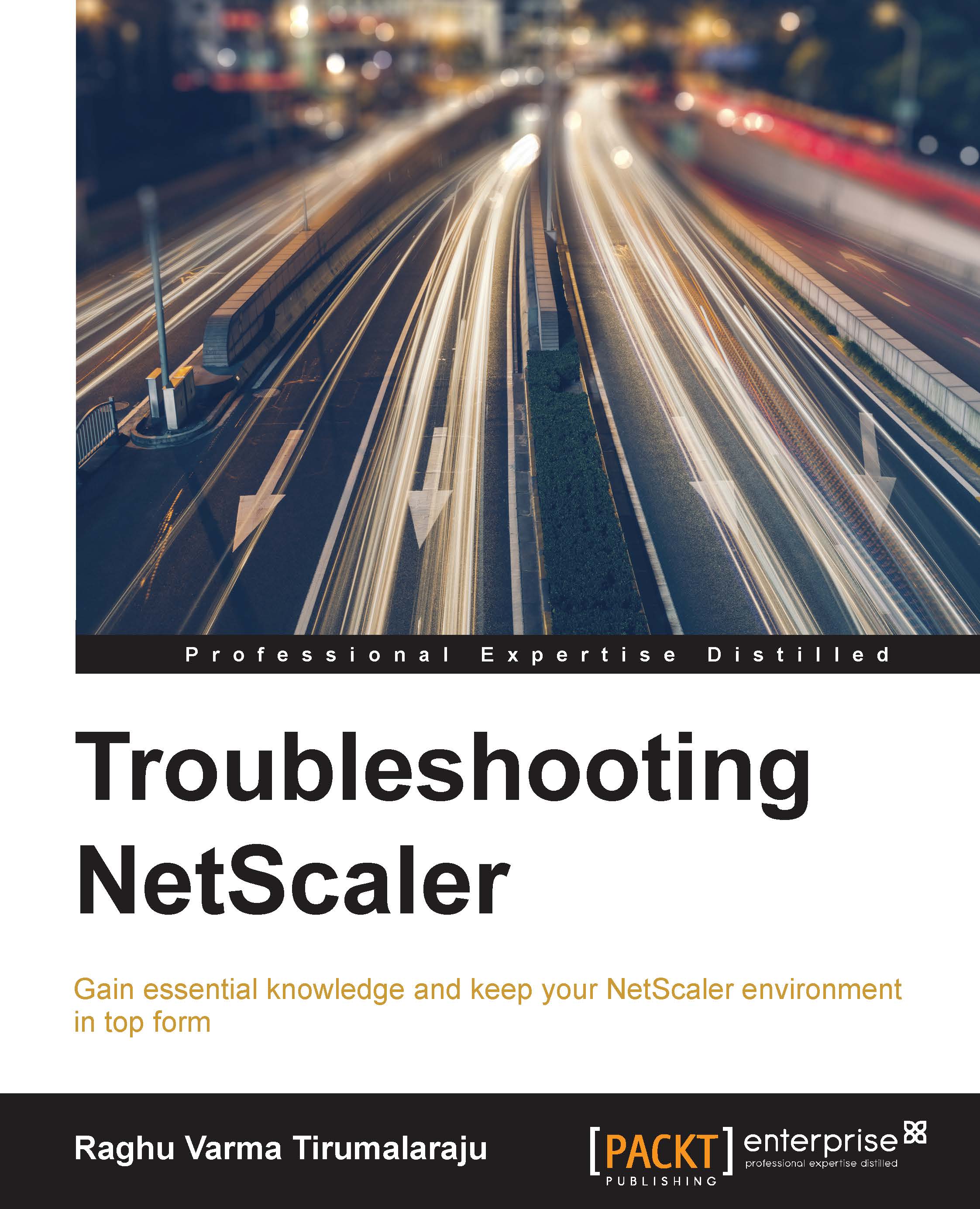You have the option to buy a finished Citrix licensed NetScaler appliance here, or you can buy an appliance without a license like with Azure. Choose the Customer Licensed option and then click on Continue.
After the VPC and subnets are in place and the three different interfaces are placed within the three subnets, it's time to provision the virtual appliance.
Now, by default, the appliance will not get a public IP address attached to it, so you have to add an elastic IP address (EIP).
As with Azure, there are some limitations to the deployment of NetScaler in Amazon, and some features are not supported, such as IPV6, Gratuitous ARP (GARP), L2 mode, Tagged VLAN, and Dynamic Routing Virtual MAC (VMAC). However, unlike Azure, you are not bound to a single NIC and therefore do not have the same port restrictions.
The Configuration pane is where we do our configuration of services and also of NetScaler; this is where we will spend most of our time, and it also important how the GUI works and how to navigate in it.
By default, most of the features are disabled, which will appear in the GUI, as shown in the following screenshot:
This is because if we do not need them running, NetScaler will not start the services that they depend on.
In order to enable a feature, we can right-click on it and choose enable. Alternatively, we can navigate to System | Settings | Configure Modes.
Most of the features are sorted by the tasks they do, for instance, content switching and frontend optimization are both optimization features and are placed within the Optimization menu. When working with the GUI, in most cases, we will see a plus sign, which indicates that more options are available or that we can add an option to an object:
In many cases, we want to edit existing objects. Most of the objects in this version allow us to do so by clicking on the pencil icon.
Many of the features contain nested options, so it is important to look at the navigation bar where, for instance, you might be adding a policy and attaching it to an action, as shown in the following screenshot:
Now, we configure some basic features before deploying any services to NetScaler:
- DNS: This feature allows for name resolution
- NTP: This feature allows for time synchronization
- Syslog: This feature allows for central logging of states, auditing, and status information
- SNMP: This feature allows NetScaler to send alarms to a designated SNMP server
Syslog and SNMP features are not needed but should be evaluated in larger deployments and for auditing and monitoring purposes. For example, NetScaler can be monitored using SNMP with System Center Operations Manager. You can read more about it at http://msandbu.wordpress.com/2013/04/02/monitoring-netscaler-with-operations-manager-2012/.
It can also be monitored using the NITRO API interface using, for instance, PowerShell or Comtrade management pack for Citrix NetScaler, which is an extension to Operations Manager.
The first to add is a DNS server to allow for name resolution. This setting can be found by navigating to Configuration | Traffic Management | DNS | Name Servers. Here, click on Add and enter the IP address of the DNS server, and leave the rest as default values. After you have added the DNS server, NetScaler will automatically start monitoring it. Make sure that ICMP is also opened in the firewall to the DNS servers; NetScaler uses ICMP with UDP to monitor if the DNS servers are available. For redundancy, you should add more than one DNS server to the list. After you have added the DNS servers, you can verify the state of the servers by going back to the Name Servers pane.
Note
DNS using TCP is only needed for zone transfers, and therefore it is not used for regular name resolution. We also have the ability to use both UDP and TCP. This is used for TCP-enabled DNS systems.
After each configuration, I am going to show the CLI-based option to perform the same action. To add a DNS server using the CLI, use the following command:
Next, you should add an NTP server. This is important because of logging purposes, timestamps, certificates, reporting, and so on. The NTP server's configuration can be found by navigating to System | NTP Servers. Here, click on Add and enter the IP information and a key if you are using authentication. If you do not have an NTP server available in your network, you can use a public one. You can find a public NTP server at http://www.pool.ntp.org/en/.
You can also add an NTP server using the following command:
After you have added the NTP server, you have to perform a sync using the following CLI command:
You also need to change the time zone of NetScaler to reflect your own time zone. This can be done by navigating to System | Settings | Change time zone.
Another important feature that you should look closer at is Syslog. Syslog is a common open standard logging feature that allows you to place logs on a central host instead of on NetScaler itself. This makes it easier to view logs from different devices that use Syslog from a single repository. This is not something that I consider as required, but it makes it easier to access and view logs.
If you do not set up Syslog, you will have to view the different logs locally on NetScaler. The Syslog feature can be enabled by navigating to System | Auditing | Servers. This requires that you have a central Syslog server in place.
If you have a central monitoring solution, you should consider configuring SNMP. SNMP consists of alarms and traps. If any abnormalities happen, such as high usage of RAM or, for example, Syslog, an alarm will trigger on NetScaler and the SNMP agent on it will send the alarm to an SNMP trap listener (which could be a central SNMP solution such as Microsoft System Center Operations Manager).
In order to allow NetScaler to be queried by an SNMP server for information, enter the following information, which can be added in the GUI by navigating to System | SNMP:
- SNMP manager: This is the IP address of the host that is allowed access
- SNMP community string: This is used for authentication of the appliance
In order for NetScaler to send traps whenever a critical event occurs, enter the following information:
- Enable/Disable SNMP alarms: This defines which alarms should create a trap
- SNMP traps: This defines which host should get the traps and the conditions for the traps
You can also change the hostname of the appliance, which by default comes with the name ns. You can change it using the following CLI command:
Note that the hostname value you define here is used for licensing for the NetScaler Gateway VPX model.
You should also change the default password, as nsroot is the default password for all NetScaler appliances. This can be done using the following CLI command:
This can also be done through the GUI by navigating to System | User Administration | Users | nsroot | Choose Action and clicking on Change password.
After you are done with this setup, you also need to add our platform license to the appliance. This can be done through the GUI by navigating to System | Licenses. Here, just click on Add license and upload the license that was generated from www.mycitrix.com/.
After adding the license, you need to reboot the appliance. You can verify that the license is properly applied by checking under the Licenses tab or by using the CLI command show license, as this will list all the features that are licensed along with the model type, as shown in the following screenshot:
You can also see up in the top-left corner, which version of the VPX you are running from the number that is listed there.
Note that in the portal or CLI, if the model number ID is 1, it means that the license file has not been read correctly or the hostname allocation is wrong.
The last thing to do is to enable secure management of the NetScaler appliance, since by default, you can connect to it using telnet and regular HTTP, which is insecure. In order to set up secure access only, navigate to System | Network | IPs | Choose the NSIP and click on Edit. At the bottom, choose Secure Access Only and click on OK.
 United States
United States
 Great Britain
Great Britain
 India
India
 Germany
Germany
 France
France
 Canada
Canada
 Russia
Russia
 Spain
Spain
 Brazil
Brazil
 Australia
Australia
 Singapore
Singapore
 Hungary
Hungary
 Ukraine
Ukraine
 Luxembourg
Luxembourg
 Estonia
Estonia
 Lithuania
Lithuania
 South Korea
South Korea
 Turkey
Turkey
 Switzerland
Switzerland
 Colombia
Colombia
 Taiwan
Taiwan
 Chile
Chile
 Norway
Norway
 Ecuador
Ecuador
 Indonesia
Indonesia
 New Zealand
New Zealand
 Cyprus
Cyprus
 Denmark
Denmark
 Finland
Finland
 Poland
Poland
 Malta
Malta
 Czechia
Czechia
 Austria
Austria
 Sweden
Sweden
 Italy
Italy
 Egypt
Egypt
 Belgium
Belgium
 Portugal
Portugal
 Slovenia
Slovenia
 Ireland
Ireland
 Romania
Romania
 Greece
Greece
 Argentina
Argentina
 Netherlands
Netherlands
 Bulgaria
Bulgaria
 Latvia
Latvia
 South Africa
South Africa
 Malaysia
Malaysia
 Japan
Japan
 Slovakia
Slovakia
 Philippines
Philippines
 Mexico
Mexico
 Thailand
Thailand