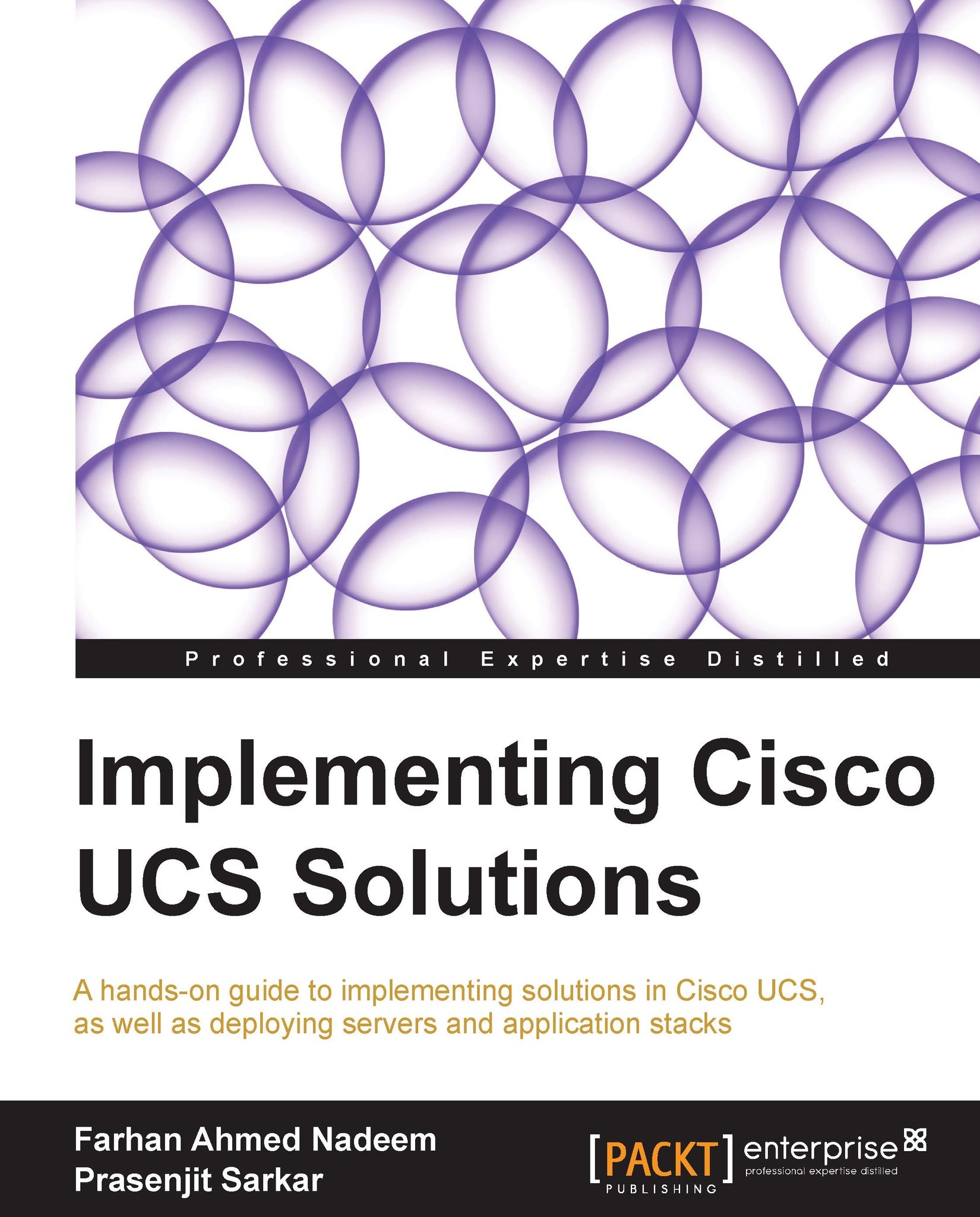Walking through the UCSM interface
UCSM GUI is accessed through a web URL for pointing out the cluster IP or DNS name of the FI. UCSM requires Internet Explorer, Mozilla Firefox, Chrome, and Java Runtime Environment (JRE) 1.6.
UCSM GUI is a Java application. Java web start (WS) is used to display the UCSM GUI. The UCSM GUI is divided into the following parts:
Navigation pane: On the left-hand side of the screen is the Navigation pane. It provides navigation to all equipment and components such as resource pools, policies, and so on. When a component is selected in the Navigation pane, its details appear on the right-hand side, that is, on the Work pane.
Work pane: On the right-hand side of the screen is the Work pane, which is larger in width compared to the Navigation pane. Tabs in the Work pane can be used to display information about the components, modify the configuration, create new components, launch the KVM console, and observe the status of a finite-state machine. The Work pane also...