Merged cells in Excel output
There is a list report with many columns. The report shows the title in page header. Users mostly access this report in Excel format.
When the output is generated, Cognos puts the output in the first cell (A1). This stretches the A column.
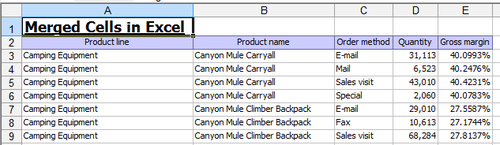
In this recipe, we will see how to get Cognos to generate merged cells so that the columns are not stretched.
Getting ready
Create a simple list report. Put a report title in the page header.

How to do it...
Insert a Table from the 'Insertable objects' pane into the report header.
Set the Number of columns to 4. Keep Number of rows at 1. Hit OK.

Now select the first cell of the table. Hold down Shift key and select the last cell of the table. This should select all the cells.
From the menu, select Table | Merge Cells. This will merge four cells into one.
Now unlock the report objects. Select the report title and drag it inside the table.
Change the text font and size appropriately.
Run the report in Excel to test it. As you can see in...































































