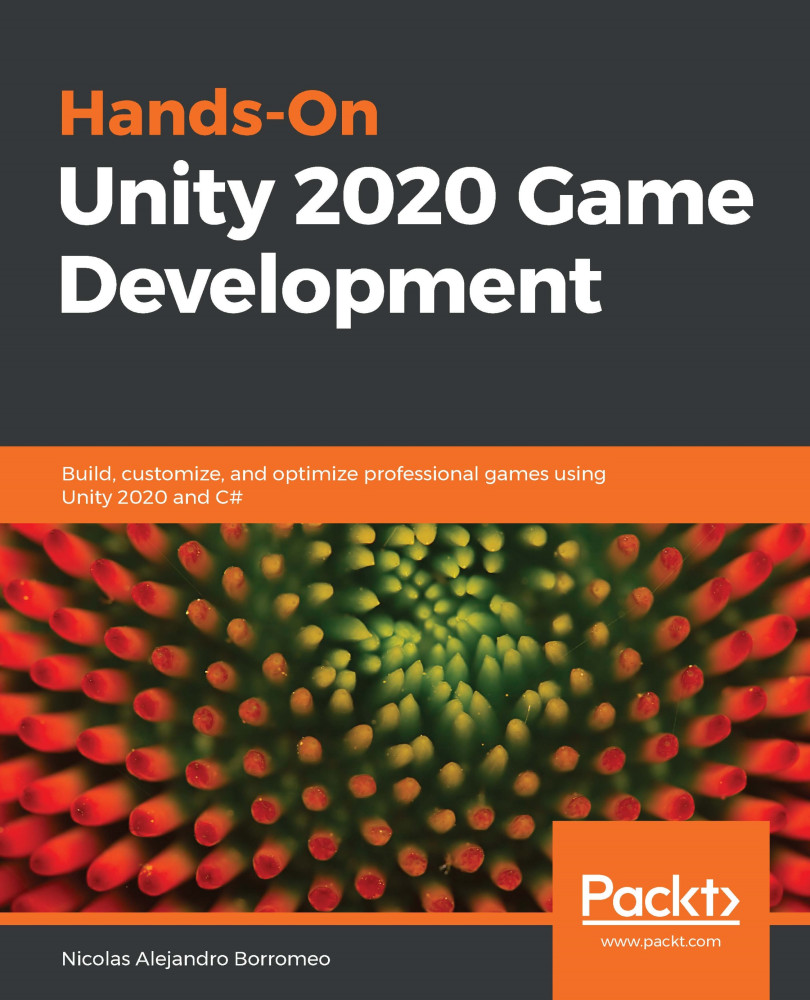Using Textures
The idea of using Textures is to have an image applied to the model in a way that means we can paint different parts of the model with different colors. Remember that the model has the UV map, which allows Unity to know which part of the Texture will be applied to which part of the model:
Figure 6.24 On the left, a face texture; on the right, the same texture applied to a face mesh
We have several nodes to do this task, one of them being Sample Texture 2D, a node that has two main inputs. First, it asks us for the texture to sample or apply to the model and then the UV. You can see it in the following screenshot:
Figure 6.25 Sample Texture node
As you can see, the default value of the Texture input node is None, so there's no texture by default, and we need to manually specify that. For UV, the default value is UV0, meaning that, by default, the node will use the main UV channel of the model, and yes, a model can...