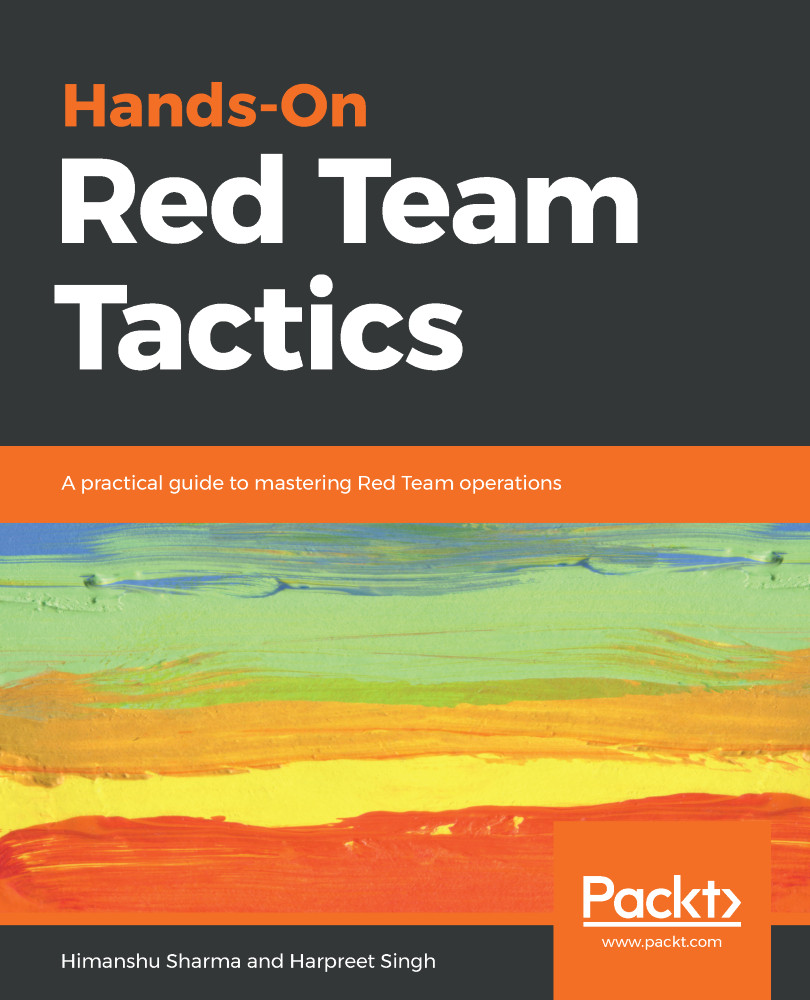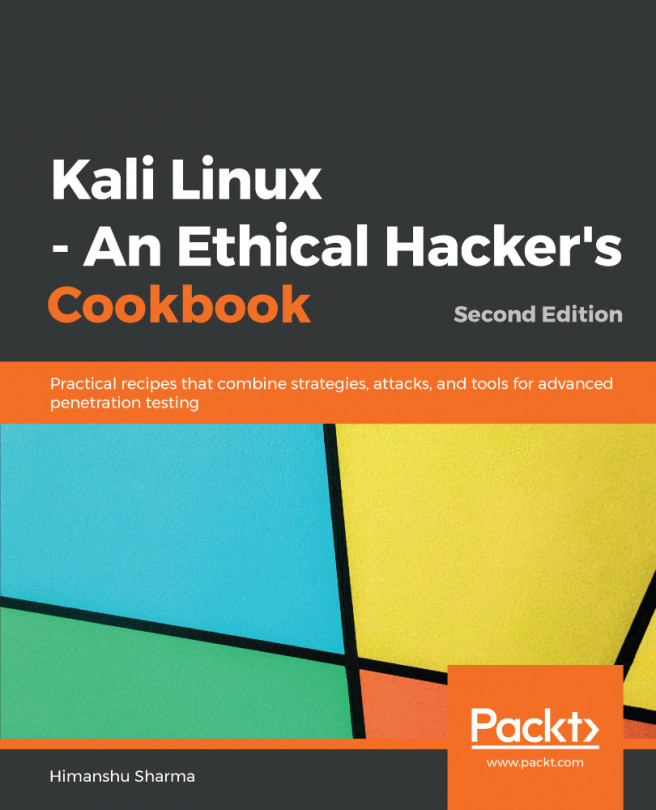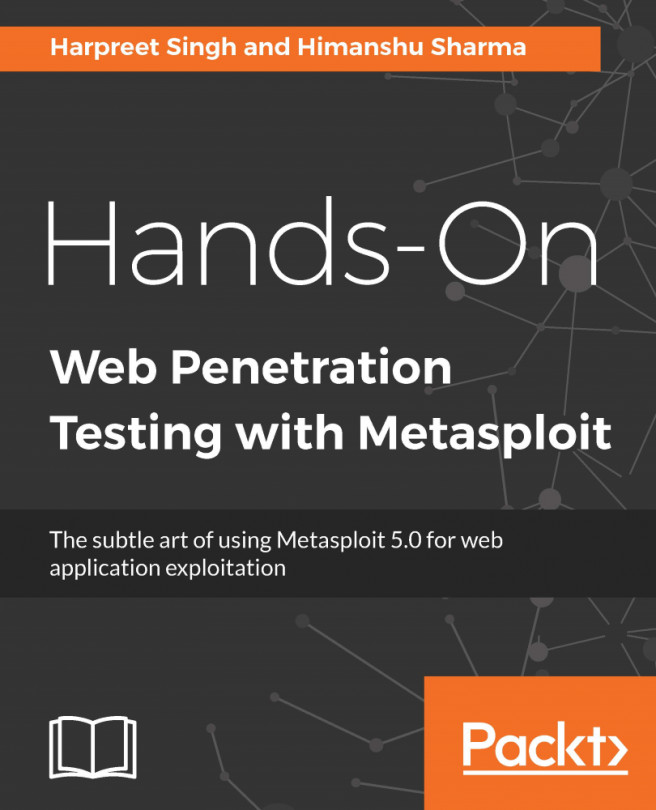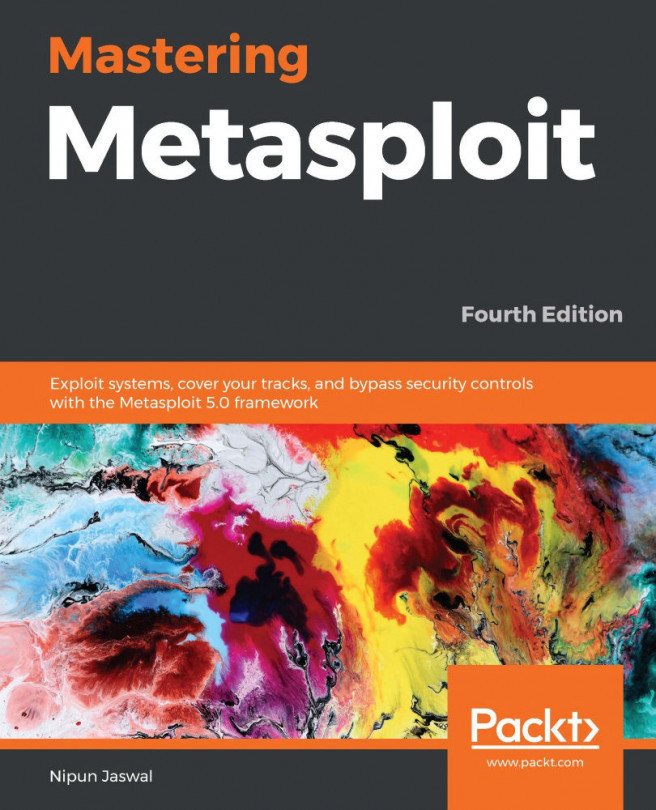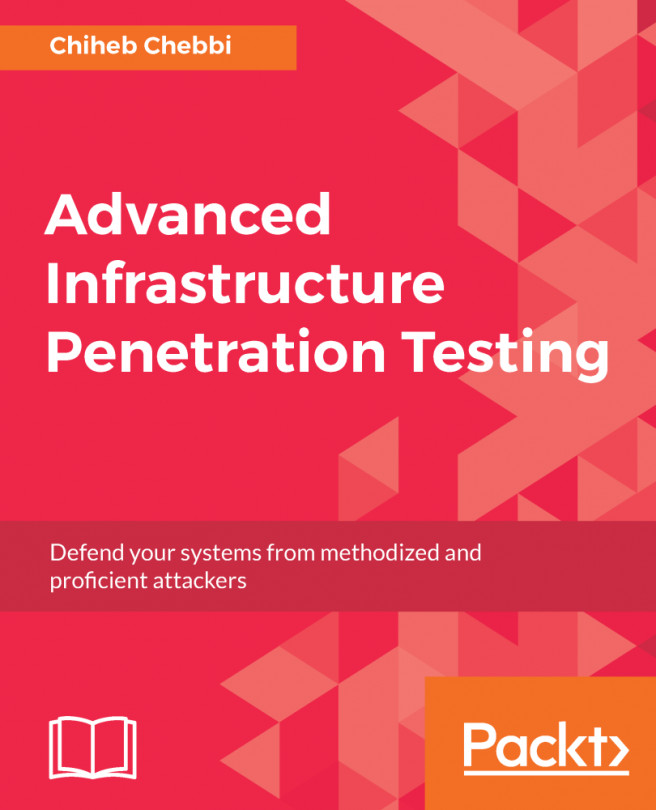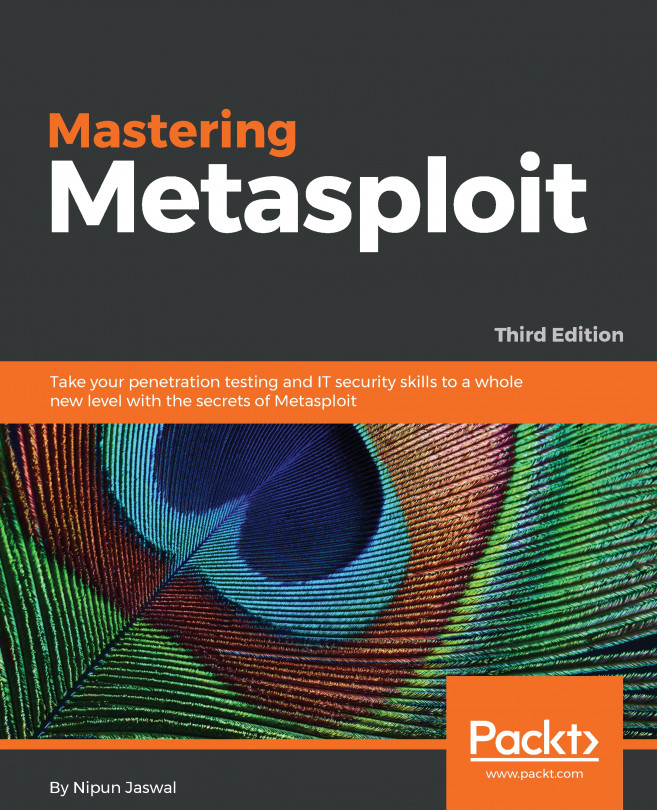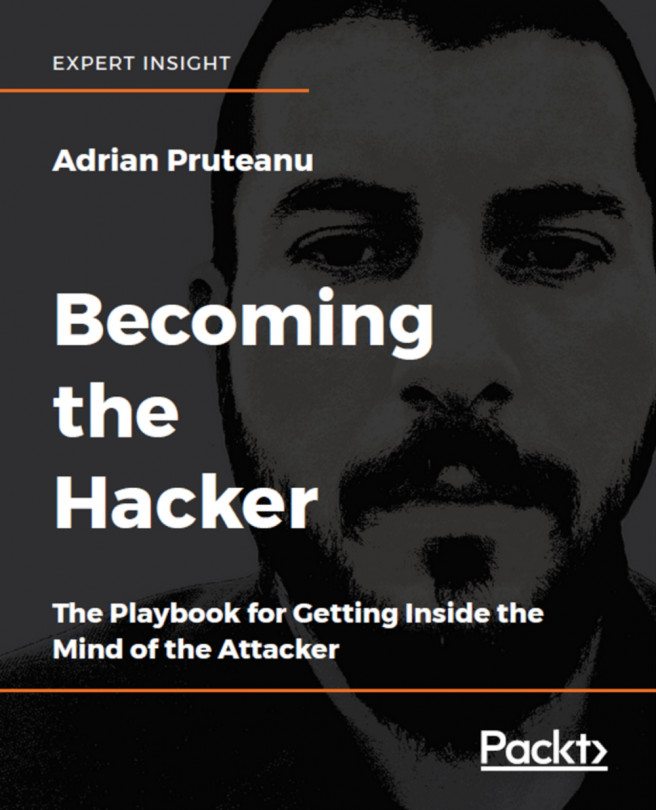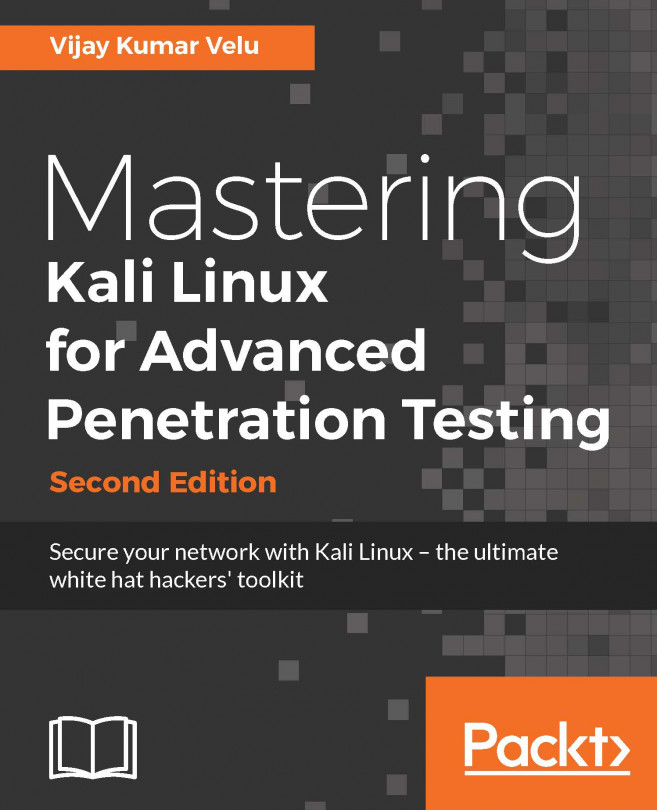The team server can be run using the following command:
sudo ./teamserver 192.168.10.122 harry@123
Here, I am using the IP 192.168.10.122 as my team server and harry@123 as my password for the team server:

If you receive the same output as we can see in the preceding screenshot, then this means that your team server is running successfully. Of course, the SHA256 hash for the SSL certificate used by the team server will be different each time it runs on your system, so don't worry if the hash changes each time you start the server.
Upon successfully starting the server, we can now get on with the client. To run the client, use the following command:
java -jar cobaltstrike.jar
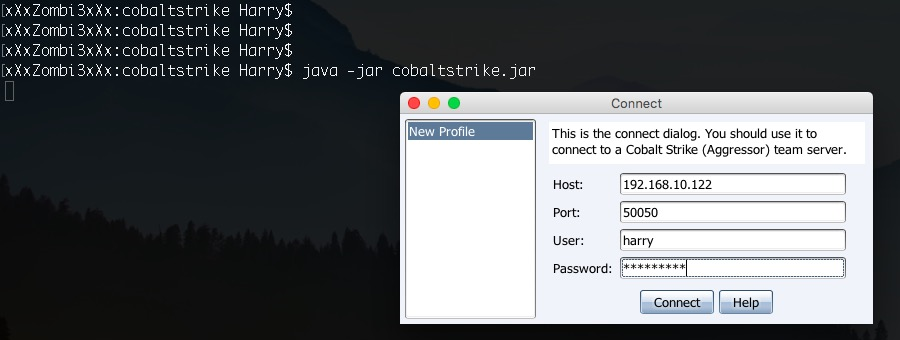
This command will open up the connect dialog, which is used to connect to the Cobalt Strike team server. At this point, you need to provide the team server IP, the Port number...