Using a bot in Microsoft Teams
Now that you have the bot installed on your tenant, you need to know how other members of the organization can interact with it.
First, let's see how to use the bot as a personal app. From the personal app bar, you will need to click on … to expand the More apps section and click on the bot icon, as illustrated in Figure 12.3.1:
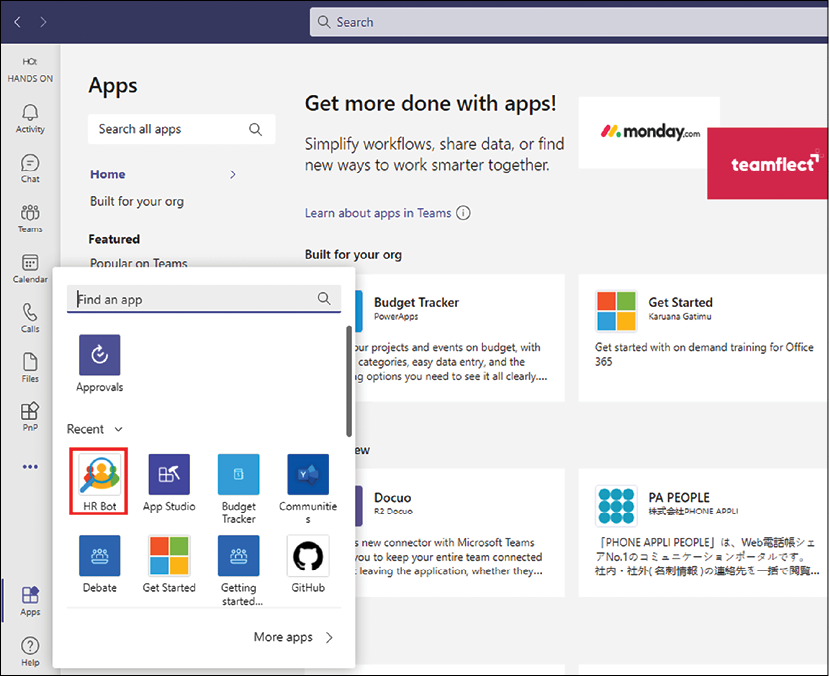
Figure 12.3.1: Installed bot on Microsoft Teams
Once you open the bot, you will be able to ask it private questions in a 1:1 chat without even mentioning the bot. Just type your question and wait for it to reply; replies are sent back in just a few seconds. You will find that this is one of the big advantages of using bots: unlike humans, you don't need to wait for someone else to read your question and reply back to you.
As you can see in the following screenshot, we have enabled the Chit-chat option, so the bot is able to reply to questions other than the ones that were uploaded from the...























































