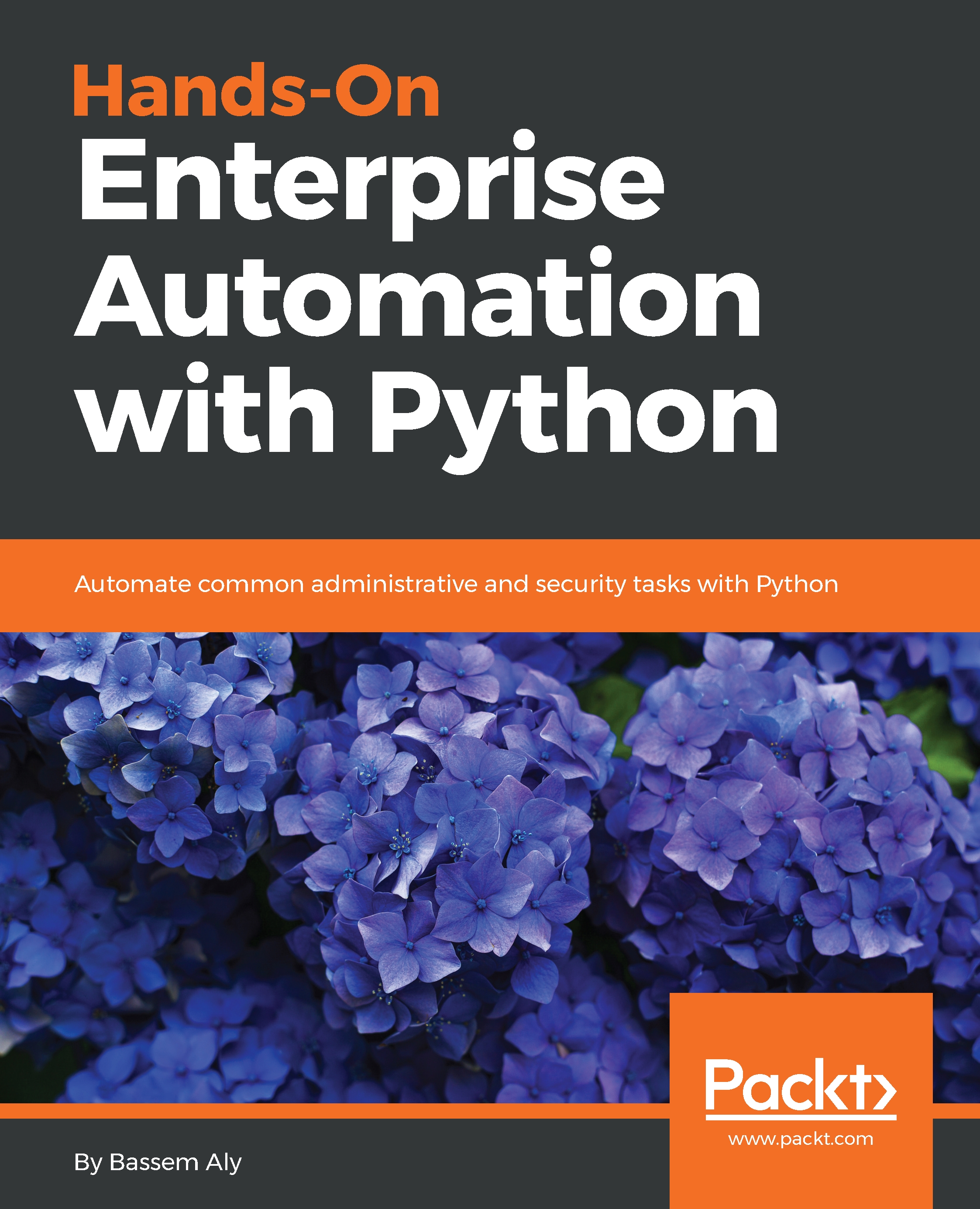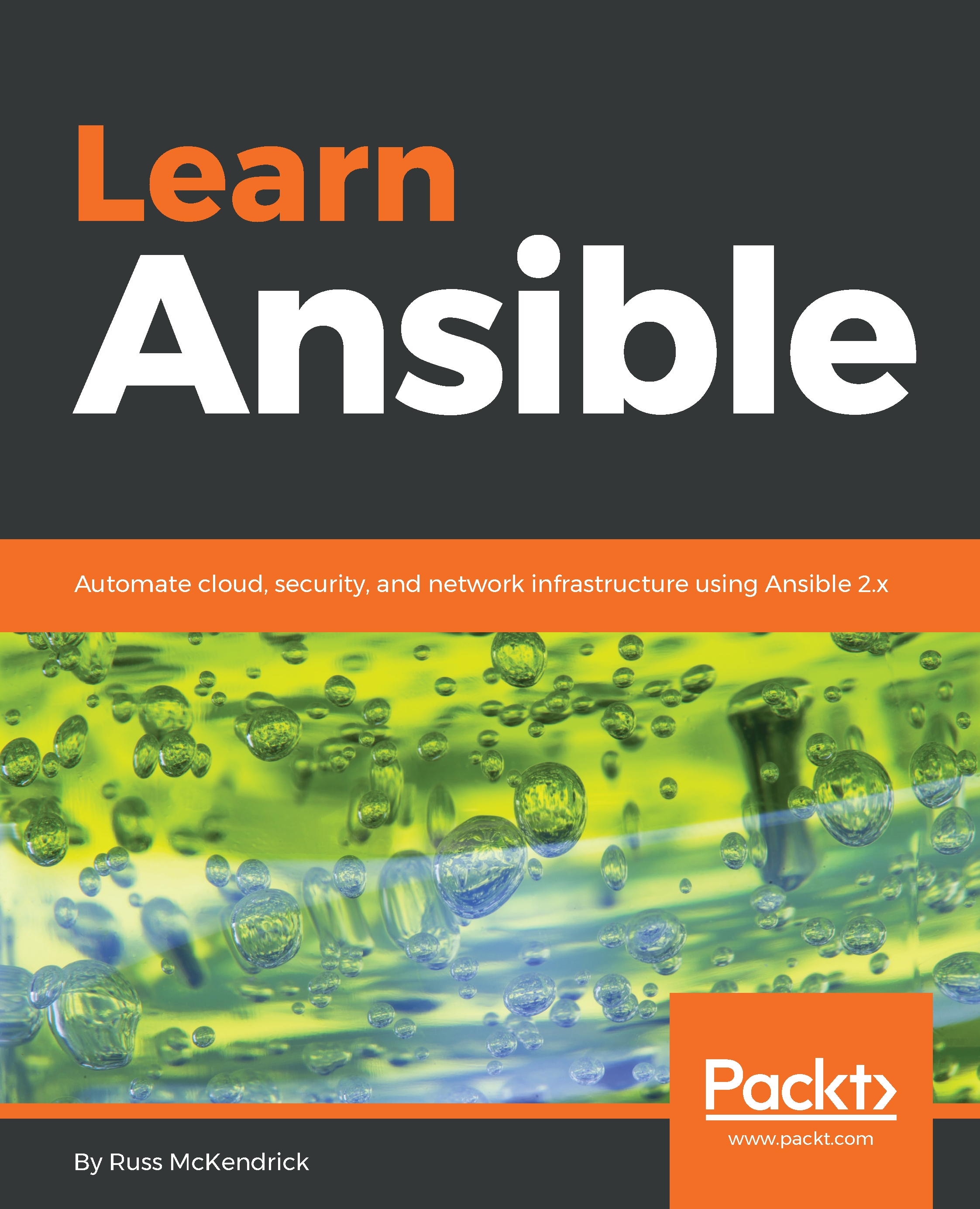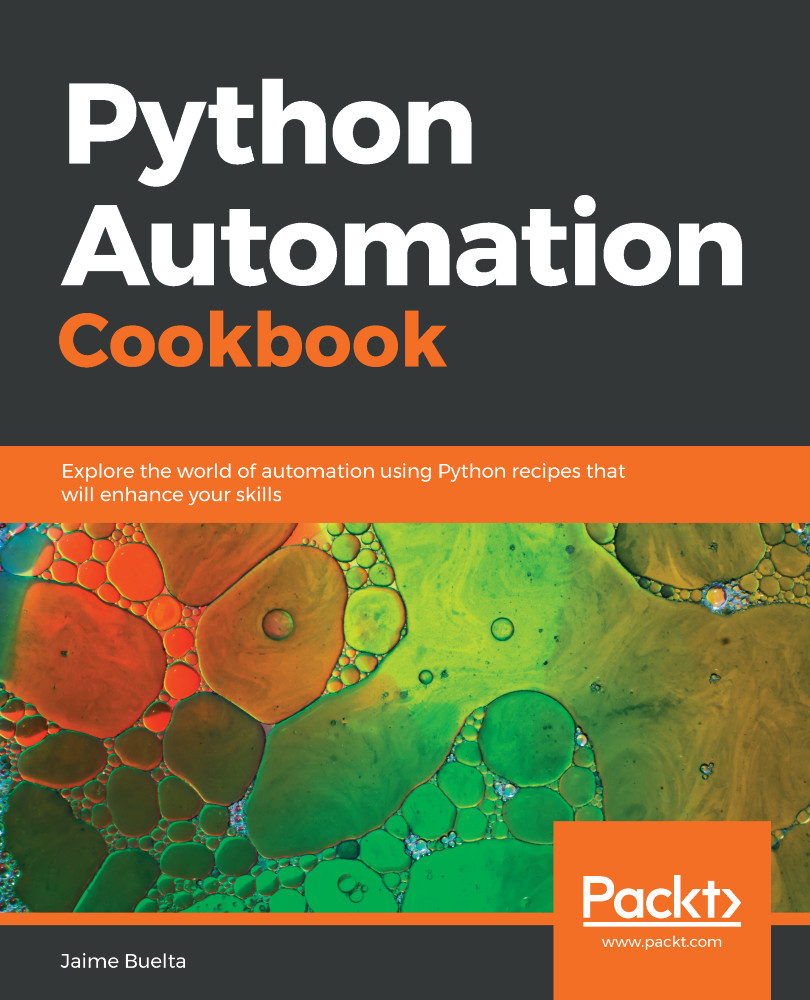Refactoring the code is the process of changing the structure of a specific variable name inside your code. For example, you may choose a name for your variable and use it for a project that consists of multiple source files, then later decide to rename the variable to something more descriptive. PyCharm provides many refactoring techniques, to make sure that the code can be updated without breaking the operation.
PyCharm does the following:
- The refactoring itself
- Scans every file inside the project and makes sure that the references to the variables are updated
- If something can't be updated automatically, it will give you a warning and open a menu, so you can decide what to do
- Saves the code before refactoring it, so you can revert it later
Let's look at an example. Assume that we have three Python files in our project, called refactor_1.py, refactor_2.py, and refactor_3.py. The first file contains important_funtion(x), which is also used in both refactor_2.py and refactor_3.py.
Copy the following code in a refactor_1.py file:
def important_function(x):
print(x)
Copy the following code in a refactor_2.py file:
from refactor_1 import important_function
important_function(2)
Copy the following code in a refactor_3.py file:
from refactor_1 import important_function
important_function(10)
To perform the refactoring, you need to right-click on the method itself, select Refactor | Rename, and enter the new name for the method:
Notice that a window opens at the bottom of the IDE, listing all references of this function, the current value for each one, and which file will be affected after the refactoring:
If you choose Do Refactor, all of the references will be updated with the new name, and your code will not be broken.
 United States
United States
 Great Britain
Great Britain
 India
India
 Germany
Germany
 France
France
 Canada
Canada
 Russia
Russia
 Spain
Spain
 Brazil
Brazil
 Australia
Australia
 Singapore
Singapore
 Hungary
Hungary
 Ukraine
Ukraine
 Luxembourg
Luxembourg
 Estonia
Estonia
 Lithuania
Lithuania
 South Korea
South Korea
 Turkey
Turkey
 Switzerland
Switzerland
 Colombia
Colombia
 Taiwan
Taiwan
 Chile
Chile
 Norway
Norway
 Ecuador
Ecuador
 Indonesia
Indonesia
 New Zealand
New Zealand
 Cyprus
Cyprus
 Denmark
Denmark
 Finland
Finland
 Poland
Poland
 Malta
Malta
 Czechia
Czechia
 Austria
Austria
 Sweden
Sweden
 Italy
Italy
 Egypt
Egypt
 Belgium
Belgium
 Portugal
Portugal
 Slovenia
Slovenia
 Ireland
Ireland
 Romania
Romania
 Greece
Greece
 Argentina
Argentina
 Netherlands
Netherlands
 Bulgaria
Bulgaria
 Latvia
Latvia
 South Africa
South Africa
 Malaysia
Malaysia
 Japan
Japan
 Slovakia
Slovakia
 Philippines
Philippines
 Mexico
Mexico
 Thailand
Thailand