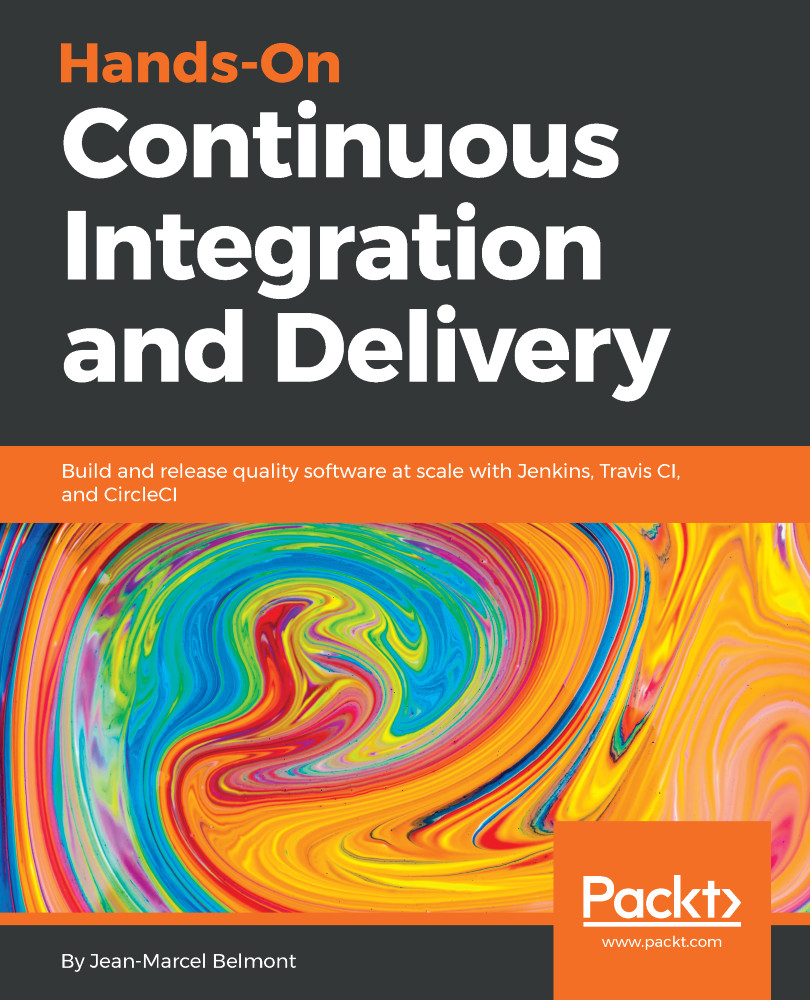Since we have just created a new Bitbucket account, we will need to upload our ssh keys into Bitbucket to be able to push changes to Bitbucket. We covered how to create SSH keys in Chapter 9, Installation and Basics of Travis CI, in the Adding a SSH key to your new GitHub account section, so please read that chapter if you do not have any SSH keys set up already. We already created an SSH Key in Chapter 9, Installation and Basics of Travis CI in the Adding an SSH Key to your new GitHub Account section. We just need to copy the public ssh key into our system clipboard, by running the following command:
pbcopy < ~/.ssh/id_rsa_example.pub
Once we have our public SSH key copied into our system clipboard, we need to go to the following page in Bitbucket:
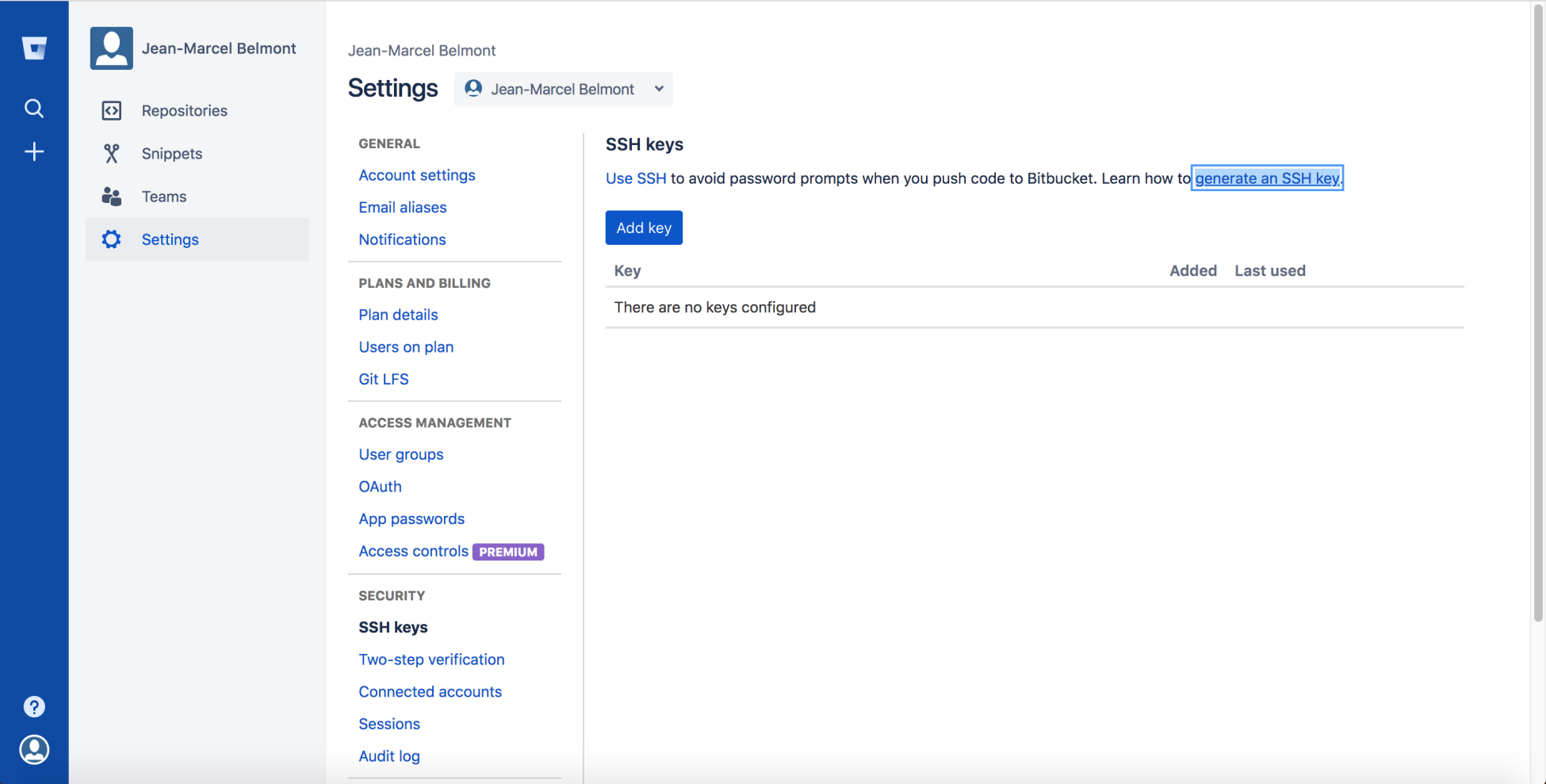
We will need to click the Add key button. This will open a modal where we enter a label and...