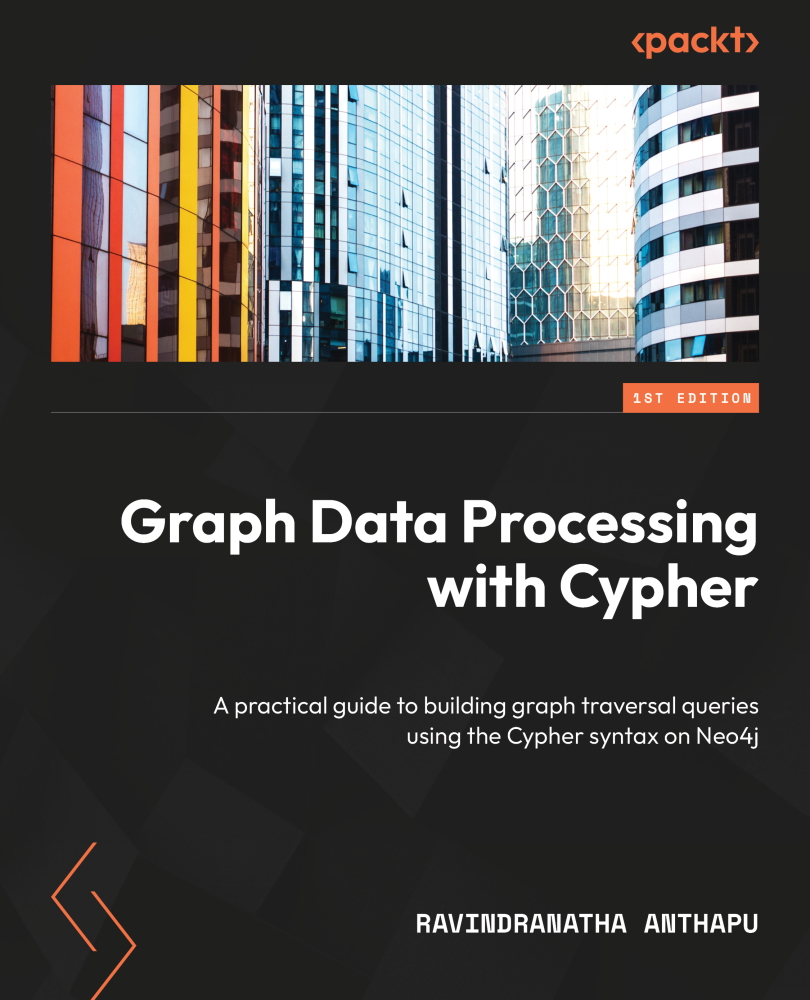Installing Neo4j Desktop
Neo4j Desktop is a client application that makes it easy for developers to quickly start working with Neo4j databases. This makes it easier to set up and play with Neo4j databases, along with becoming familiar with other tools for developers. Neo4j Desktop allows the user to create multiple servers as needed and work with them in a seamless manner. This makes it easier to update the configuration of DataBase Management Systems (DBMSs), manage plugins, view the logs, backup and restore data, and upgrade the existing DBMS instances.
Downloading Neo4j Desktop
Neo4j Desktop can be downloaded from the Neo4j website, https://neo4j.com/download/.
The system requirements to install the Neo4j desktop are shown in the following table:
|
Software requirements: |
|
|
macOS |
10.10 (Yosemite) |
|
Ubuntu |
12.04+ |
|
Fedora |
21 |
|
Debian |
8 |
|
Windows |
8.1+, with PowerShell 5.1+ |
Figure 1.4 – System requirements for Neo4j Desktop
Neo4j comes bundled with Java 17, Java 11, and Java 8, along with Neo4j Browser and the Bloom visualization plugin.
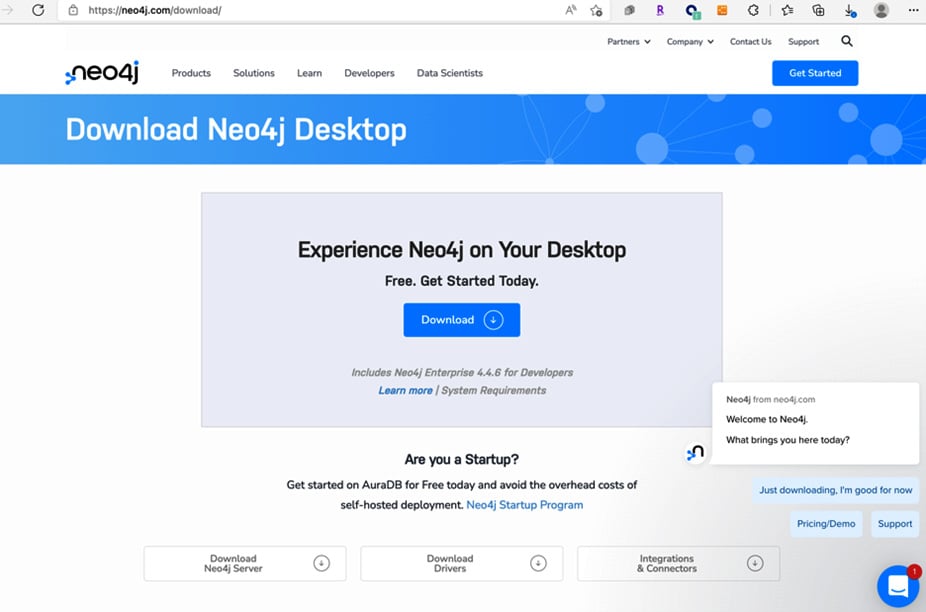
Figure 1.5 – Neo4j Desktop download
Next, follow the steps to download Neo4j Desktop:
- Click on the Download Desktop button to register and download Neo4j Desktop. This will take you to the registration screen.
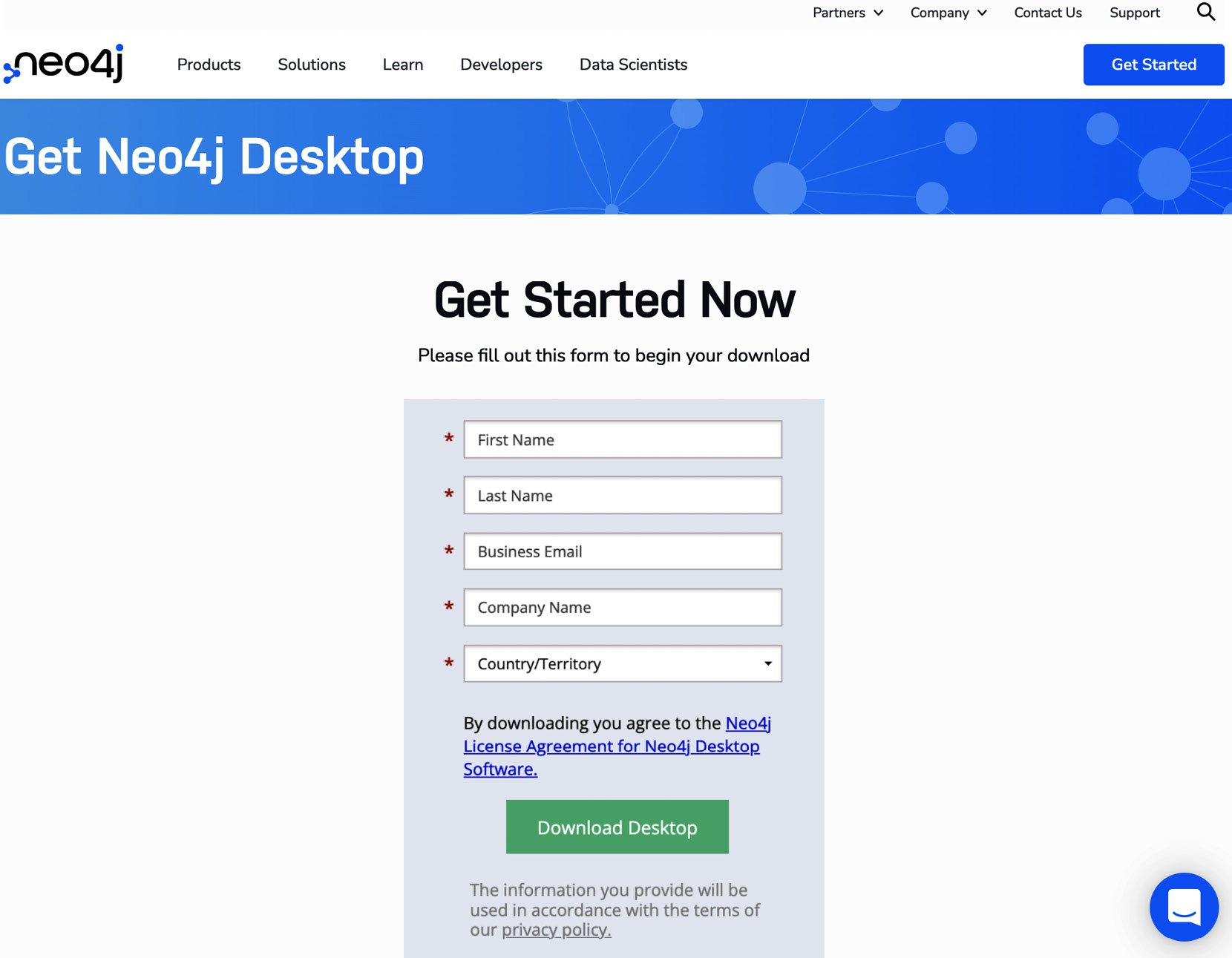
Figure 1.6 – User registration screen
- Fill out the form with your details. You will need to register with an email to download. You will receive an activation key once registration is complete, as shown in the following figure. This activation key will also be emailed to the email address you have provided.
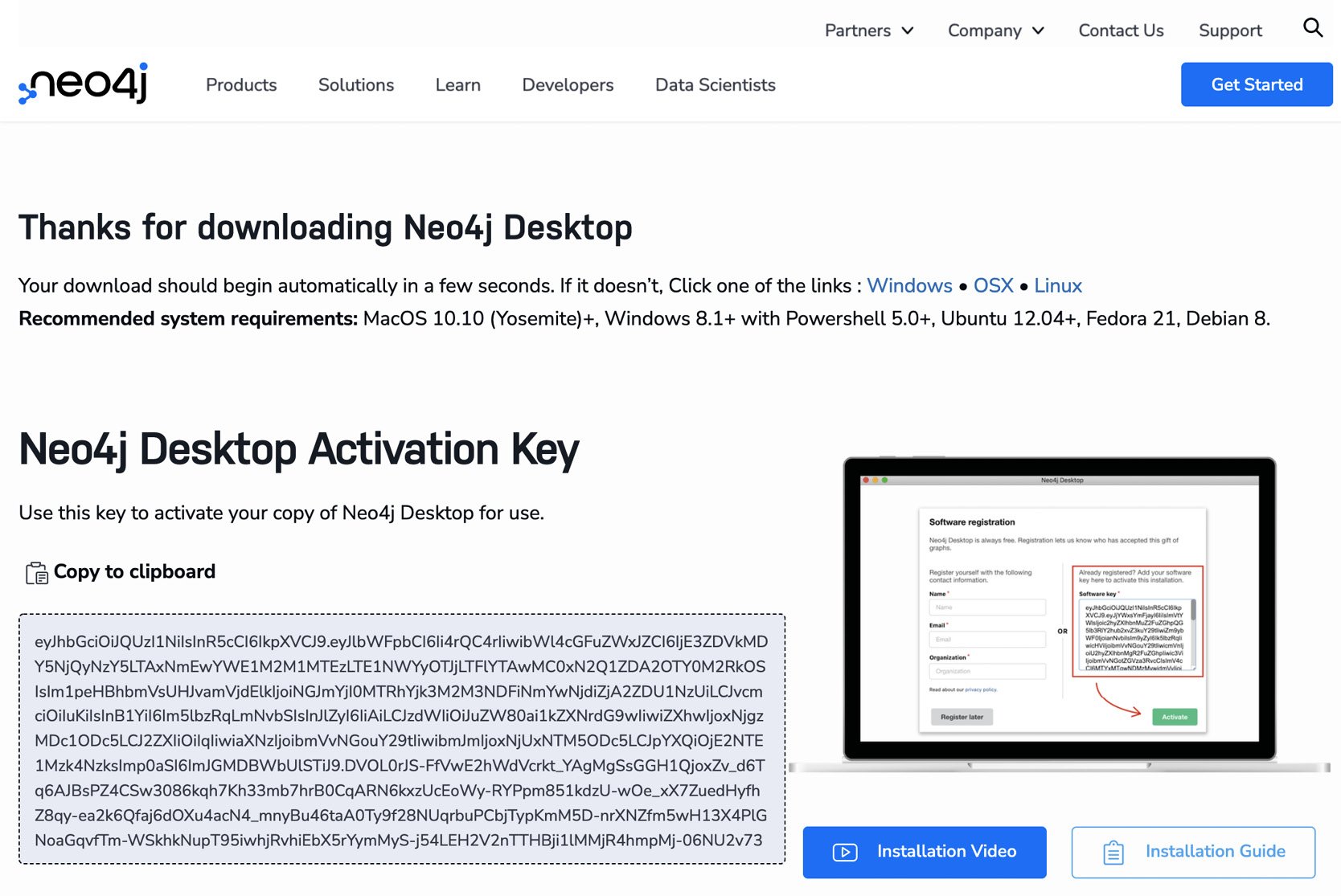
Figure 1.7 – Neo4j Desktop Activation Key
Now that we have downloaded the Neo4j Desktop binary and acquired the activation key, let us continue with installation.
The installation steps are as follows:
- Double-click on the downloaded file to start the installation.
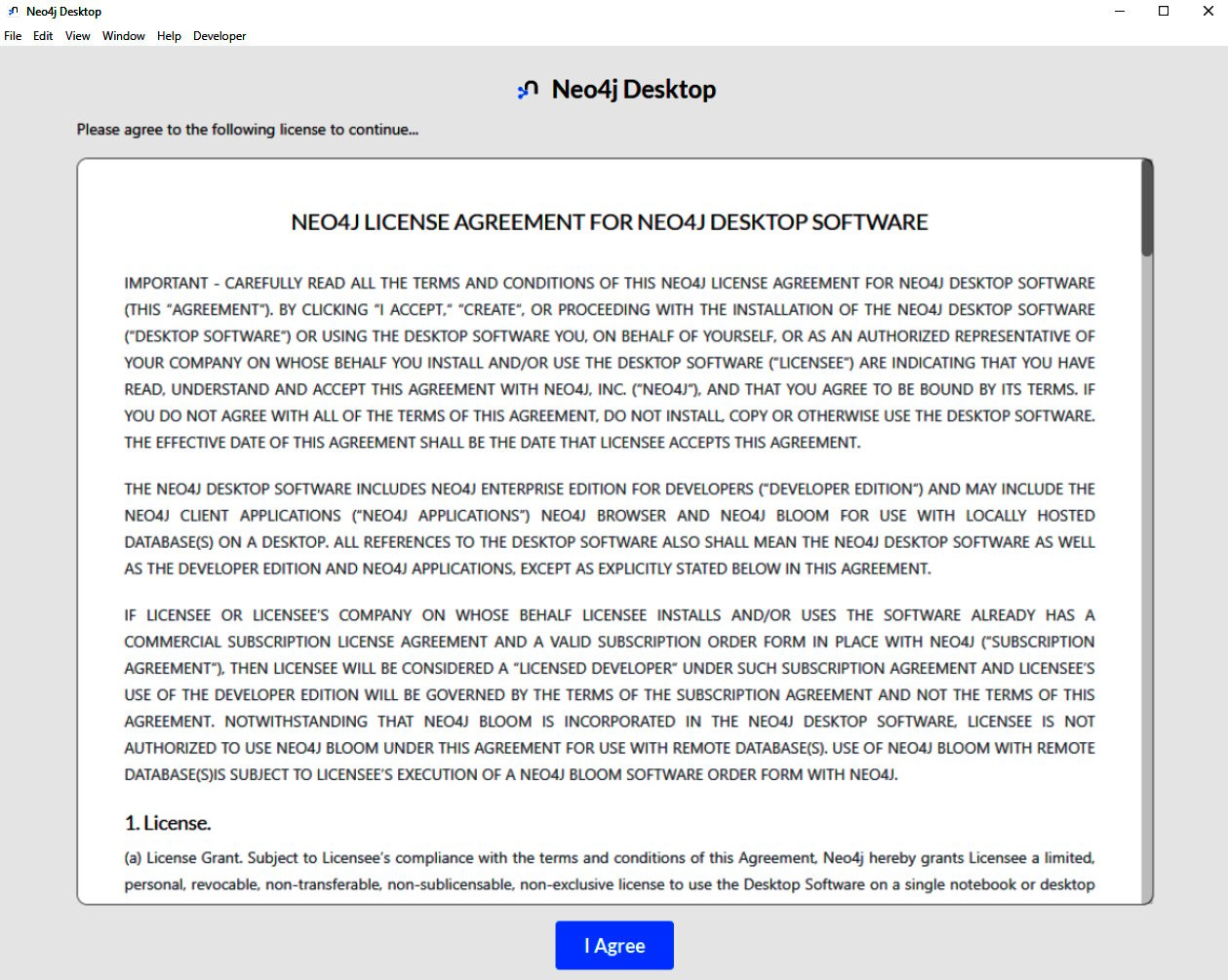
Figure 1.8 – End user license agreement
- Accept the terms and conditions by clicking on the I Agree button. You are only asked to do this the first time Neo4j Desktop is installed.
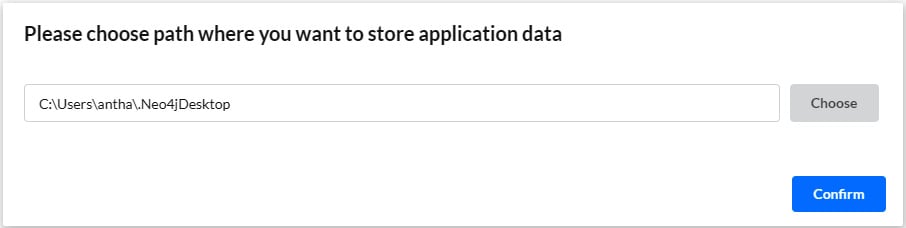
Figure 1.9 – Selecting an installation location
- Select the installation location and click Confirm.
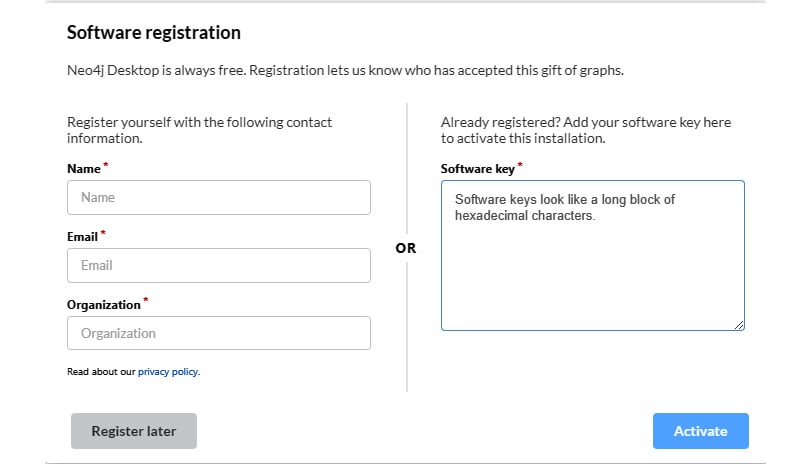
Figure 1.10 – Activating Desktop with a software key
- Take the software key, paste it into the software key box, and click on Activate.
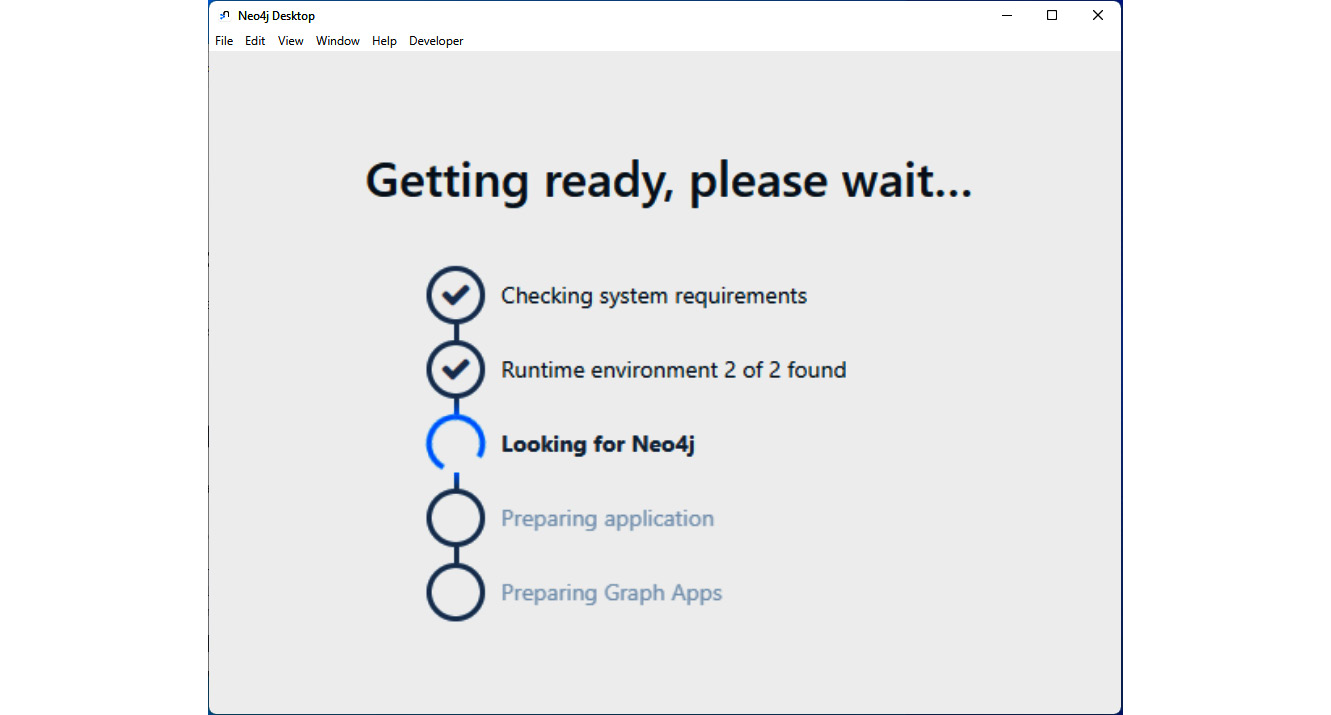
Figure 1.11 – Installation progress
Neo4j Desktop will continue setting up a first-time environment and creates a starter database when installation is complete. Neo4j Desktop is now ready for use.