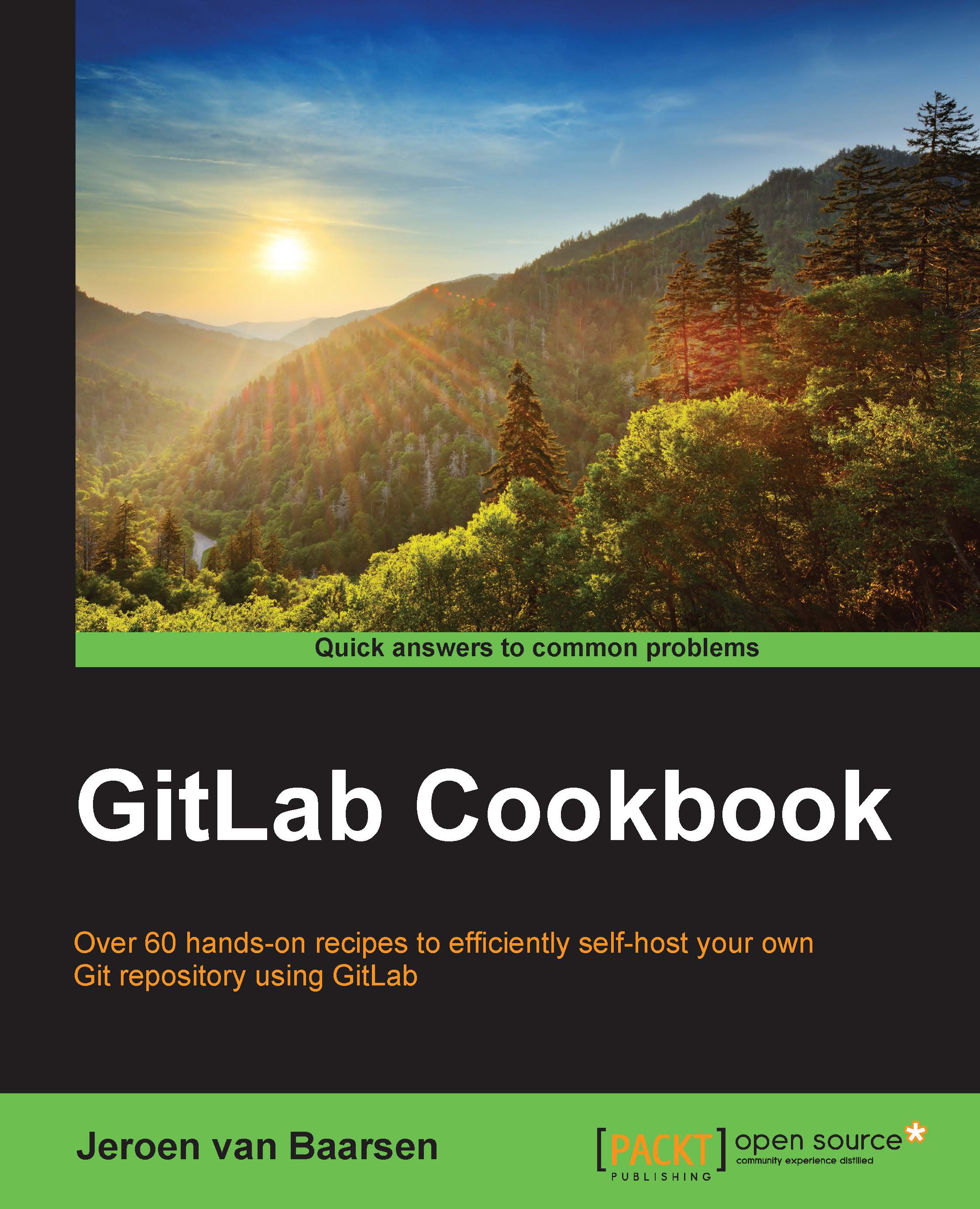Creating a group
In this recipe, we will take a look at creating a group. Groups can be used to create a namespace where you put your projects. You can also give people permissions on the group level. When you create a new project, all the group members will automatically have access to that project.
How to do it…
Let's add a group by performing the following steps:
- Log in as admin.
- Go to the Admin area section.
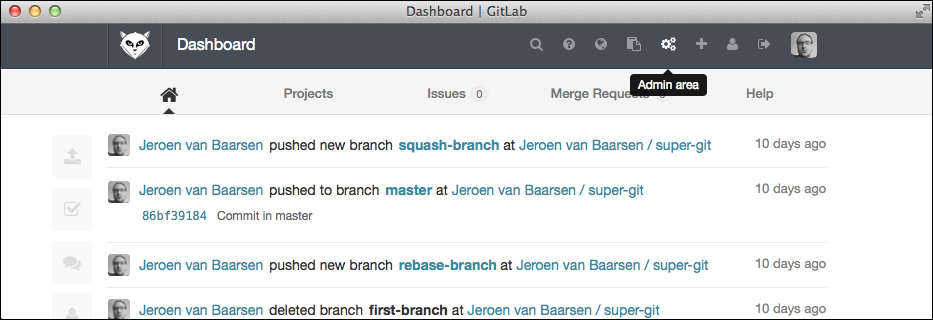
- Click on New Group.
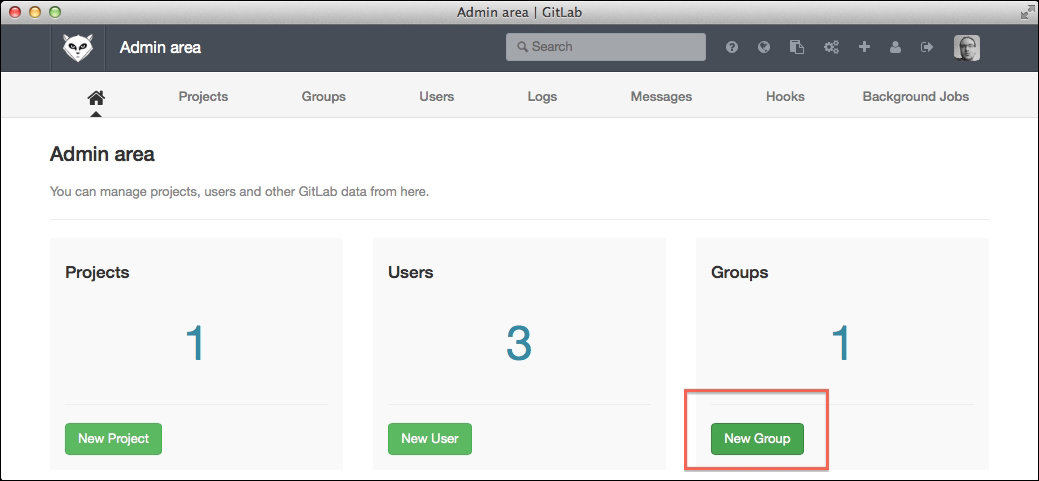
- Enter a group name and an optional group description and click on Create Group.
- You will be redirected to the new group page.
- To add a new user, you have to enter their username in the search for a user box.
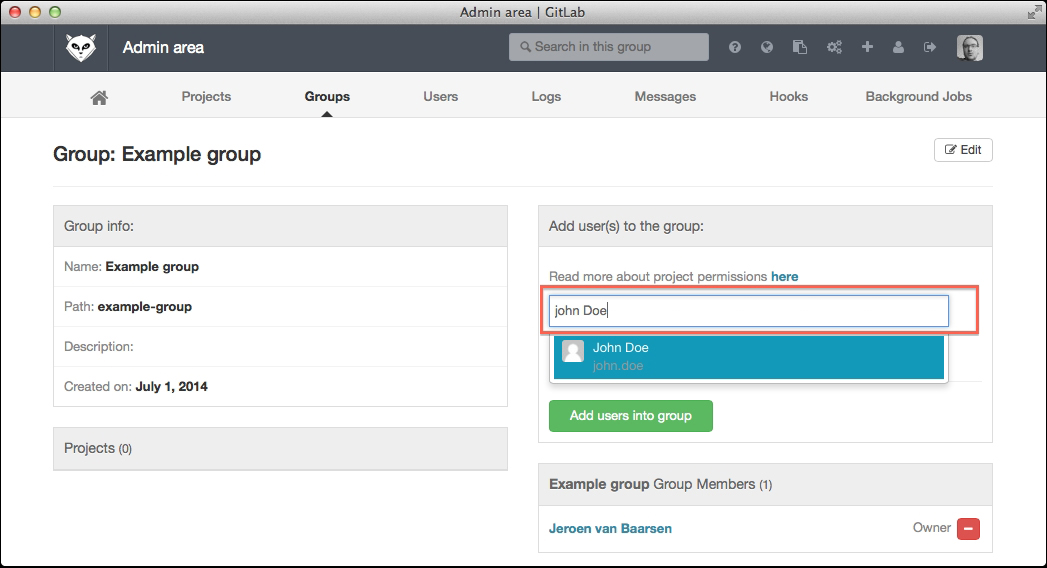
- In the permission drop-down box, select Developer.
- Click on Add users into group.
- You now see two users in the Group Members box.
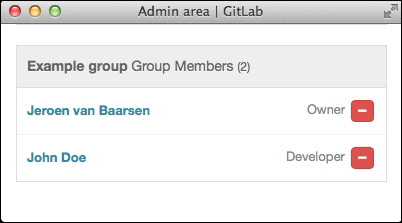
You have now created a group and added a member to the group.
How it works…
Groups are GitLab's way of introducing namespacing for your projects. So, if your project has multiple repositories, you can create a group for...