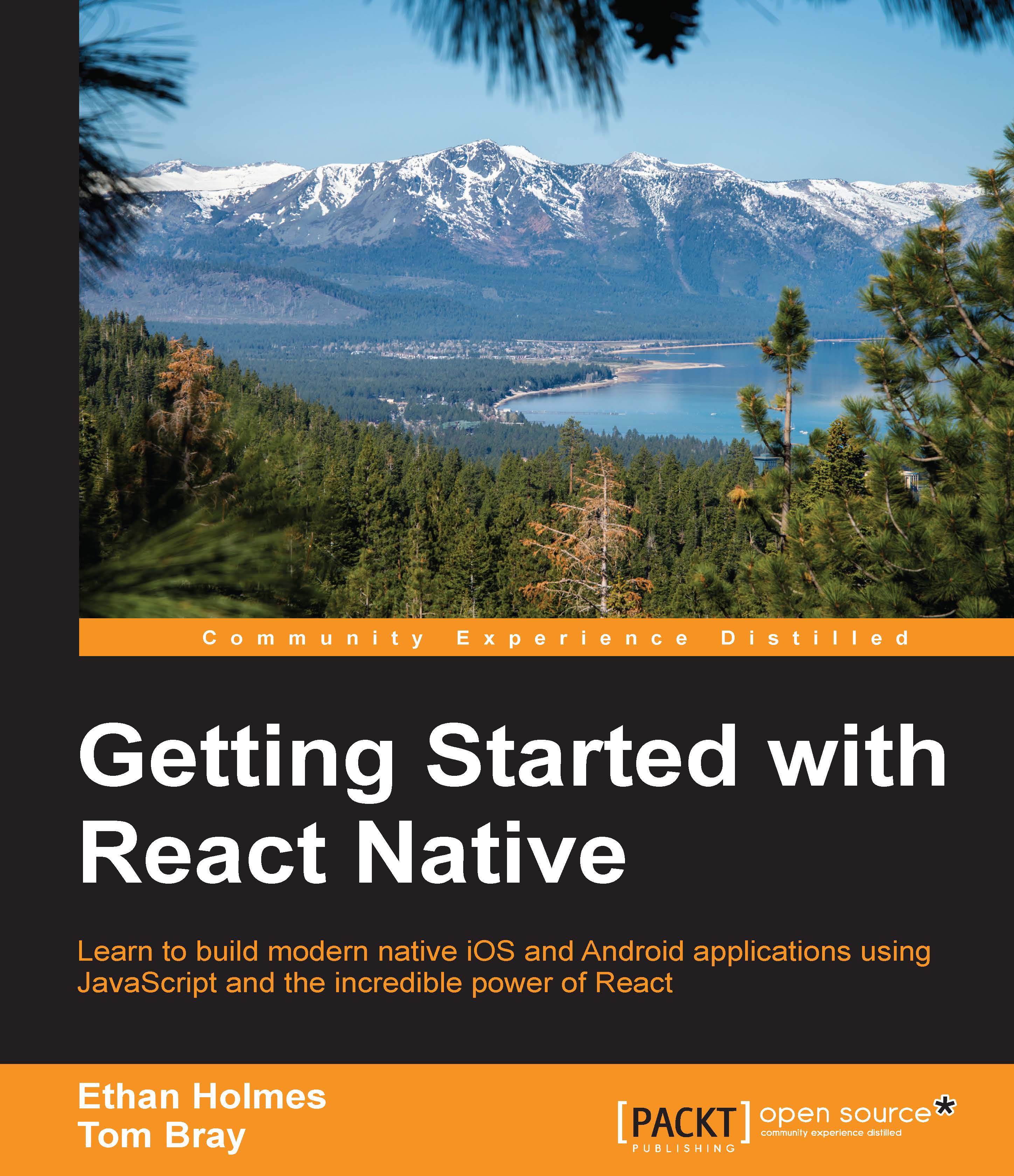Experimenting with the sample application
If you are the adventurous type, then feel free to start playing around and modifying the sample application code. There are two steps to switch the iOS application into development mode:
- Open the
AppDelegate.mfile in Xcode and uncomment thejsCodeLocationassignment fromOPTION 1and comment out the statement inOPTION 2:NSURL *jsCodeLocation; /** * Loading JavaScript code - uncomment the one you want. * * OPTION 1 * Load from development server. Start the server from the repository root: * * $ npm start * * To run on device, change `localhost` to the IP address of your computer * (you can get this by typing `ifconfig` into the terminal and selecting the * `inet` value under `en0:`) and make sure your computer and iOS device are * on the same Wi-Fi network. */ jsCodeLocation = [NSURL URLWithString:@"http://localhost:8081/index.ios.bundle?platform=ios"]; /** * OPTION 2 * Load from pre-bundled file on disk. To re-generate the static bundle * from the root of your project directory, run * * $ react-native bundle --minify * * see http://facebook.github.io/react-native/docs/runningondevice.html */ //jsCodeLocation = [[NSBundle mainBundle] URLForResource:@"main" withExtension:@"jsbundle"];
- Then, navigate to Product | Scheme | Edit Scheme…. Select Run, and under the Info tab change Build Configuration from Release to Debug, as shown:

- Run (F5) from Xcode to start the application in development mode. Using the
Shakegesture from the iOS simulator (Hardware | Shake |Gesture) will show the development menu. It may be necessary to runreact-native startfrom the command line to load the JavaScript bundle.
That's it! From here you can freely modify any of the source code in index.ios.js or in the Components folder. Later we will explain how to quickly reload your code in the simulator without having to recompile from Xcode.