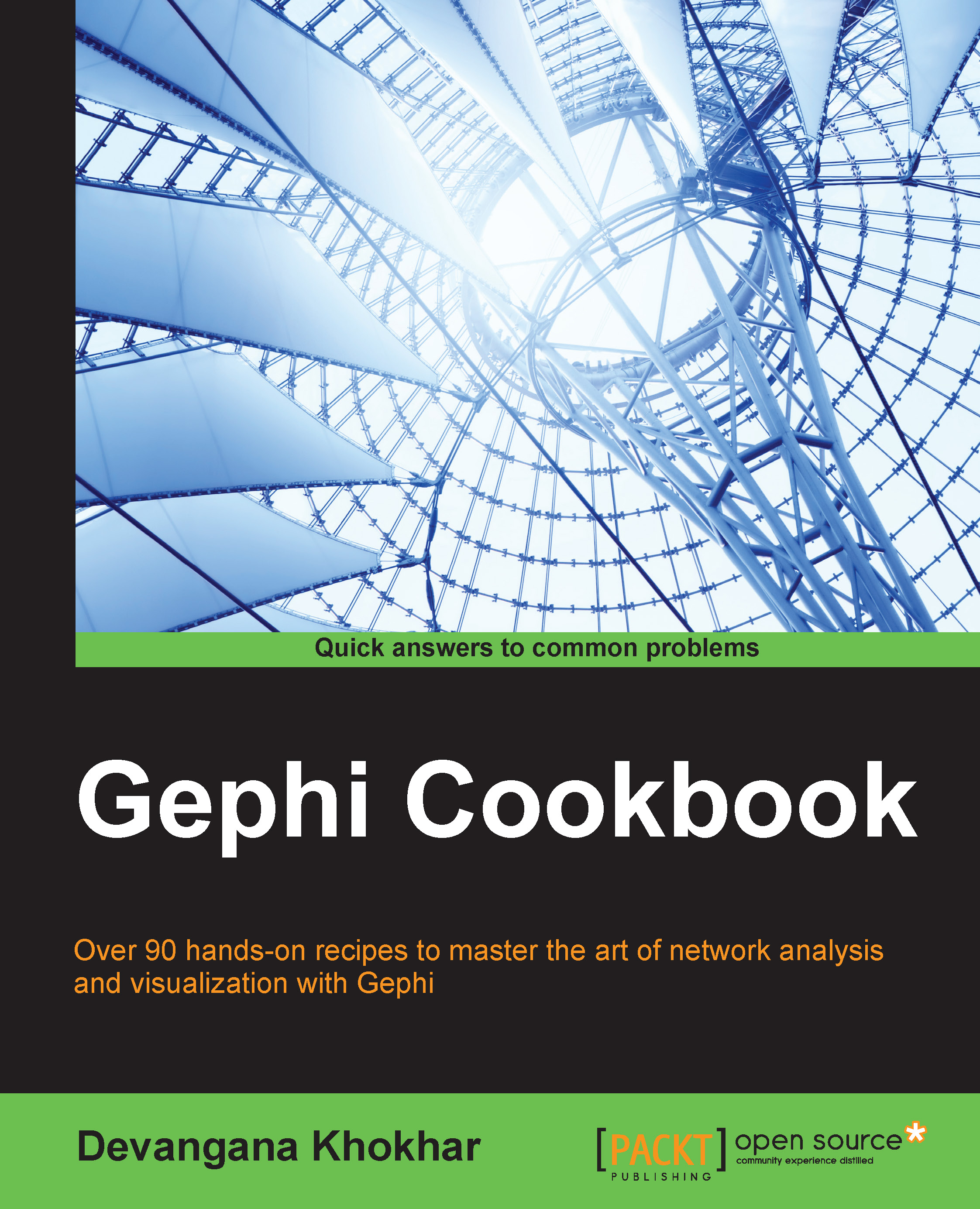Adding nodes and edges to the graph
Gephi allows its users to alter graphs on-the-fly by offering capabilities such as adding node(s) or edge(s) to the graph in just one click. This recipe discusses how to carry out these actions.
How to do it…
The following steps illustrate the procedure to add a new node to the graph:
Click on the pencil-shaped button in the toolbar, placed vertically on the upper-left side of the edge of the Graph panel. When a mouse pointer is placed on the icon, it should show a descriptor textbox that reads Node Pencil.
In the upper-right corner of the Graph panel, choose the color that you would like to assign to the node and set the desired size for it.
Now, click on the area of the Graph panel where you want to place the new node. This will create a new node with the selected color and size, as shown in the following screenshot:

Follow these steps to add a new edge to the graph:
Click on the pencil-shaped button in the toolbar that is placed vertically on the upper-left...