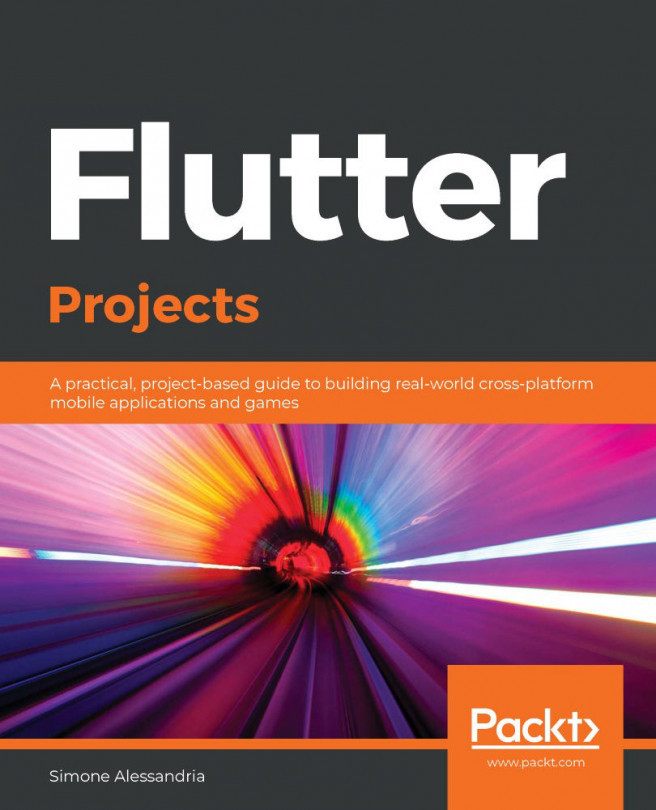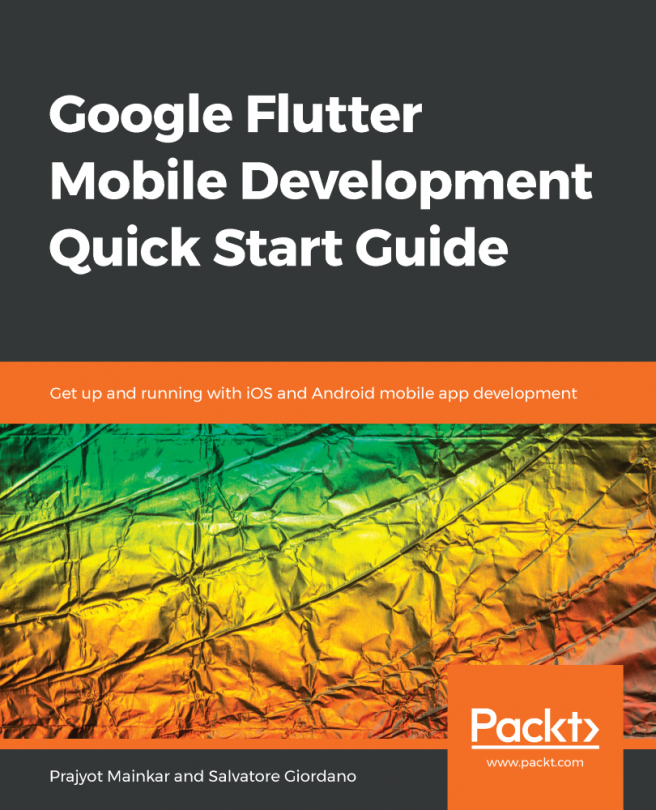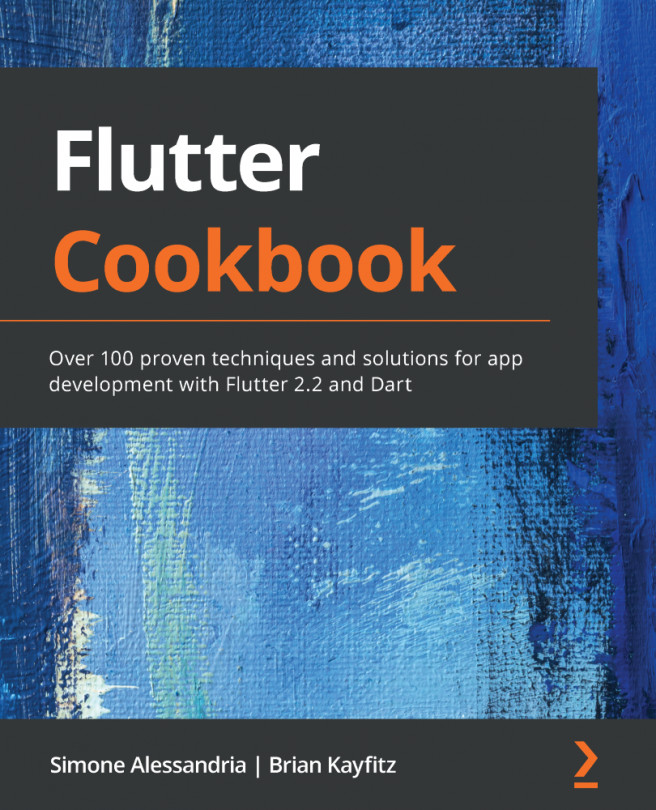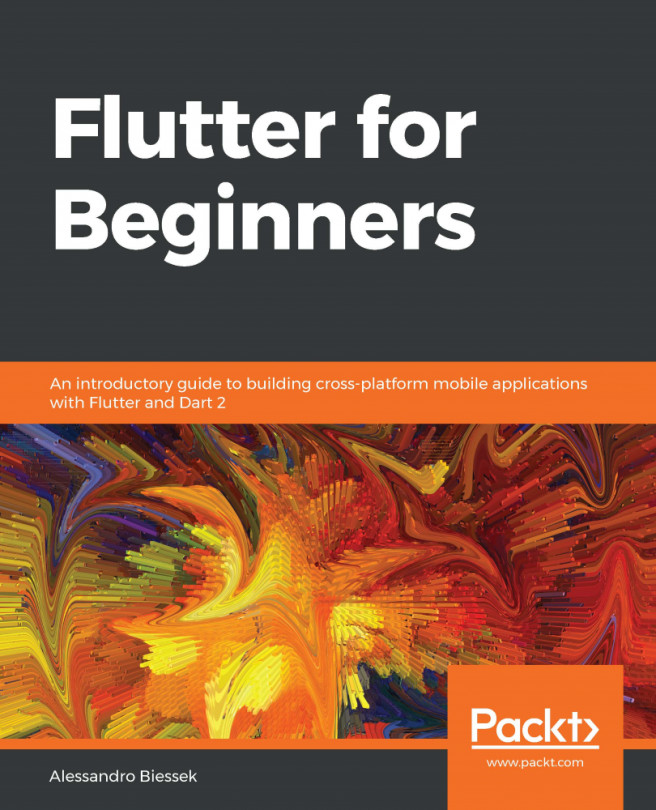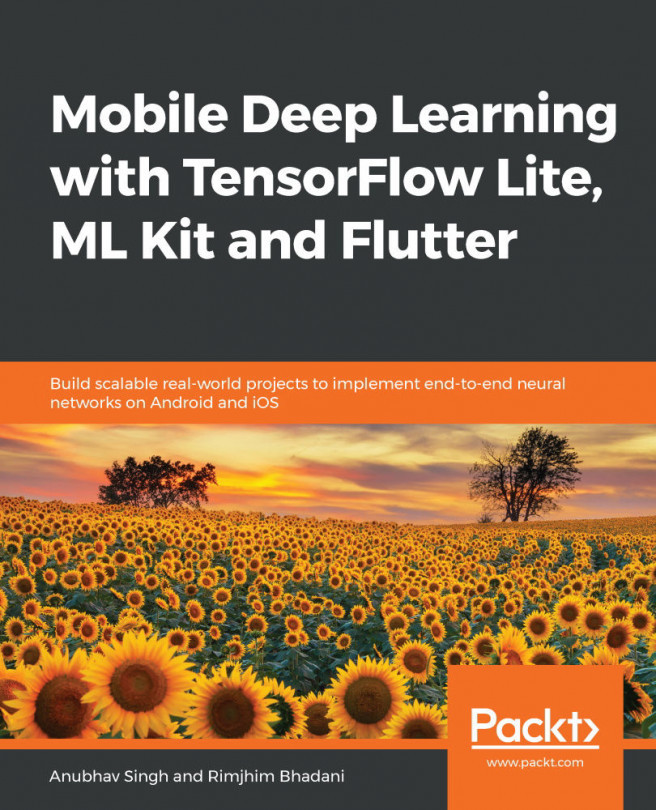In order to use Flare, you just need to sign in into the rive.app website (formerly 2dimensions.com), and then you'll be able to use it for free from your browser.
Here are the steps involved:
- In your browser, navigate to the rive.app site, and choose the Register button.
- You'll be asked to create a free account. Just follow the instructions provided by the service itself.
- Once registered, you'll be able to navigate through several projects: have a look at them if you want to get an idea of what other designers have created. You'll also find a Your Files button at the top right of the screen. You should see a page like the following:

- Create a new project by clicking on the + button, and choose Flare as project type. Call this new project Dice.
- From there, you can open your new project. You are now ready to start building...