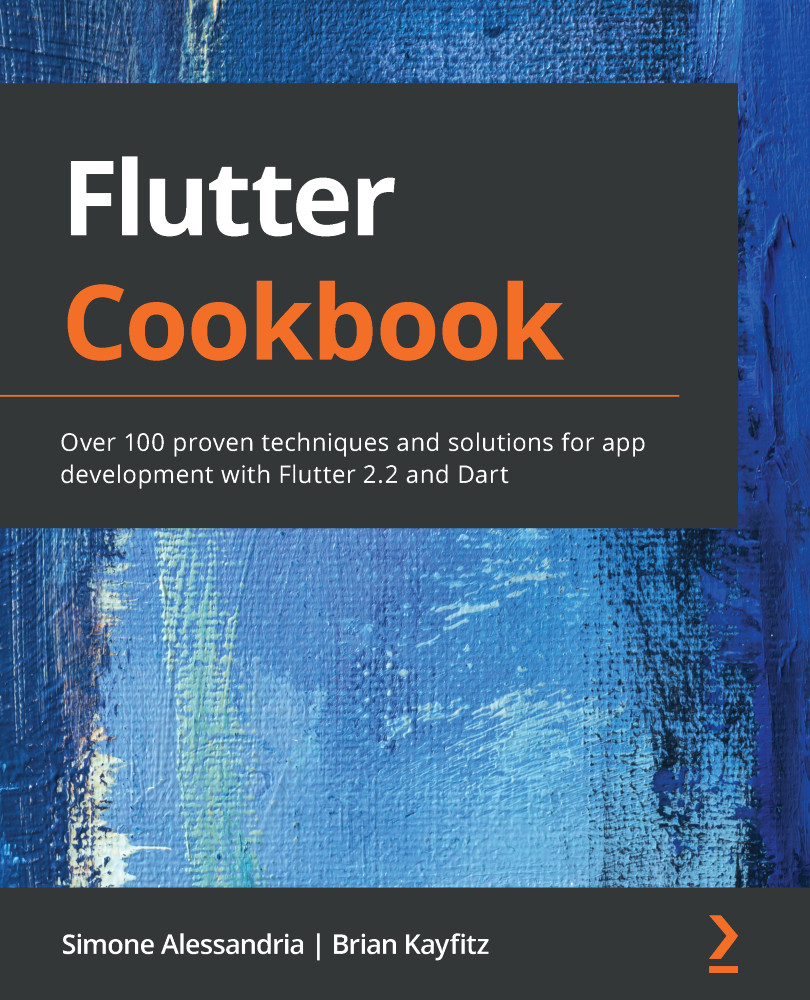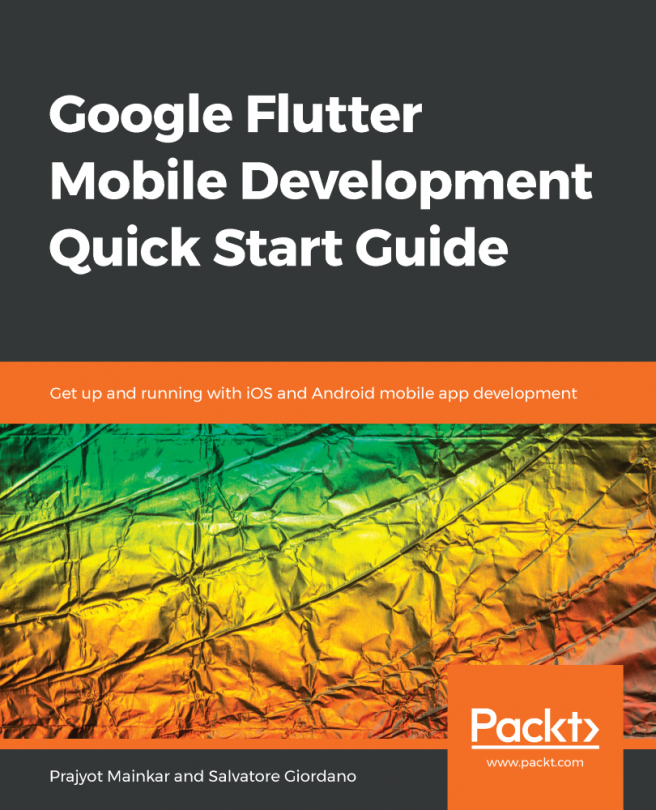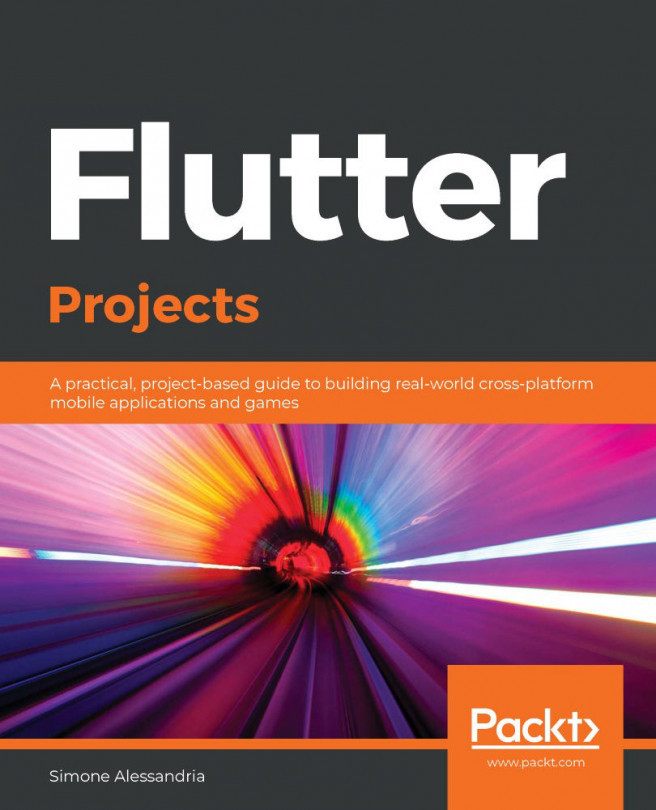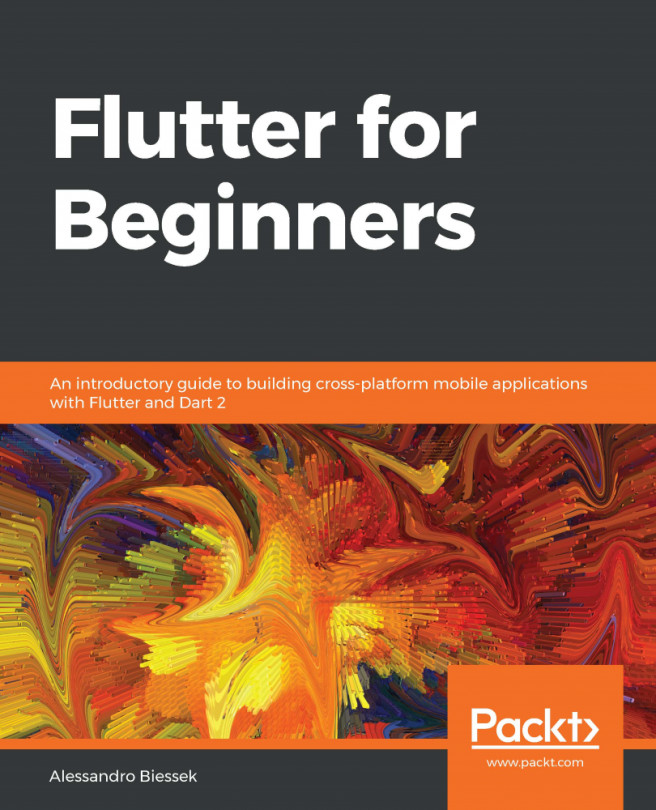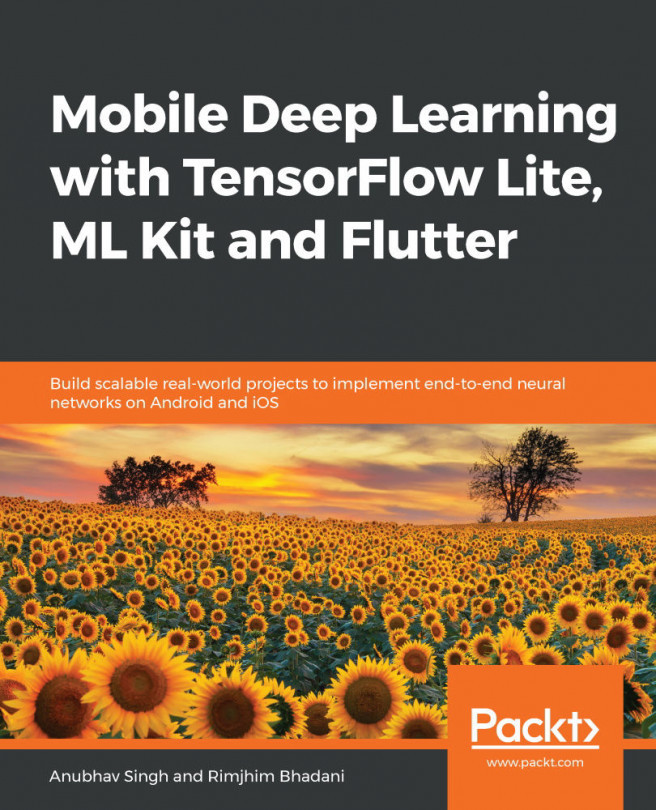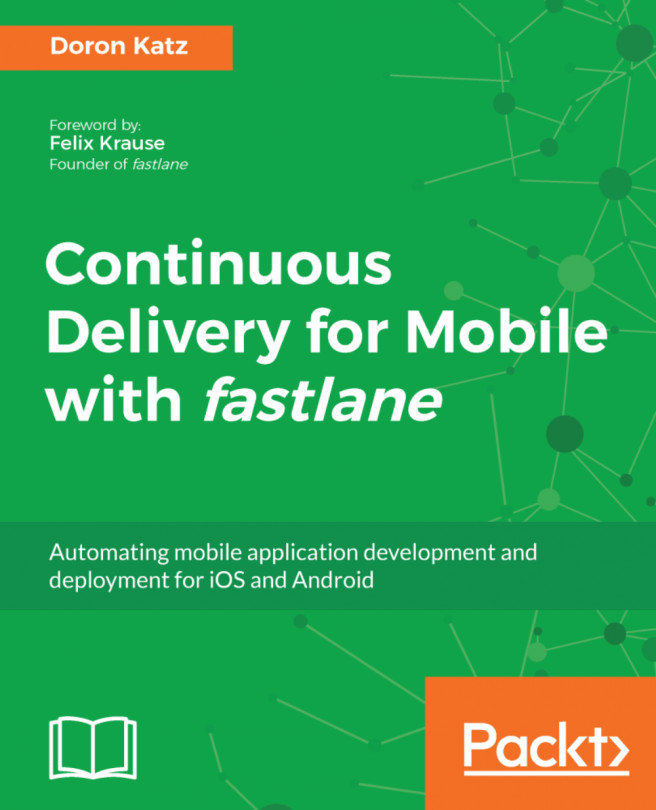First, you need to make sure you have Git installed on your computer. If you are developing on macOS, you can skip this step.
For Windows, you can download and install Git here: https://git-scm.com/download/win.
You might also want to get a Git client to make working with repositories a bit easier. Tools such as Sourcetree (https://www.sourcetreeapp.com) or GitHub Desktop (https://desktop.github.com) can greatly simplify working with Git. They are optional, however, and this book will stick to the command line when referencing Git.
To confirm that Git is installed on Linux and macOS, if you open your Terminal and type which git, you should see a /usr/bin/git path returned. If you see nothing, then Git is not installed correctly.