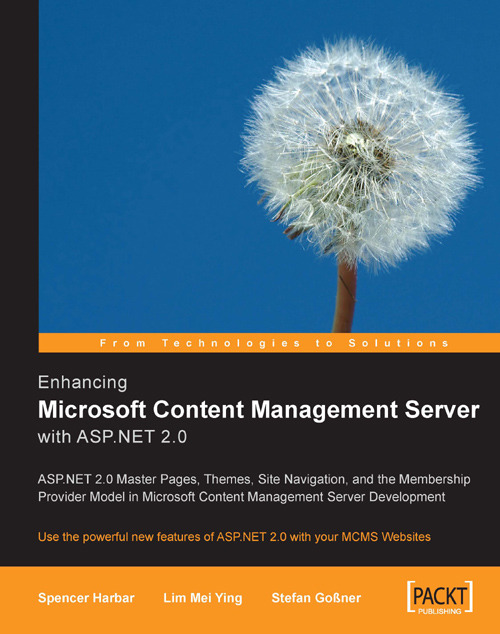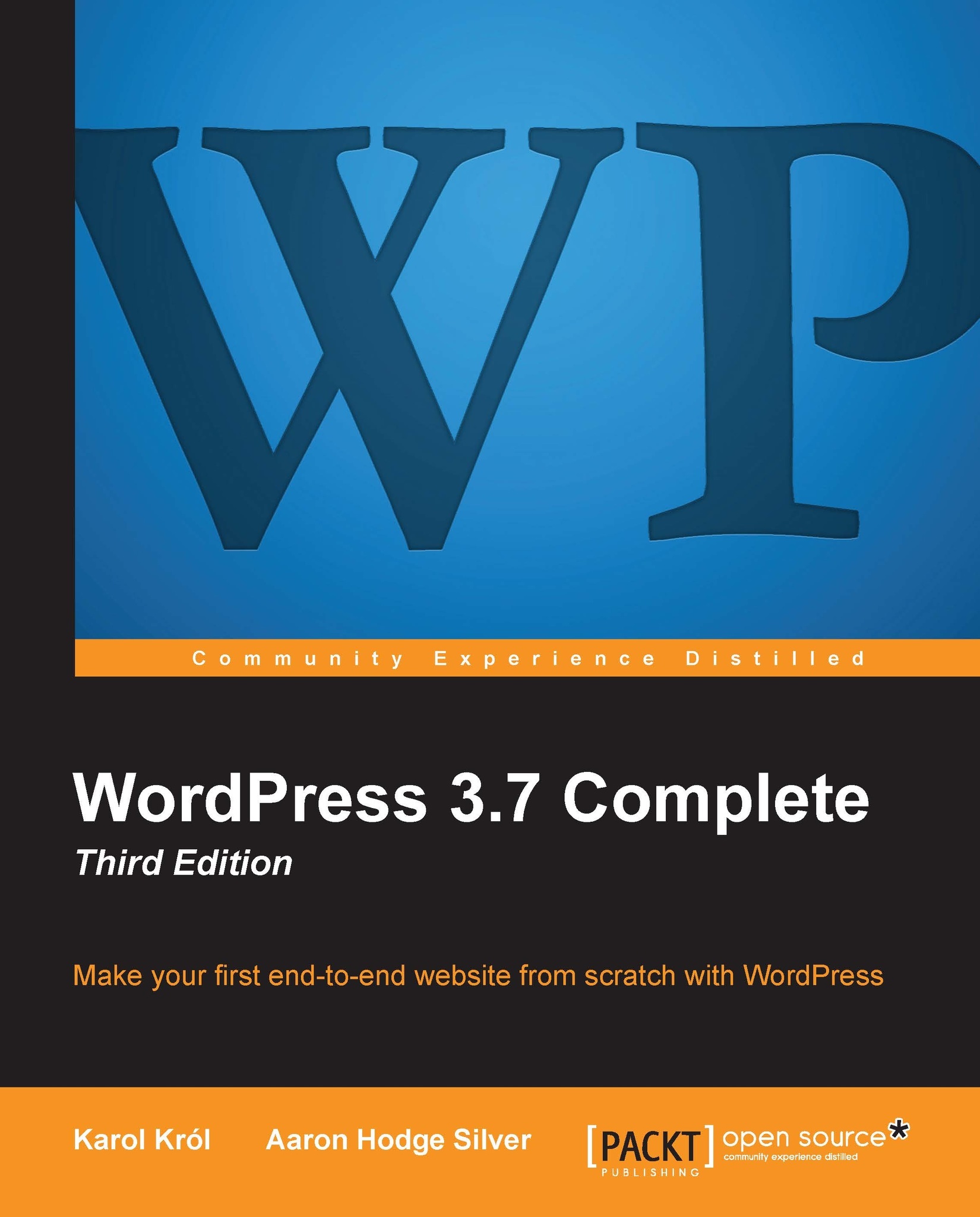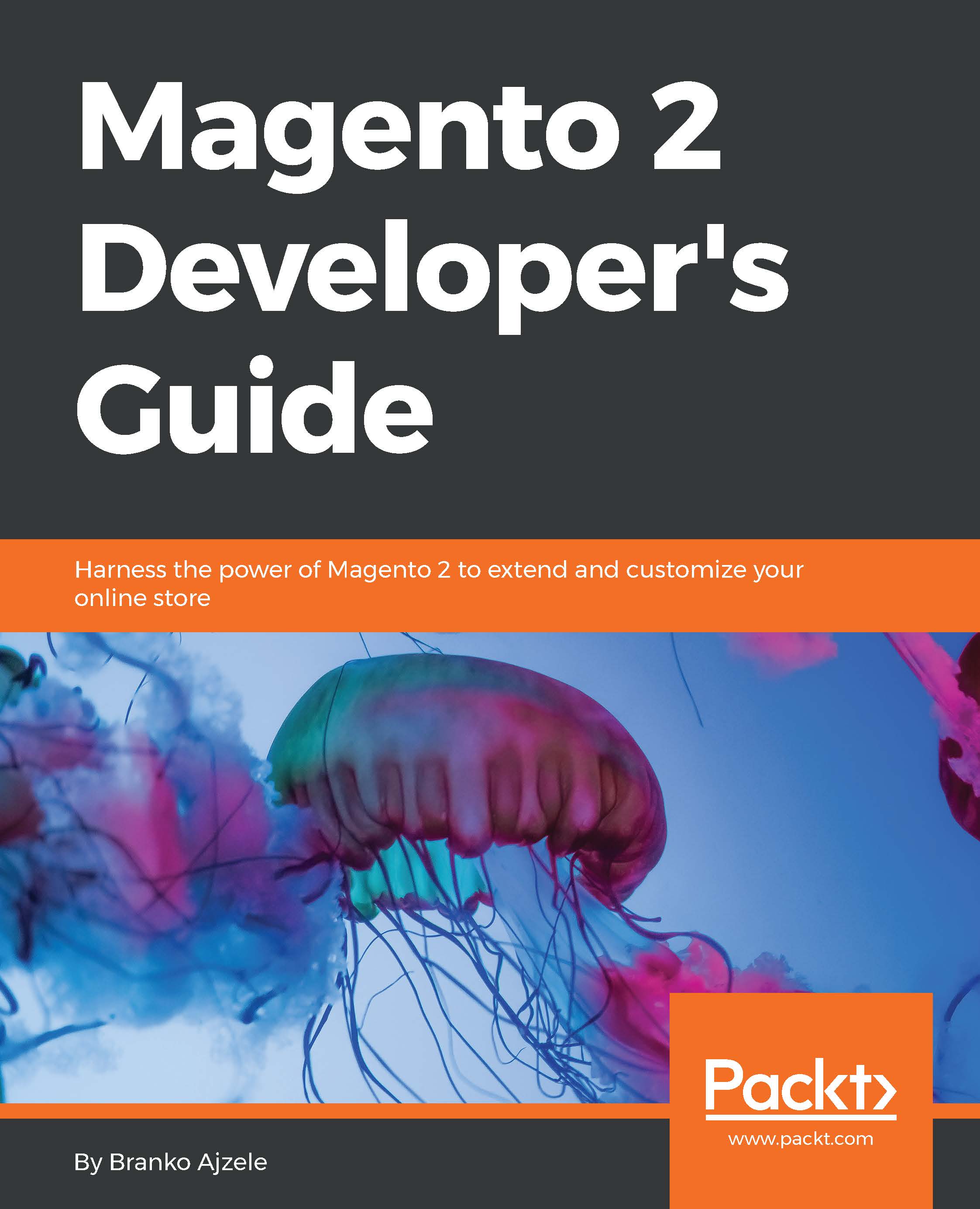-
Get Microsoft Content Management Server Service Pack 2 up and running
-
Use the most exciting features of ASP.NET 2.0 in your MCMS development
The release of Microsoft Content Management Server (MCMS) Service Pack 2 opens up the world of ASP.NET 2.0 to MCMS developers. Written by the masters of MCMS, this book shows you how to use the new features of ASP.NET 2.0 that everyone is talking about in your MCMS development.
You will first learn how to install and configure MCMS SP2. There are two approaches to setting up a development environment for SP2: an upgrade from a previous SP1a installation or starting from scratch and building a fresh installation including SP2. Of course, both approaches are covered.
You will become familiar with the MCMS Service Pack 2 development environment, and create custom Visual Studio 2005 templates to overcome some of the issues which are present with the templates shipped with MCMS SP2.
After that, its time to look at some of the most exciting features of ASP.NET 2.0, and how you can make use of them in MCMS: master pages, site navigation, themes, and the membership provider model.
One of the coolest features introduced with ASP.NET 2.0 is master pages, which allow developers to enforce common layout and behaviour across pages within an application. You will learn about the benefits of using master pages and see a step-by-step guide for implementing them in your MCMS applications, where they become master templates!
ASP.NET 2.0 introduces a whole new way of implementing site navigation, driven by site maps. By programmatically adding channels and postings to a site map you will see how to smoothly integrate these controls to any MCMS site.
To customize the look of your site, we will see how a common look and feel can be applied efficiently to a MCMS site by using ASP.NET 2.0 themes. An essential customization required for themes to work correctly in an MCMS site is a must-read feature of this chapter.
MCMS has its own role based authorization and user management system which cannot be extended. However, the new ASP.NET 2.0 Membership Provider Model and the shipped controls can be used within MCMS applications to improve the implementation of Forms Authentication and provide a more elegant solution for authenticating against an external store.
A collection of tips and tricks round off the book, including using the Provider Model design pattern to ease migration to Office SharePoint Portal Server
The book is written for developers who work with Microsoft Content Management Server, and want to update their skills to take advantage of the latest offerings in ASP.NET. If you are an MCMS developer who hasn't yet got into ASP.NET 2.0, this book is an ideal introduction to the most exciting features of ASP.NET 2.0, and how you can make them work for you.
-
ASP.NET 2.0 and MCMS, together, for the first time.
-
Install and configure MCMS Service Pack 2
-
Become familiar with the MCMS Service Pack 2 development environment
-
Master ASP.NET master pages and make them master templates
-
Integrate ASP.NET site navigation controls into your MCMS site
-
Customize the look and feel of your MCMS site with ASP.NET themes
-
Apply the ASP.NET membership provider model to enhance MCMS authentication
-
Tips and Tricks to get ASP.NET and MCMS living together in peace
 United States
United States
 Great Britain
Great Britain
 India
India
 Germany
Germany
 France
France
 Canada
Canada
 Russia
Russia
 Spain
Spain
 Brazil
Brazil
 Australia
Australia
 Singapore
Singapore
 Hungary
Hungary
 Ukraine
Ukraine
 Luxembourg
Luxembourg
 Estonia
Estonia
 Lithuania
Lithuania
 South Korea
South Korea
 Turkey
Turkey
 Switzerland
Switzerland
 Colombia
Colombia
 Taiwan
Taiwan
 Chile
Chile
 Norway
Norway
 Ecuador
Ecuador
 Indonesia
Indonesia
 New Zealand
New Zealand
 Cyprus
Cyprus
 Denmark
Denmark
 Finland
Finland
 Poland
Poland
 Malta
Malta
 Czechia
Czechia
 Austria
Austria
 Sweden
Sweden
 Italy
Italy
 Egypt
Egypt
 Belgium
Belgium
 Portugal
Portugal
 Slovenia
Slovenia
 Ireland
Ireland
 Romania
Romania
 Greece
Greece
 Argentina
Argentina
 Netherlands
Netherlands
 Bulgaria
Bulgaria
 Latvia
Latvia
 South Africa
South Africa
 Malaysia
Malaysia
 Japan
Japan
 Slovakia
Slovakia
 Philippines
Philippines
 Mexico
Mexico
 Thailand
Thailand