Keyframing in the inspector
As you saw in Chapters 11 and 12, keyframes are available for just about any setting that can be adjusted in the inspector.
In this section, I will use the built-in Comic Looks plug-in in Comic Basic. Normally, if there are sliders for Position and Rotation adjustments, both will be able to be keyframed.
Keyframes only show in a plug-in when you hover over the diamond, unless a keyframe has already been set. In Figure 13.12, I have set keyframes so that you can see diamonds for all the adjustments that have keyframes available. The keyframes will only appear as orange if keyframes have previously been set:
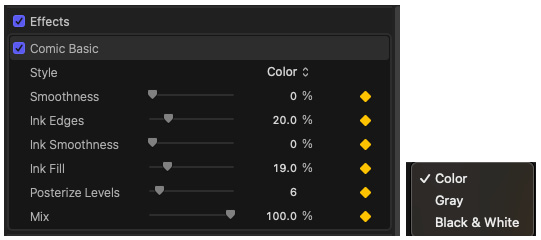
Figure 13.12 – The Comic Basic plug-in with the expanded Color option
You will notice that the Color option does not have a keyframe because it’s a dropdown. That is the convention, but not always so. As an exception, the Drop Shadow plug-in does have a keyframe option in its dropdown. This means you always...























































