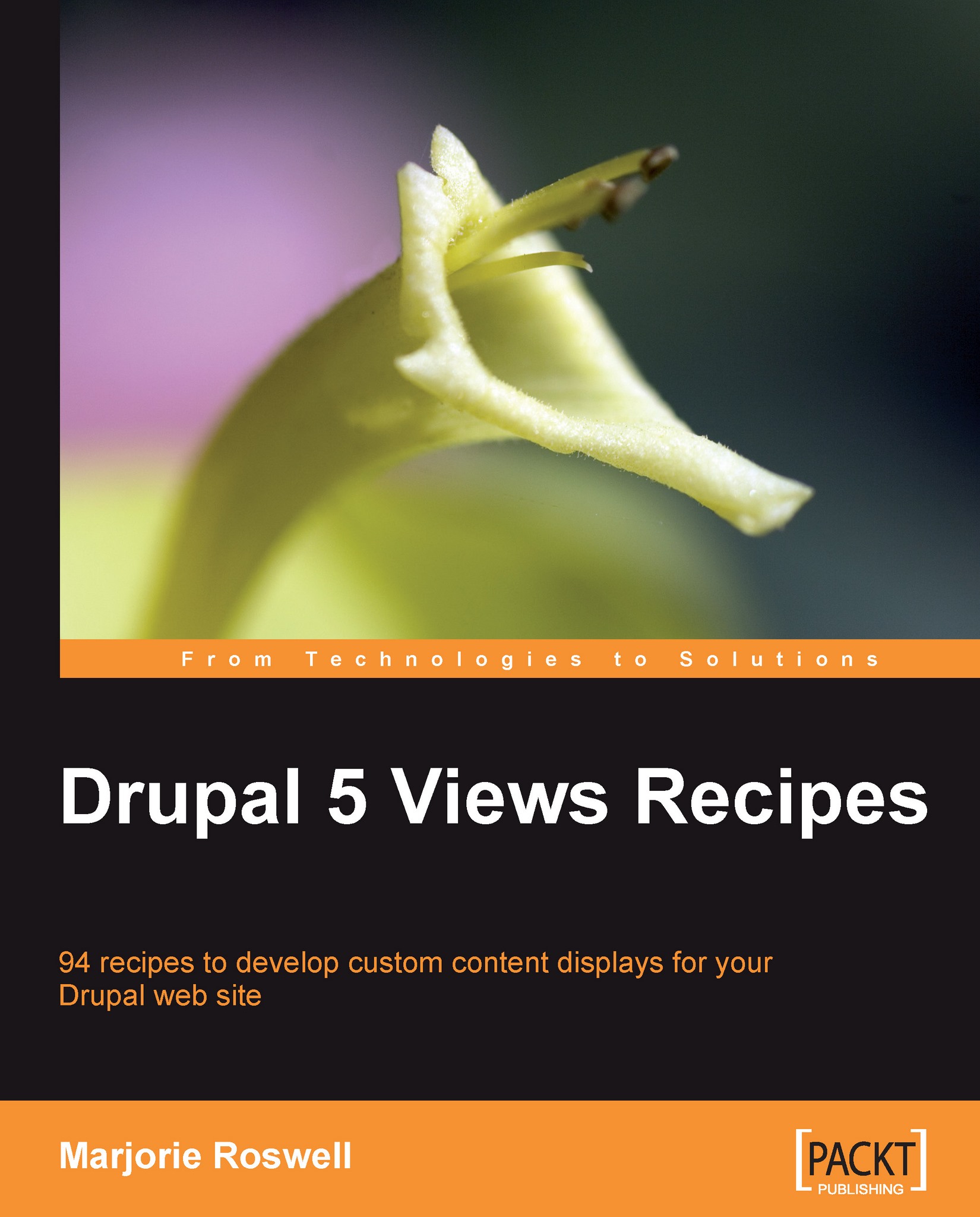Recipe 62: Proximity Search
Note
Ingredients
Completed Recipe 61
Views Custom Field module:
In this recipe we'll create two different views. The result will be a listing of Senior Centers with a link to a view of the nearest Trailhead Parking areas.
We'll create a Senior Center content type, with a Geocoded address marker field (recall that the Trailhead Parking content type uses a Map marker field, the Recipe Notes contain a detailed comparison of the five CCK field types).
Complete Recipe 61.
Install and enable the Views Custom Field Module.
Create a new Map configuration at
admin/build/gmaps-map-config/add(this is essentially the same configuration as Step 4 of Recipe 61, but with a different name, and the Default Tile changed to Normal map).Map type
Earth Map
Configuration name
Street Map
Default Zoom level
6
Note: Zoom levels range from 0 (Satellite view, or no zoom) to 19 (close-up).
Allowed Tiles
Select Normal, Satellite, and Hybrid maps...