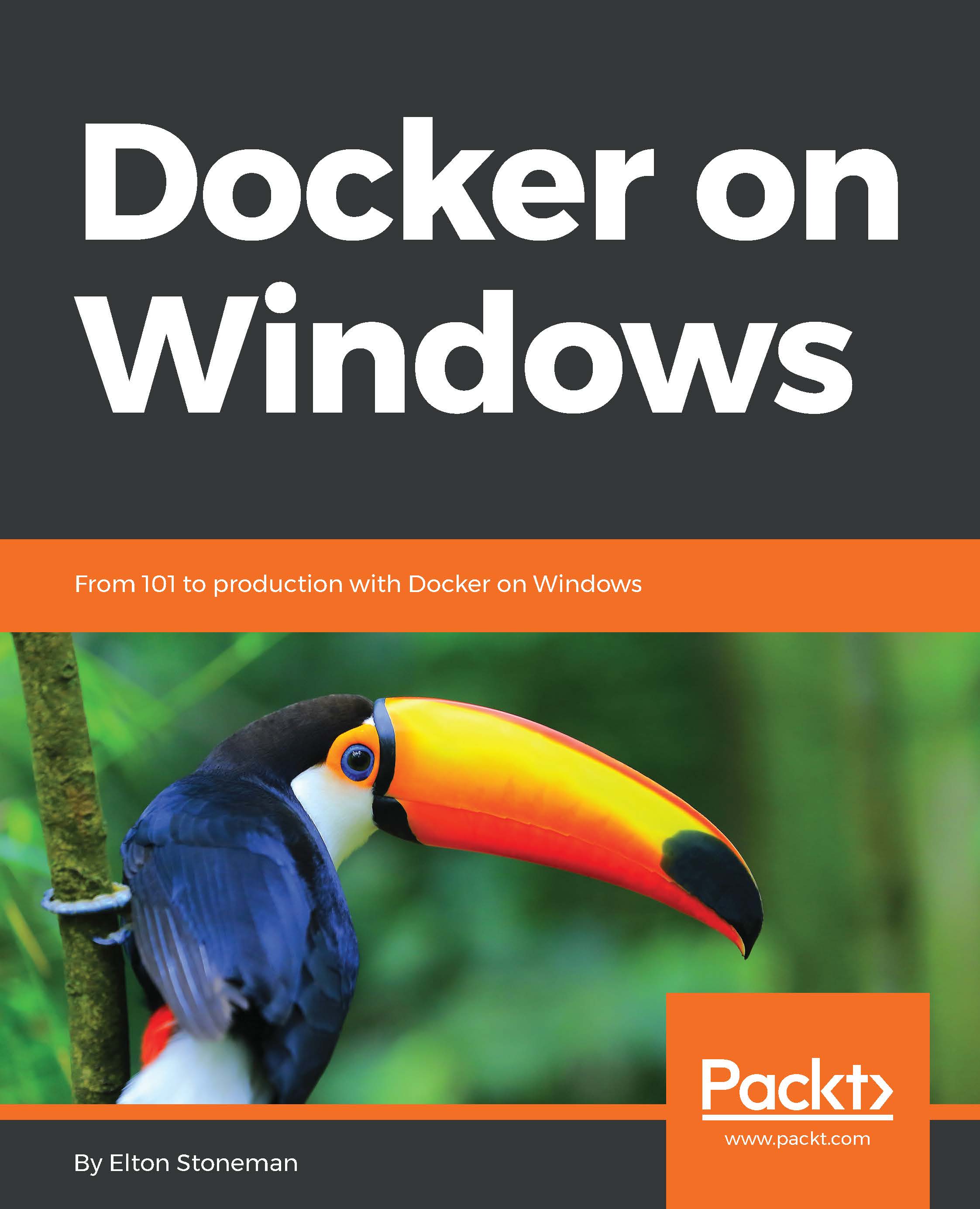In this book, you will find a number of text styles that distinguish between different kinds of information. Here are some examples of these styles and an explanation of their meaning. Code words in text, database table names, folder names, filenames, file extensions, pathnames, dummy URLs, user input, and Twitter handles are shown as follows: "If you run docker container ls, which lists all the active containers, you won't see this container."
A block of code is set as follows:
FROM microsoft/nanoserver
COPY scripts/print-env-details.ps1 c:\\print-env.ps1
CMD ["powershell.exe", "c:\\print-env.ps1"]
When we wish to draw your attention to a particular part of a code block, the relevant lines or items are set in bold:
FROM microsoft/nanoserver
COPY scripts/print-env-details.ps1 c:\\print-env.ps1
CMD ["powershell.exe", "c:\\print-env.ps1"]
Any command-line input or output is written as follows:
docker container run dockeronwindows/ch01-whale
New terms and important words are shown in bold. Words that you see on the screen, for example, in menus or dialog boxes, appear in the text like this: "In order to download new modules, we will go to Files | Settings | Project Name | Project Interpreter."