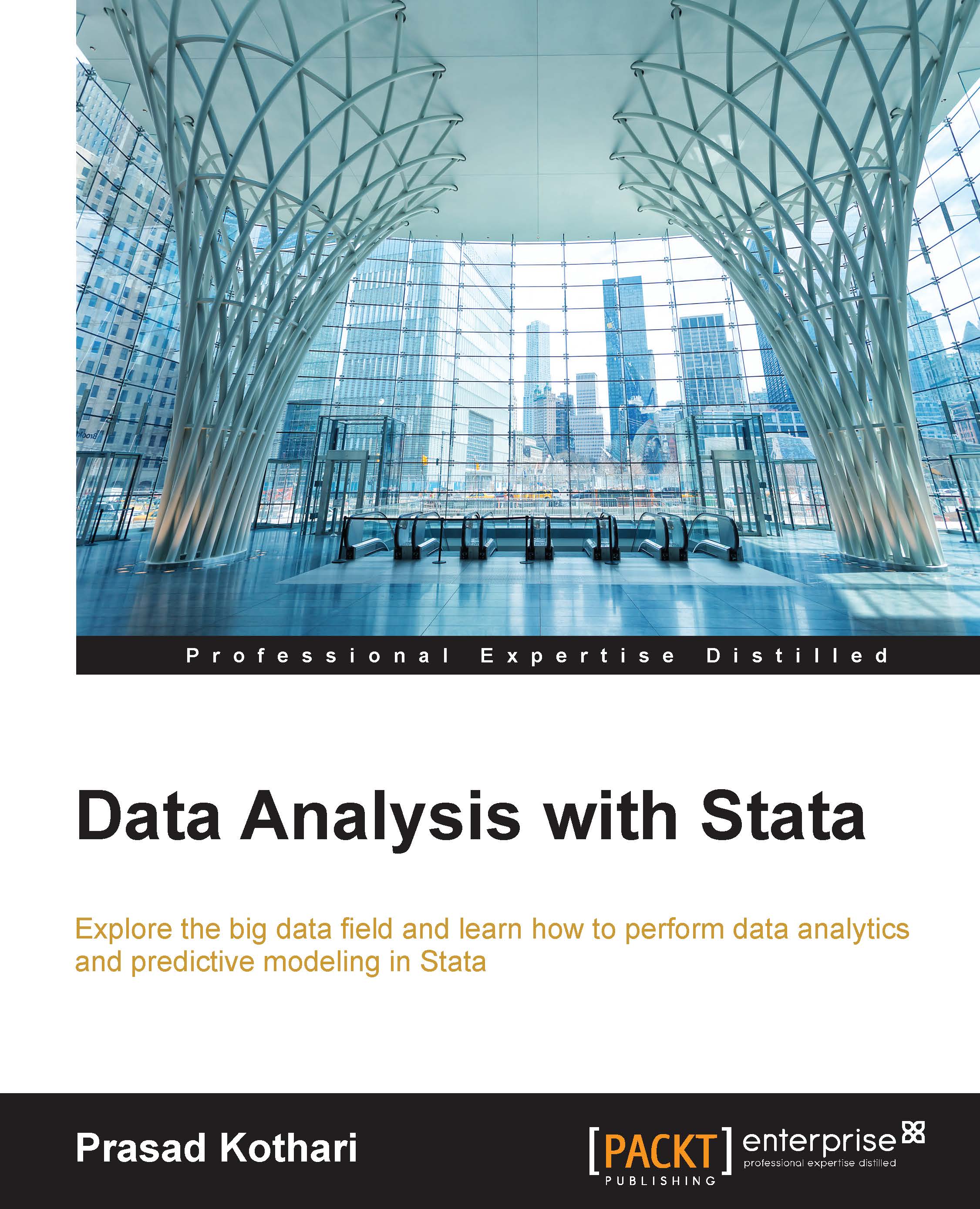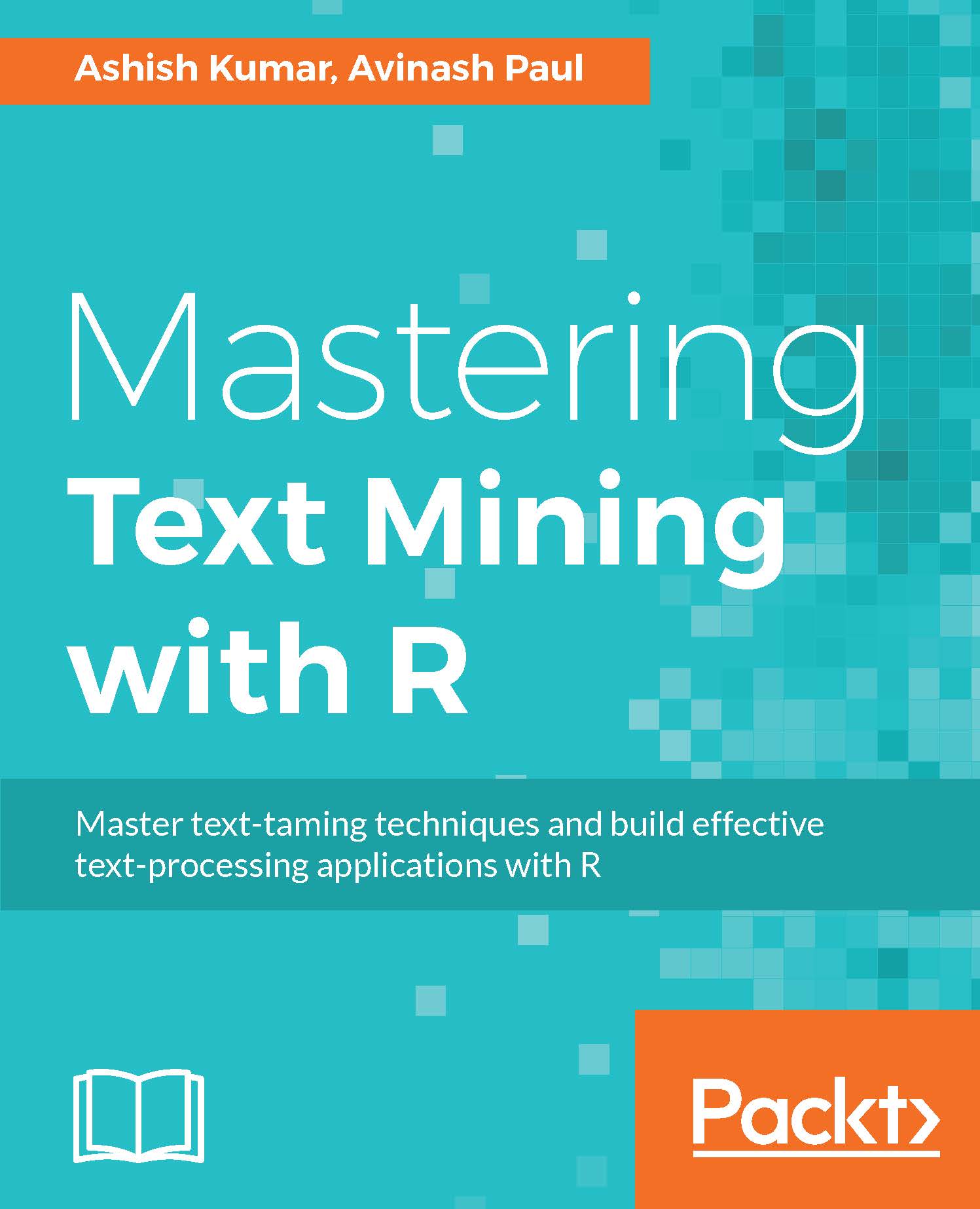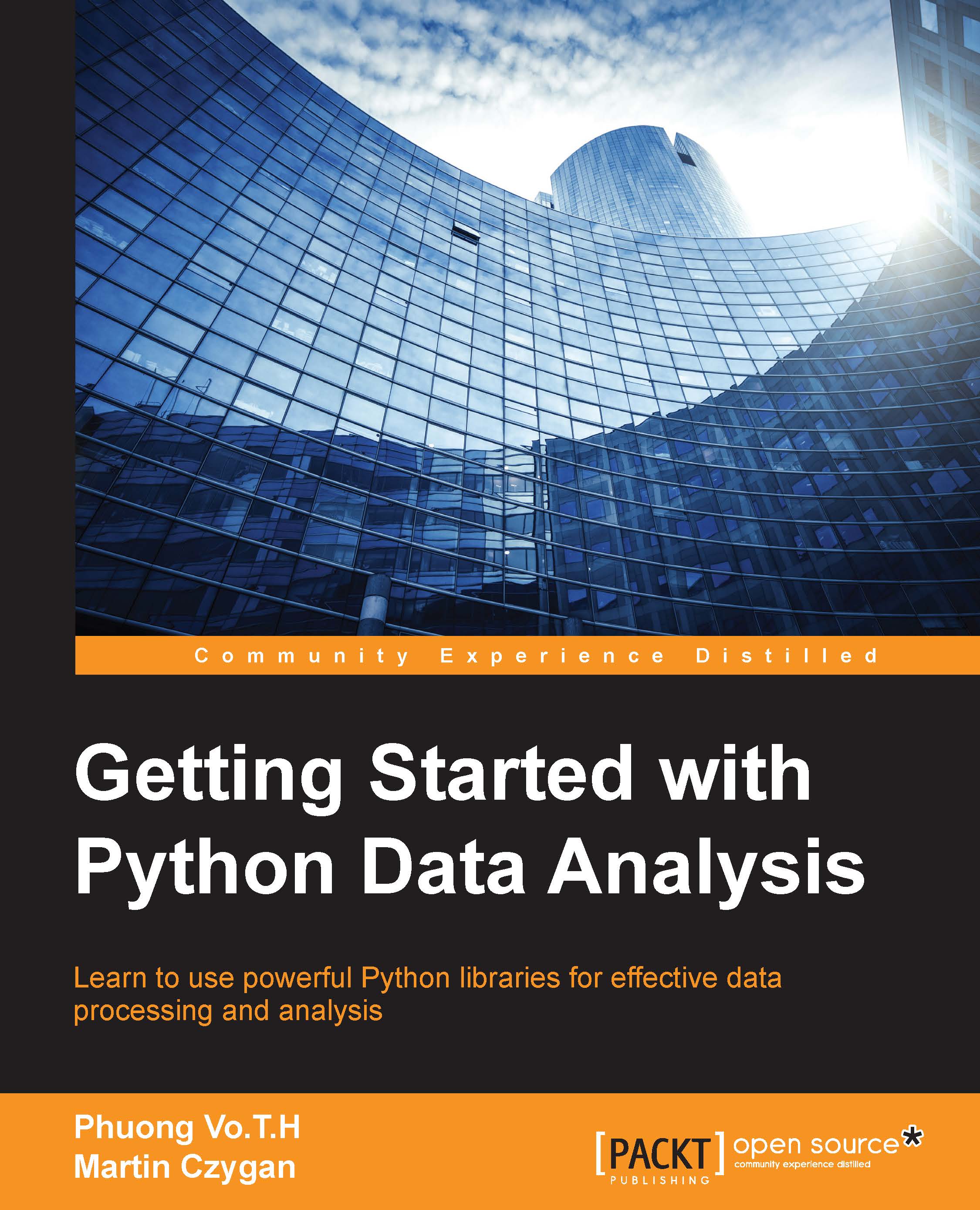Prasad Kothari is an analytics thought leader. He has worked extensively with Organizations such as Merck, Sanofi Aventis, Freddie Mac, Fractal Analytics, and the National Institute of Health on various analytics and big data projects. He has published various research papers in the American Journal of Drug and Alcohol Abuse and American public health. Prasad is Industrial engineer from V.J.T.I. and has done M.S. in management Information Systems from University of Arizona. He works closely with different labs at MIT on digital analytics projects and research. He has worked extensively on many statistical tools such as R, Stata, SAS, SPSS and Python. His leadership and analytics skills have been pivotal in setting up analytics practices for various organizations and helping grow them across the globe. Prasad set up a team of fraud investigation at Freddie Mac which is world renowned team and has been known in fraud detection industry as a pioneer in cutting edge analytical techniques. Prasad also set up a team of sales forecasting at Merck and Sanofi Aventis and also helped these Pharmaceutical companies in discovering new ground breaking analytical techniques for drug discovery and clinical trials. Prasad also worked at US Government (Healthcare department at NIH) and consulted on various healthcare analytics projects.
Read more
 United States
United States
 Great Britain
Great Britain
 India
India
 Germany
Germany
 France
France
 Canada
Canada
 Russia
Russia
 Spain
Spain
 Brazil
Brazil
 Australia
Australia
 Singapore
Singapore
 Hungary
Hungary
 Ukraine
Ukraine
 Luxembourg
Luxembourg
 Estonia
Estonia
 Lithuania
Lithuania
 South Korea
South Korea
 Turkey
Turkey
 Switzerland
Switzerland
 Colombia
Colombia
 Taiwan
Taiwan
 Chile
Chile
 Norway
Norway
 Ecuador
Ecuador
 Indonesia
Indonesia
 New Zealand
New Zealand
 Cyprus
Cyprus
 Denmark
Denmark
 Finland
Finland
 Poland
Poland
 Malta
Malta
 Czechia
Czechia
 Austria
Austria
 Sweden
Sweden
 Italy
Italy
 Egypt
Egypt
 Belgium
Belgium
 Portugal
Portugal
 Slovenia
Slovenia
 Ireland
Ireland
 Romania
Romania
 Greece
Greece
 Argentina
Argentina
 Netherlands
Netherlands
 Bulgaria
Bulgaria
 Latvia
Latvia
 South Africa
South Africa
 Malaysia
Malaysia
 Japan
Japan
 Slovakia
Slovakia
 Philippines
Philippines
 Mexico
Mexico
 Thailand
Thailand