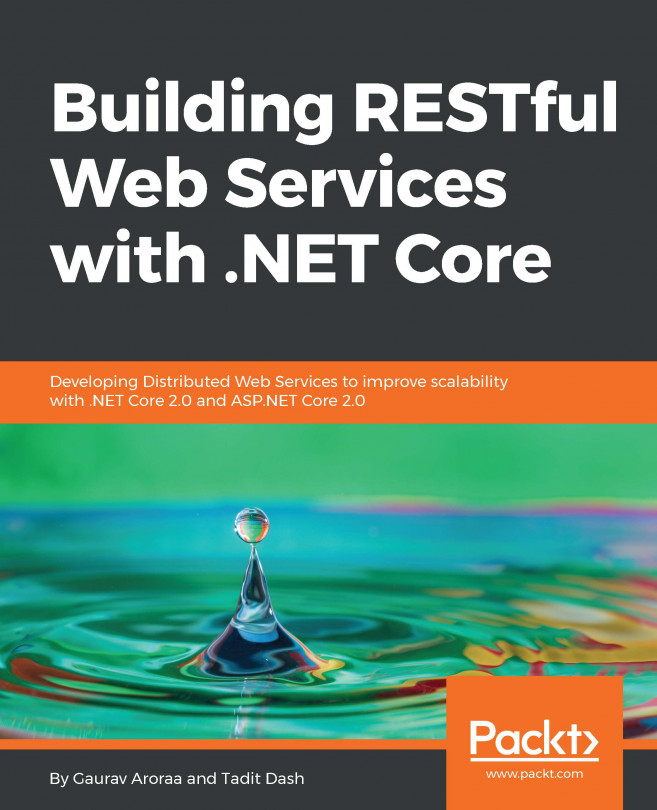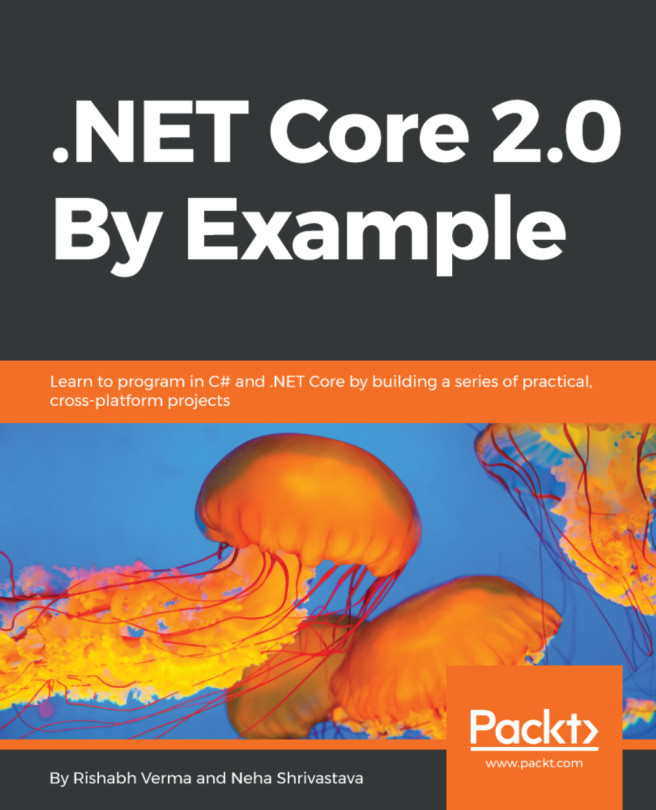We've only used two resources in this chapter; let's start by cleaning the logic app:
- In the Azure portal, select the logic apps blade:
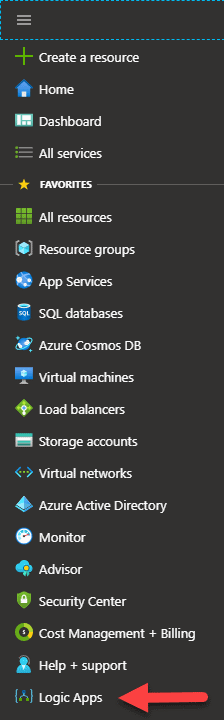
- In this screen, you should now be able to see your app:
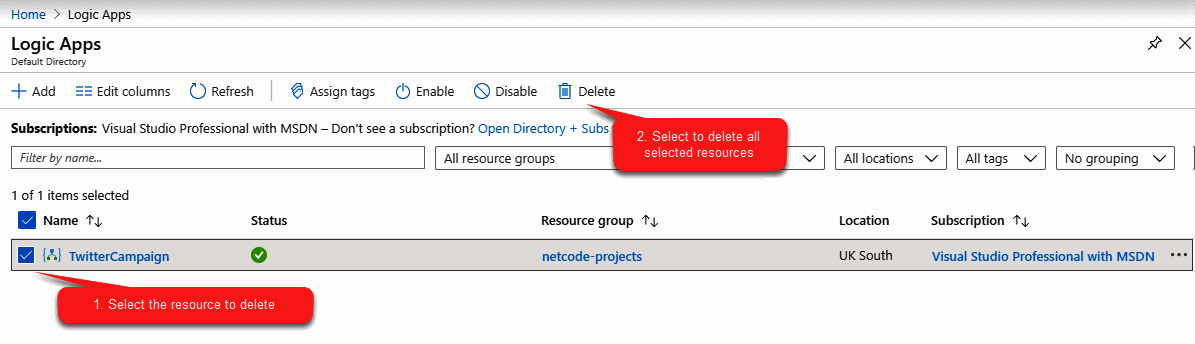
- Next, we can find our function in a similar manner—select the Functions blade, either from the menu options (as you can see, my options don't have Functions), or just search for Functions. The same process applies:
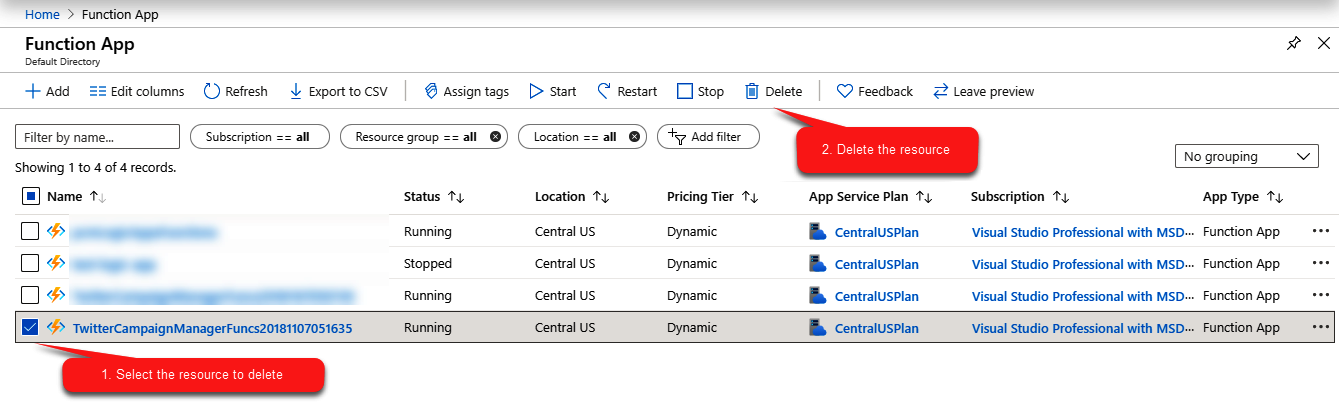
If you don't tidy the function app, then it is unlikely you will be charged. Functions only execute when they are invoked; however, the logic app is designed to run at a set interval. If you chose not to tidy it, then you will probably incur charges.
Now that we've disposed of our resources, let's review the chapter.