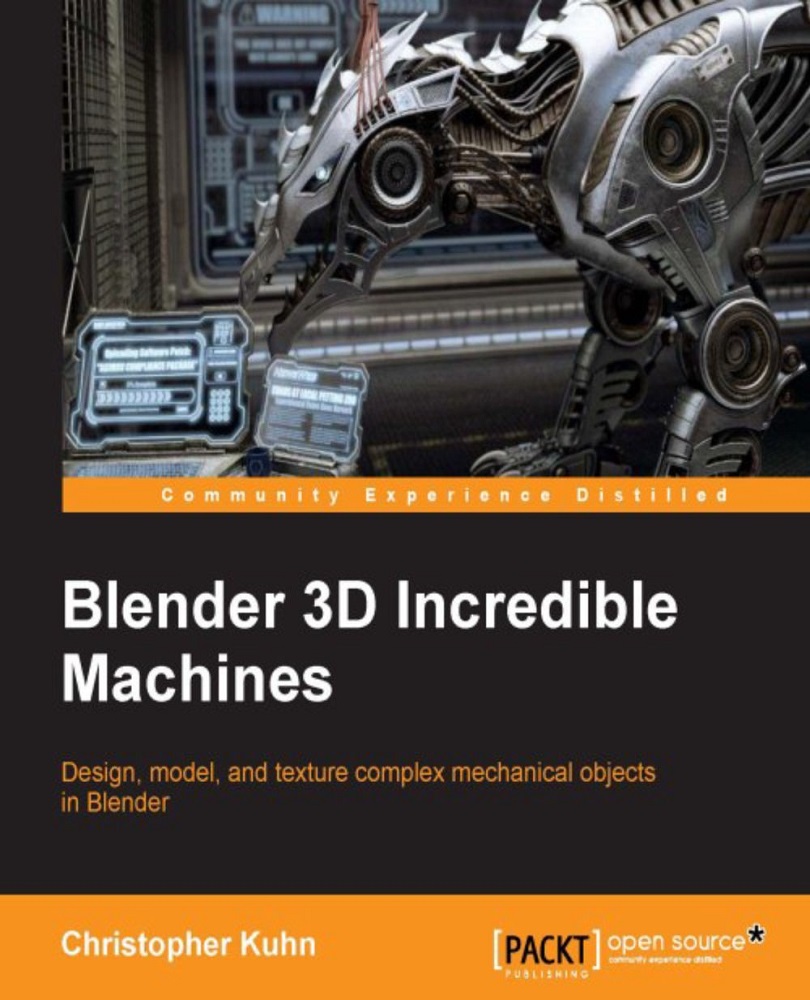Enabling GPU rendering
If the GPU Compute option is not available to you, you may have to enable it in Blender User Preferences under the System tab.

You can also set your Resolution at this point. This is how big the rendered image will be. The bigger the image, the longer it will take to render.
Under your Output tab, you can select the default directory where Blender will store rendered images. In general, this is mostly used to render videos or a series of still images. If you only render a single image, it's very easy to manually save it wherever you want.
Also, under the Output tab, you'll be able to select what type of image or video format you want to render. In this case, we'll use PNG.
Finally, we'll set the number of Samples under the Sampling tab. The Render setting tells Blender how many samples to use when producing a final render.
The Preview setting tells Blender how many samples to use in the 3D window when you're in the...