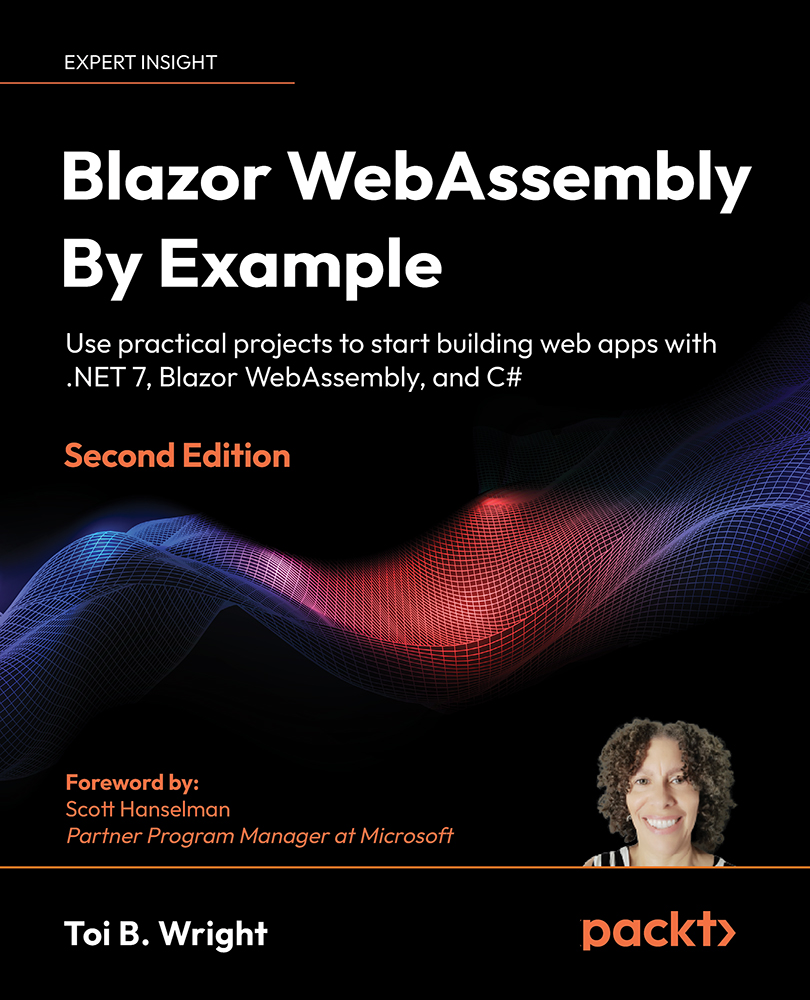Hot Reload
Hot Reload allows developers to edit the markup and C# code of a currently running app without requiring the app to be rebuilt or refreshed. Also, it does all of that while maintaining the app’s state.
You can use Hot Reload with or without the debugger. To trigger Hot Reload, you can either use the Hot Reload drop-down button on the toolbar or press Alt+F10.
This is the Hot Reload drop-down button that is accessed from the toolbar:
Figure 2.6: Hot Reload drop-down button
As you can see from the Hot Reload drop-down button, you can set Hot Reload to automatically be triggered whenever you save a file. There are more settings available via the Settings option on the menu. Hot Reload is supported for most changes to a component, including stylesheets. However, sometimes a change will require that the application be restarted.
This is a list of some of the activities that require a restart:
- Adding new local functions
- Adding...