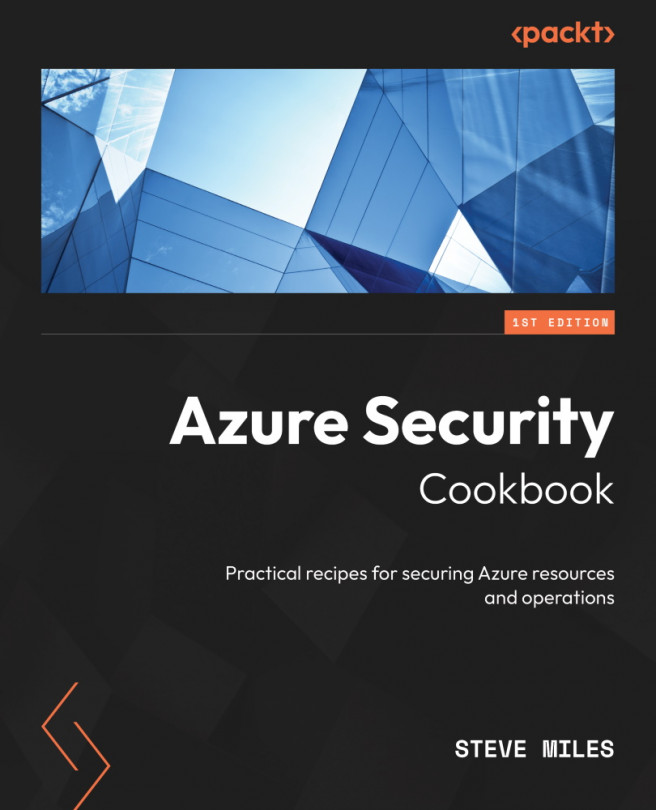Implementing VM Azure Disk Encryption
Azure Disk Encryption (ADE) provides encryption of data on VM disks at rest in Azure Storage. The solution uses an integrated Azure Key Vault to store and manage the encryption keys.
Getting ready
This recipe requires the following:
- A device with a browser, such as Edge or Chrome, to access the Azure portal (https://portal.azure.com)
- You should sign in to an Azure subscription with the Owner role
Continue with the following Getting ready task for this recipe:
- Creating a VM
Getting ready task – creating a VM
Perform the following steps:
- Sign in to the Azure portal: https://portal.azure.com.
- In the search box in the Azure portal, type
virtual machinesand select Virtual machines from the listed Services results. - Click + Create from the top-left menu bar on the Virtual machine screen and select Azure virtual machine.
- From the Basics tab, under the Project details section, set the...