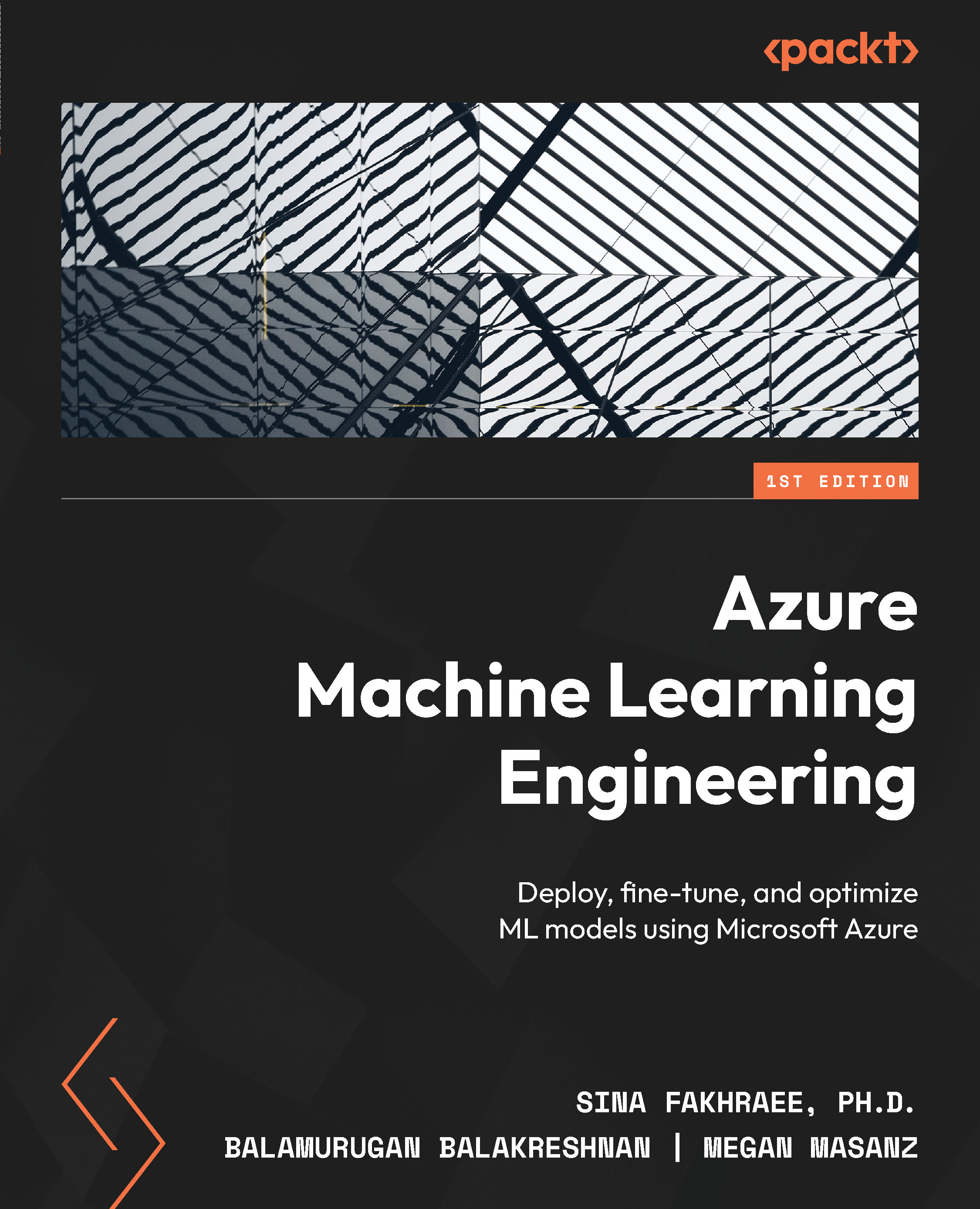Technical requirements
In order to access your workspace, recall the steps from the previous chapter:
- Go to https://ml.azure.com.
- Select your workspace name.
- In the workspace user interface (UI), on the left-hand side, click on Compute.
- On the Compute screen, select your compute instance and select Start:
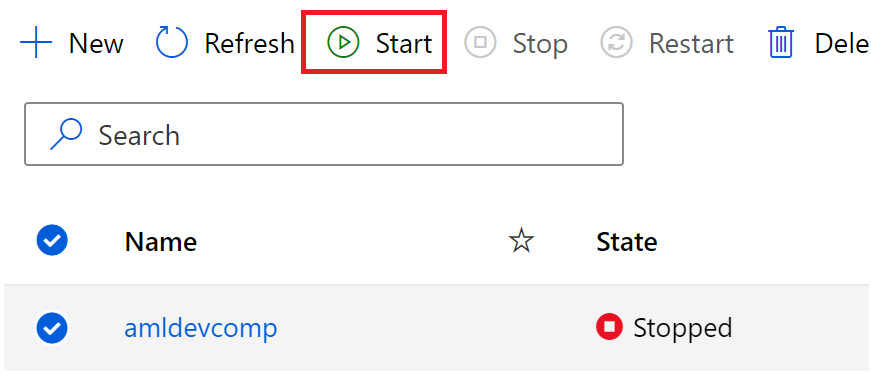
Figure 4.1 – Start compute
- Your compute instance will change from a Stopped status to a Starting status.
- In the previous chapter, we cloned the Git repository – if you have not already done so, continue to follow the steps provided here. If you have already cloned the repository, skip to step 7.
Open the terminal on your compute instance. Note that the path will include your user in the directory. Type the following into the terminal to clone the sample notebooks into your working directory:
git clone https://github.com/PacktPublishing/Azure-Machine-Learning-Engineering.git
- Clicking on the...