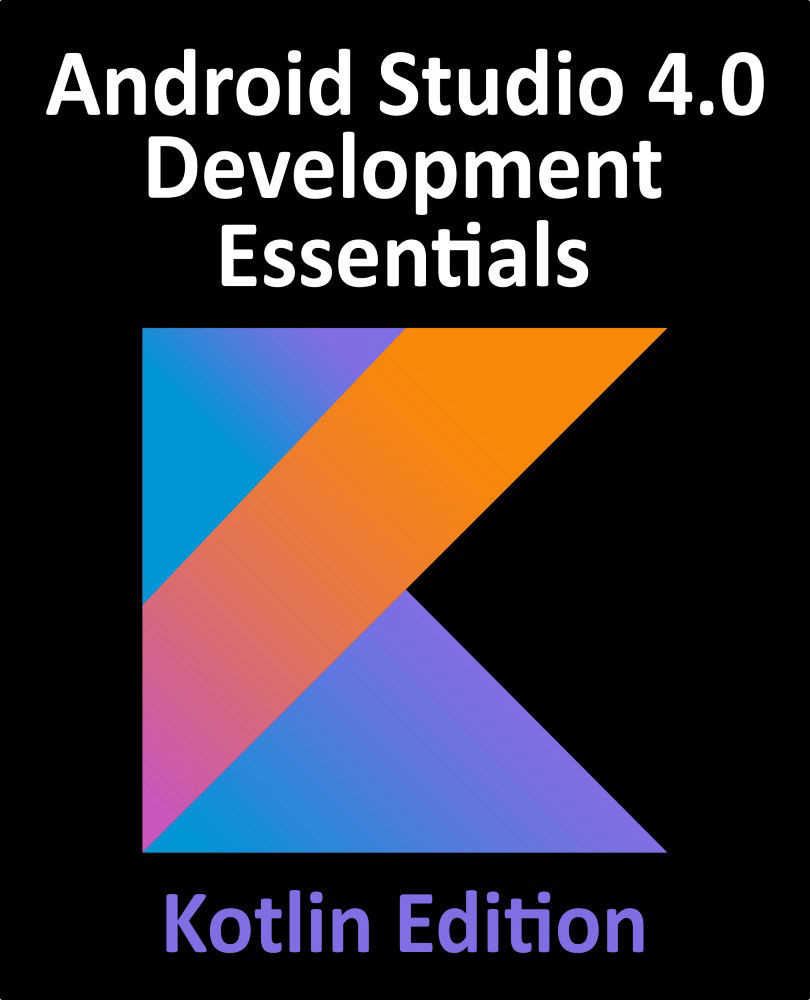92.11 Testing the Project
With the project now complete, run the app on a physical Android device or emulator session and click on the Authenticate button to display the BiometricPrompt dialog as shown in Figure 92-3:

Figure 92-3
Once running, either touch the fingerprint sensor or use the extended controls panel within the emulator to simulate a fingerprint touch as outlined in the chapter entitled “Using and Configuring the Android Studio AVD Emulator”. Assuming a registered fingerprint is detected the prompt dialog will return to the main activity where the toast message from the successful authentication callback method will appear.
Click the Authenticate button once again, this time using an unregistered fingerprint to attempt the authentication. This time the biometric prompt dialog will indicate that the fingerprint was not recognized:

Figure 92-4
Verify that the error handling callback is working by clicking on the activity outside of the...