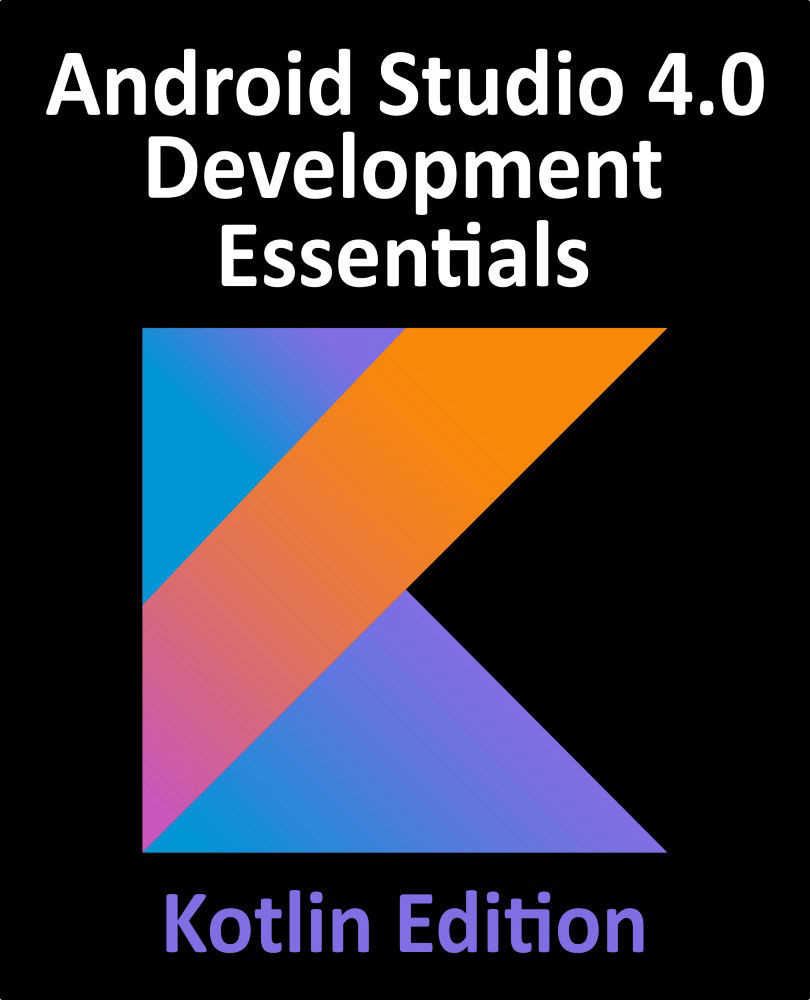49.7 Creating the Example Project
To see the overflow menu in action, select the Start a new Android Studio project quick start option from the welcome screen and, within the resulting new project dialog, choose the Basic Activity template before clicking on the Next button.
Enter MenuExample into the Name field and specify com.ebookfrenzy.menuexample as the package name. Before clicking on the Finish button, change the Minimum API level setting to API 26: Android 8.0 (Oreo) and the Language menu to Kotlin.
When the project has been created, navigate to the app -> res -> layout folder in the Project tool window and double-click on the content_main.xml file to load it into the Android Studio Menu Editor tool. Switch the tool to Design mode, select the ConstraintLayout from the Component Tree panel and enter layoutView into the ID field of the Attributes panel.