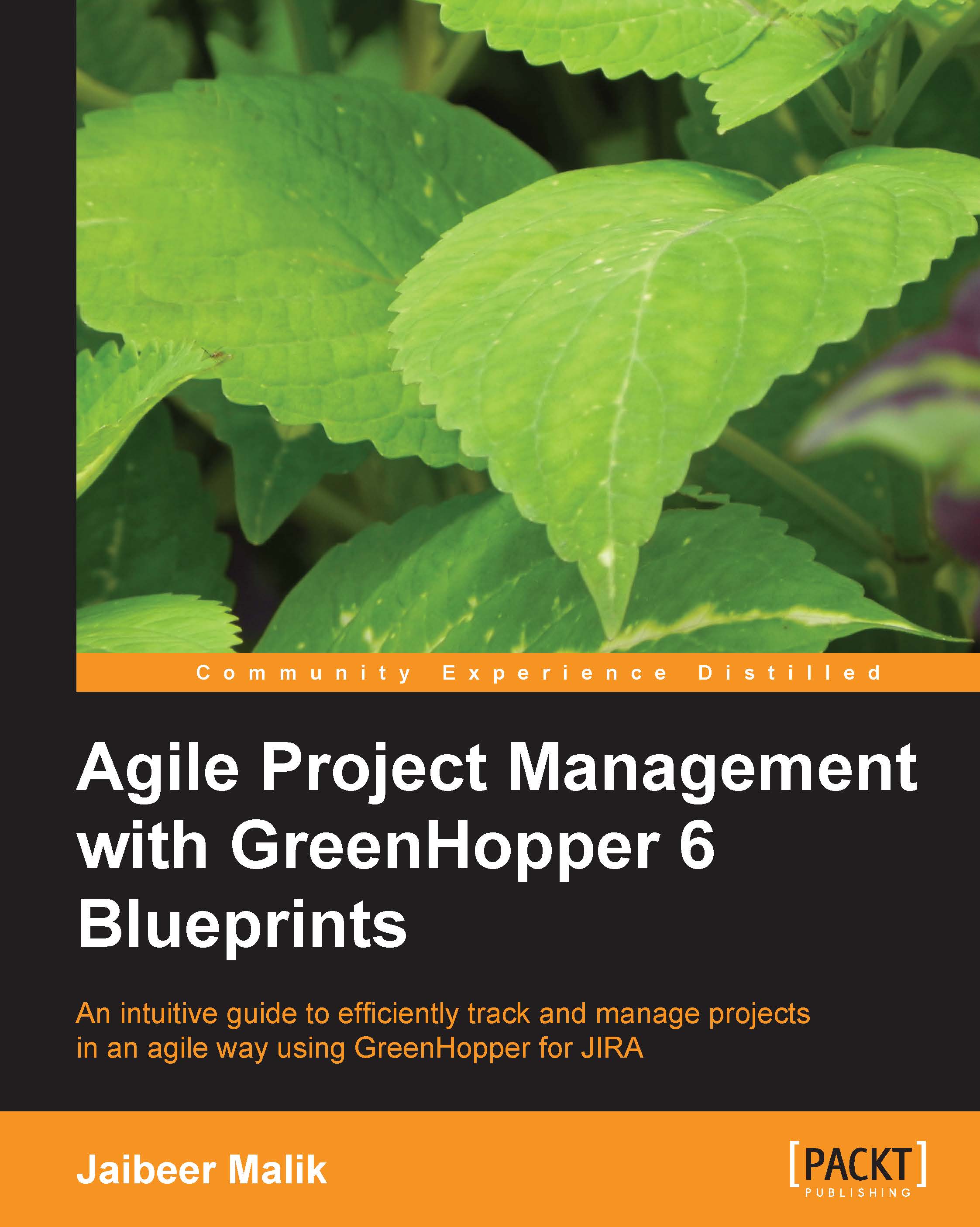Creating a Kanban board in GreenHopper
We have a fair idea by now how a Kanban system works. We will be covering further how to use GreenHopper to manage such Kanban teams. GreenHopper has inbuilt support for Kanban system to create a board, limit work in progress, and track and report Kanban teams.
To create a Kanban board in GreenHopper, navigate to Agile tab and click on Getting Started. Select the option of Kanban Managed Flow. Click on the link Create a new Kanban board in the next step.
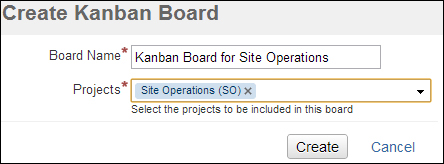
As shown in the preceding screenshot, enter the board name and select relevant projects for which you want to create the Kanban board.
If you don't have a project in place yet, you can click on the create a project and board link to create both project and board. Once you are ready with your board, you will be directed to the work mode of your Kanban board.