Making a starfish in TopMod
In this recipe, we'll use the tools we've learned to use in this chapter to make a more complex starfish shape.
Getting ready
Open TopMod. Load the base model with the additional Doo Sabin .400 length extrusion. It should look like the model shown in the following image:
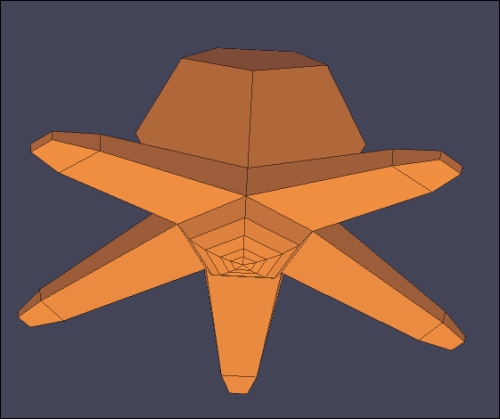
Tip
Make sure that you save your model frequently. Not only is TopMod3D temperamental and may crash, there are only 21 undo steps available.
How to do it…
We will proceed as follows:
First, we need to remove the dodecahedron from the starfish shape.
Once the dodecahedron is removed, center the exposed back of the starfish on your workspace. Then, select all the edges on the back, as shown in the following image on the left-hand side. There are a total of 10 edges; when they are removed, the model should look like the one on the right-hand side in the following image:

Select Dome Extrude Mode. Set the height to
1.6in the Tool Options window. Select the back of the starfish, as shown in the following image...


























































