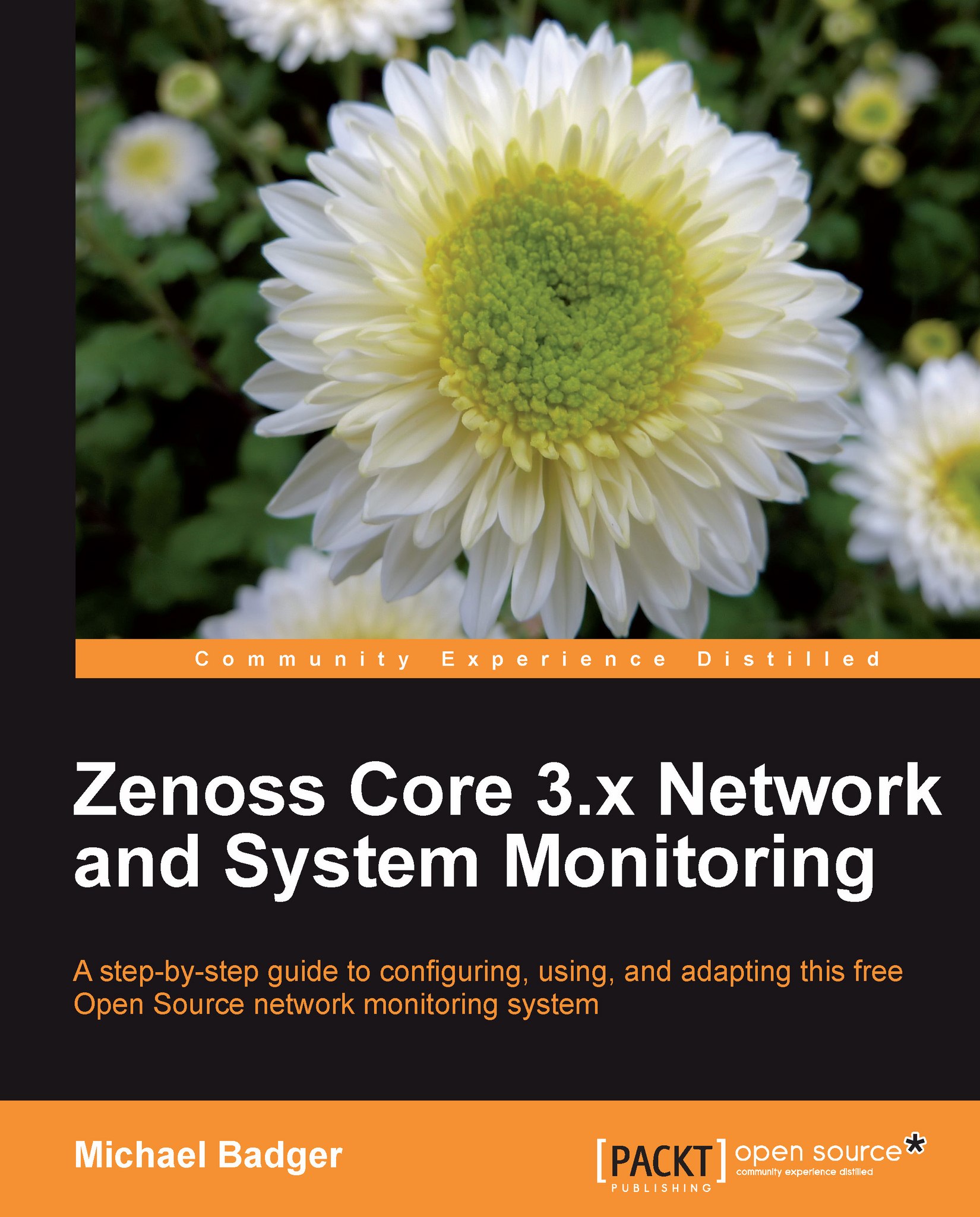Maintenance Windows
If we plan to take a device out of service for maintenance or other scheduled down time, we can set up a maintenance window so that Zenoss Core does not alert us of a problem when our scheduled maintenance starts. Using a maintenance window also helps ensure that the availability reports show accurate numbers. We'll cover reports in Chapter 10, Reviewing Built-in Reports. We define maintenance windows via the Administration properties of devices, device classes, systems, groups, or locations.
Let's walk through a quick example using a device of your choice:
While viewing the device, click on the Administration link on the device's overview page.
From the Maintenance Windows table, select Add Maint Window.
In the Add Maintenance Window dialog box, enter a descriptive name: Upgrade.
Click OK to add the maintenance window.
Next, click on the name of the maintenance window to display the properties. We need to define the window.
The following screenshot shows the configurable options...