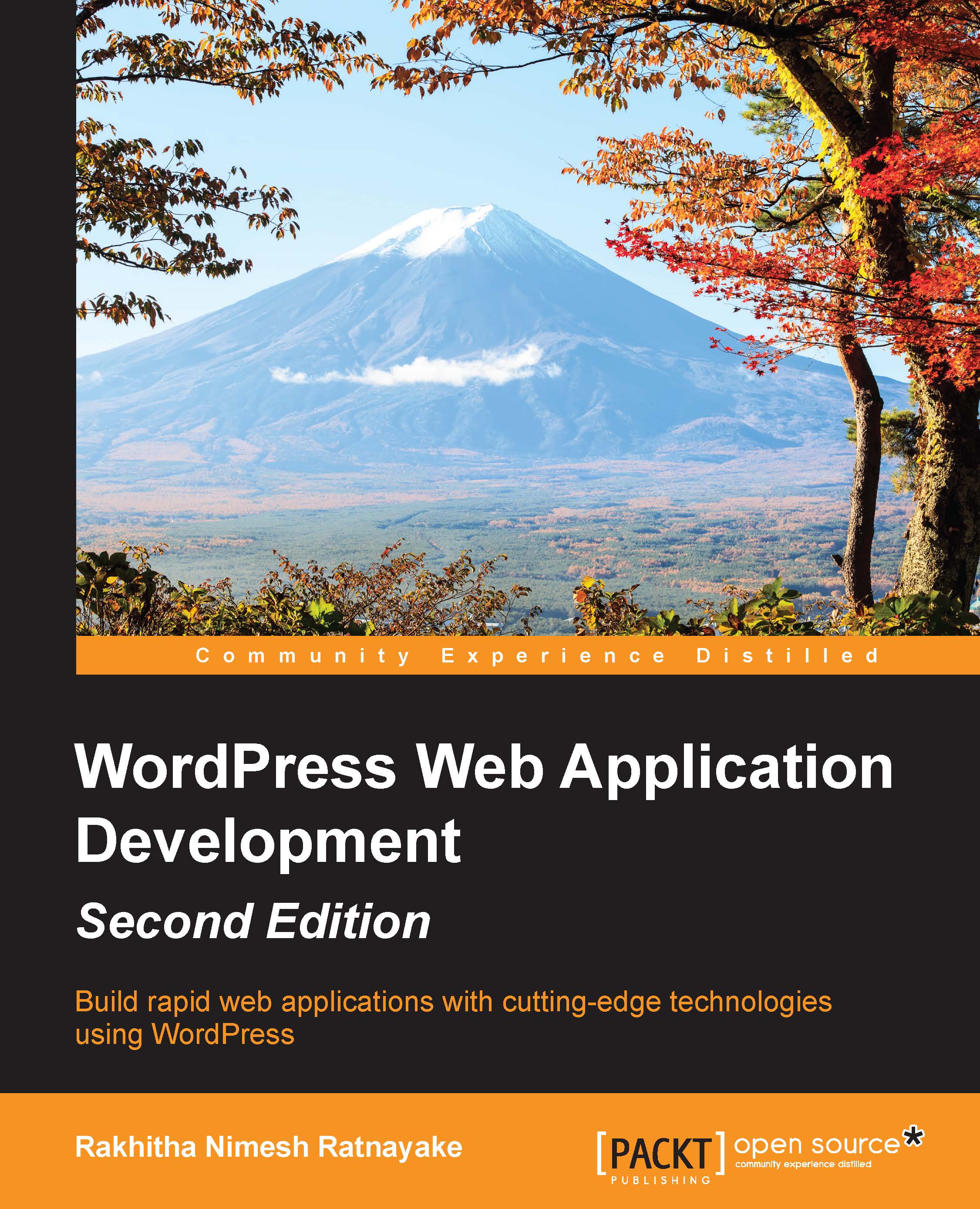Building options pages
The theme options page is implemented in each and every WordPress theme by default. Design and available options may vary based on the quality and features of the theme. We selected a theme called Responsive for the purpose of this book. So, let's take a look at the default theme options panel of the Responsive theme using the following screenshot:
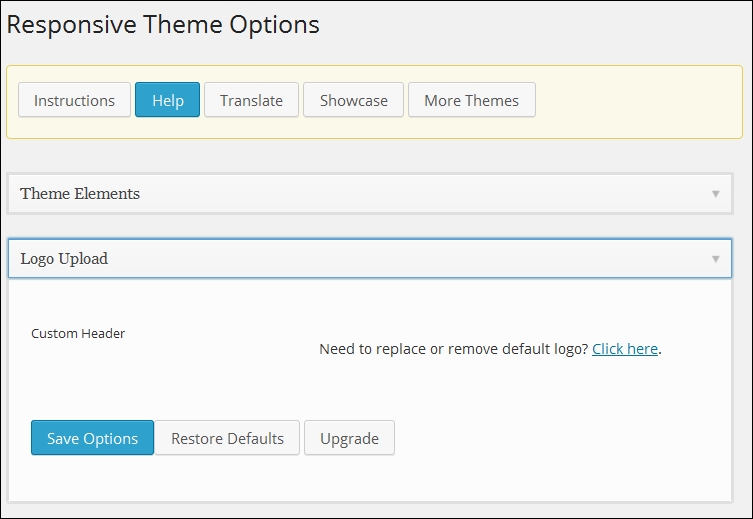
The Responsive theme uses its own layout structure for the options page. Generally, we have two ways of creating options pages for plugins:
Using custom menu pages with our own template and processing
Using WordPress options pages with the options and settings API
Both techniques can be effectively used for web applications. However, most developers will pick custom menu pages for large scale applications. Let's identify the differences between the two techniques:
Custom menu pages create a separate menu item on the left menu, while the options page adds a submenu to the Settings menu.
Options created with the options and settings...