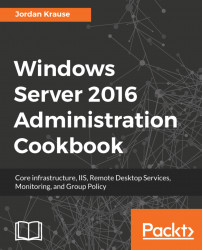You've installed the Windows Server 2016 operating system onto a piece of hardware. Great! Now what? Without adding roles and features to your server, it makes a great paperweight. We're going to take the next steps here together. Let's install a role and a feature into Windows so that we can start making this server work for us.
Installing a role or feature
Getting ready
As long as you have a Windows Server 2016 installed and running, you are ready to install roles and features onto that machine.
How to do it...
To install a role and a feature into Windows, perform the following steps:
- Open Server Manager. In the middle of the screen, you'll see a link that says Add roles and features. Click on that link.
- Click Next on the first summary screen and you will come to a choice on the second page. For most roles and features, we want to leave it set at the top bullet, which is Role-based or feature-based installation. If we were Configuring Remote Desktop Services, which we will discuss in another chapter, then we would choose the second option.
- Now we choose where we want to install a new role or feature. This is a neat page, as we can choose from any server that we have added into our Server Manager, or we can even choose to install a role or feature into a virtual hard disk. I am running the Add Roles Wizard from DC1, but I want to install the IIS role onto WEB1. Rather than having to log into WEB1 to accomplish this task, I will do it right from here. In the following screenshot, you can see WEB1 listed as a server that I can install a role onto, even though I am opening this console on the DC1 server:

- Scroll down and choose the role that you want to install. For WEB1, I am choosing the Web Server (IIS) role. Then click Next.
- Now choose any features that you would like to install. For example, in order to do some network connectivity testing later, go ahead and select Telnet Client from the list.
- Read and click Next through the informational messages that are displayed. These messages will vary depending on which roles and features you have installed.
- The final screen is your installation summary. If everything looks correct, go ahead and click on Install.
After your roles and features have finished installing, the server may or may not have to reboot. This depends on whether or not the role installation requires it. Following installation, or following the reboot, if your new role needs any additional configuration or setting up to be completed, you will be notified at the top of the Server Manager screen.
How it works...
Adding roles and features to a Windows Server is something that every administrator will have to do sooner or later. These items are necessary to turn on the functions in the server that will perform tasks that need to be performed in your environment. Adding roles is quite straightforward. However, it is interesting to see the options that are available to add more than one role or feature at a time. Moreover, the ability to remotely install these items for servers in your network that you are not logged into is intriguing.