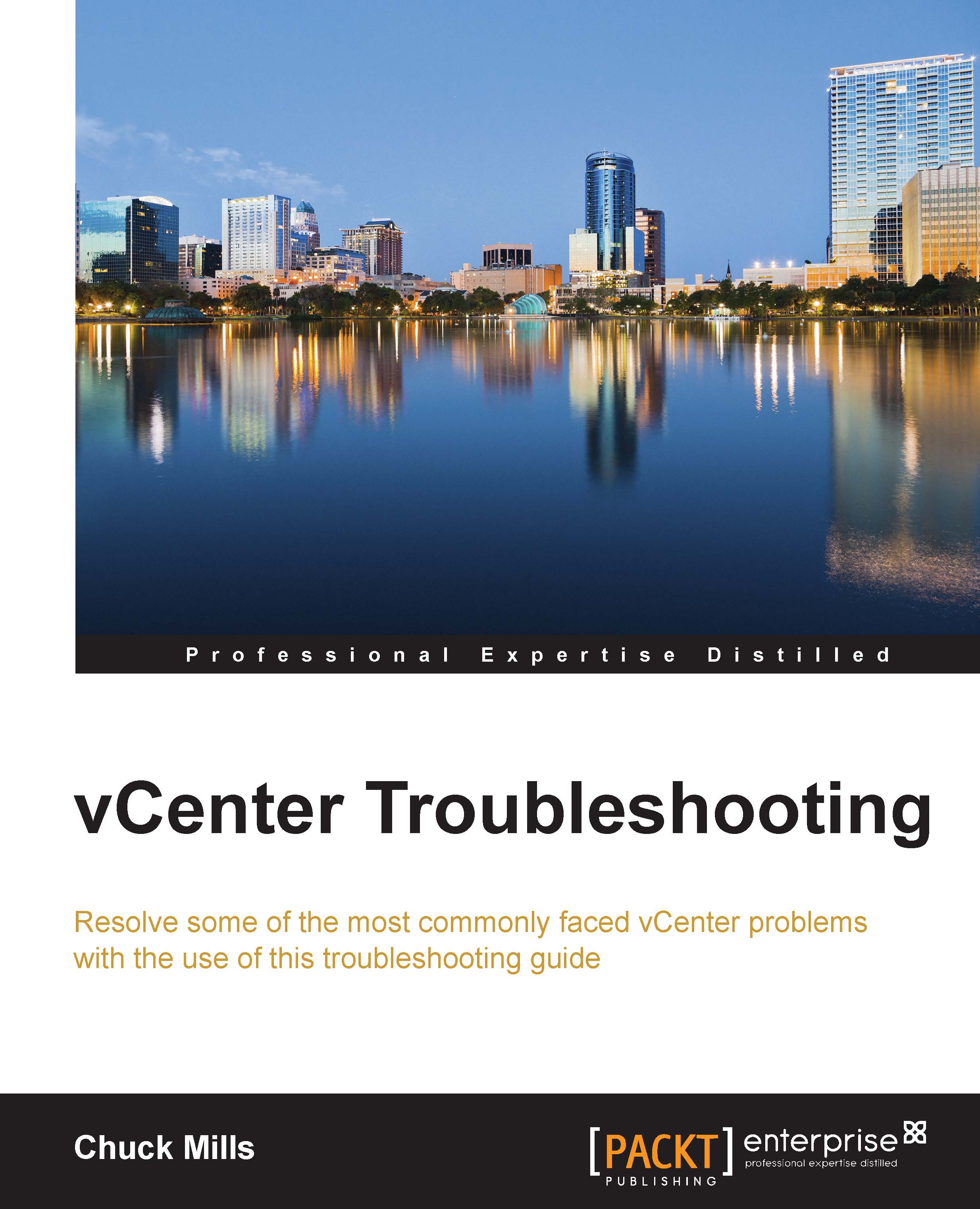Removing unwanted plugins in vSphere
Administrators add and remove tools from their environment based on the needs and also the life of the tool. This is no different for the vSphere environment. As the needs of the administrator change, so does the usage of the plugins used in vSphere. The following section can be used to remove any unwanted plugins from your current vCenter. So, if you have lots of plugins and they are no longer needed, use the follow procedure to remove them:
Log into your vCenter using
http://vCenter_nameorIP_address/moband enter your username and password:
Click on the content link under Properties:

Click on ExtensionManager, which is found in the VALUE column:

Highlight, right-click, and Copy the extension to be removed.
Note
Check out the Knowledge Base 1025360 found at http://Kb.vmware.com/kb/1025360 to get an overview of the plugins and their names.

Select UnregisterExtension near the bottom of the page:

Right-click on the plugin name and Paste it into the Value field...