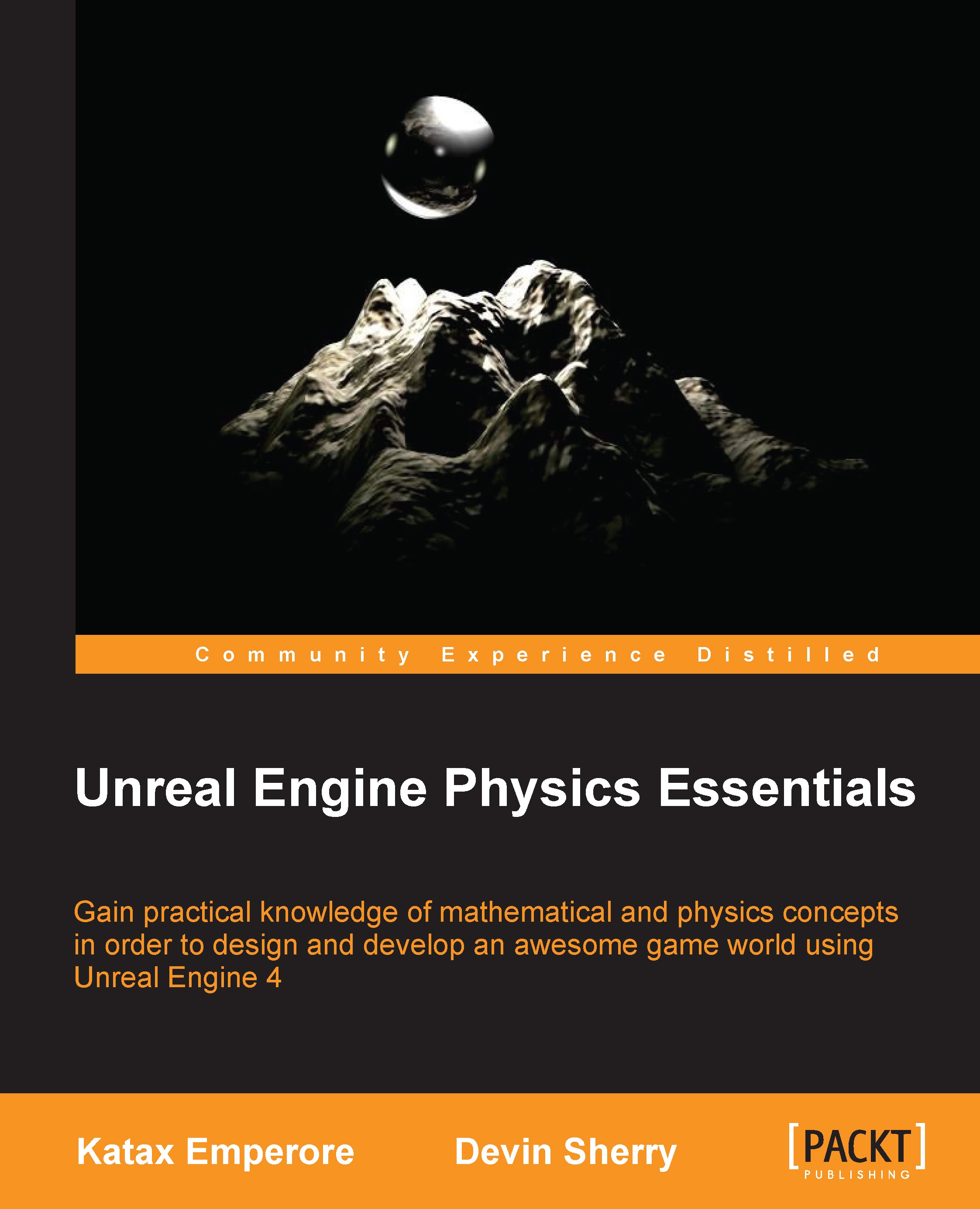Setting up user controls
When we use the Vehicle Game project example, there are default User Inputs already in place that allows you to control the vehicle in the game, but we will take a look at the input settings so that we have a better understanding of what they are. To view the current input controls, let's navigate to Project Settings by first left-clicking on the Edit drop-down and selecting Project Settings; be sure to either be in a blueprint or a level to gain access to Edit options:
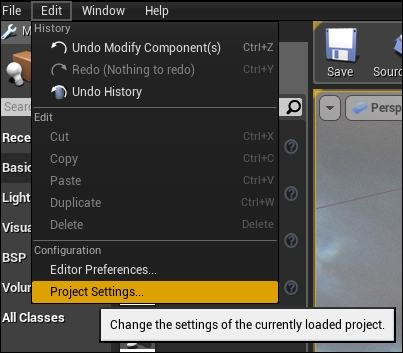
From Project Settings, navigate to the Input option in the Engine section so that we gain access to Action Mappings and Axis Mappings for our controls. By default, we already have the MoveForward mapping and the MoveRight mapping in place that utilize a combination of keyboard keys and gamepad buttons; for our purposes, we will only need to use a few of these buttons. Let's expand the Axis Mappings drop-down list and first view the MoveForward option; we will see multiple buttons that are used to...