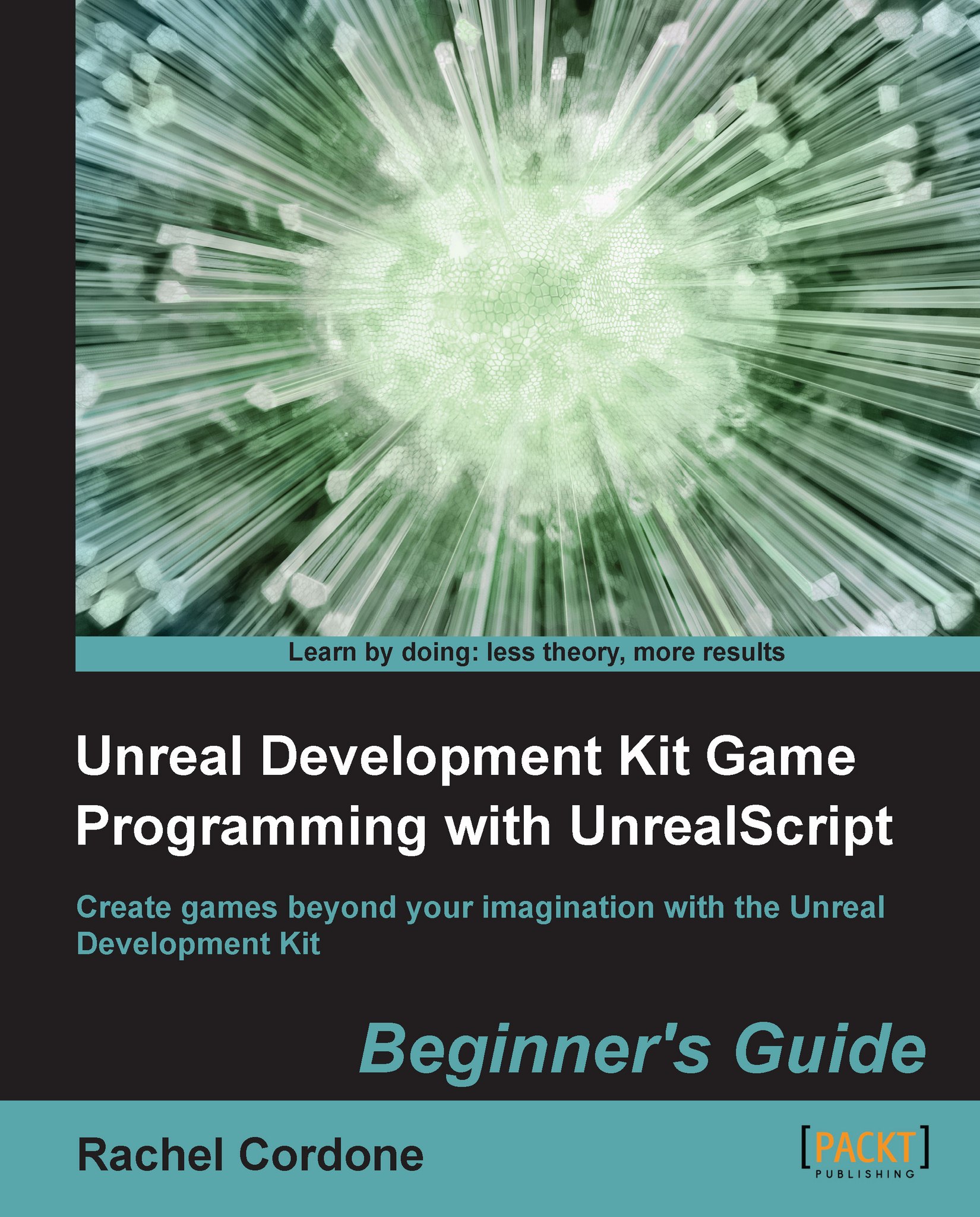Time for action – All classes are created equally
What does this mean for us in practical terms? Let's take a look at our friend AwesomeActor to see if he can help demonstrate.
Write the following code in our
AwesomeActorclass:class AwesomeActor extends Actor placeable; var() int MyInt; function PostBeginPlay() { `log(self @ MyInt); } defaultproperties { MyInt=4 Begin Object Class=SpriteComponent Name=Sprite Sprite=Texture2D'EditorResources.S_NavP' HiddenGame=True End Object Components.Add(Sprite) }We'll use an editable
MyIntvariable to see class behavior.Compile the class and open up the editor. Next to our existing
AwesomeActor, place another one.
Save the map and run it from the editor, then close out the game and editor.
Now let's take a look at our
Launch2.logfile:[0010.61] ScriptLog: AwesomeActor_0 4 [0010.61] ScriptLog: AwesomeActor_1 4
We can see that class instances are created with the class name and then a number added to the end. Remembering...