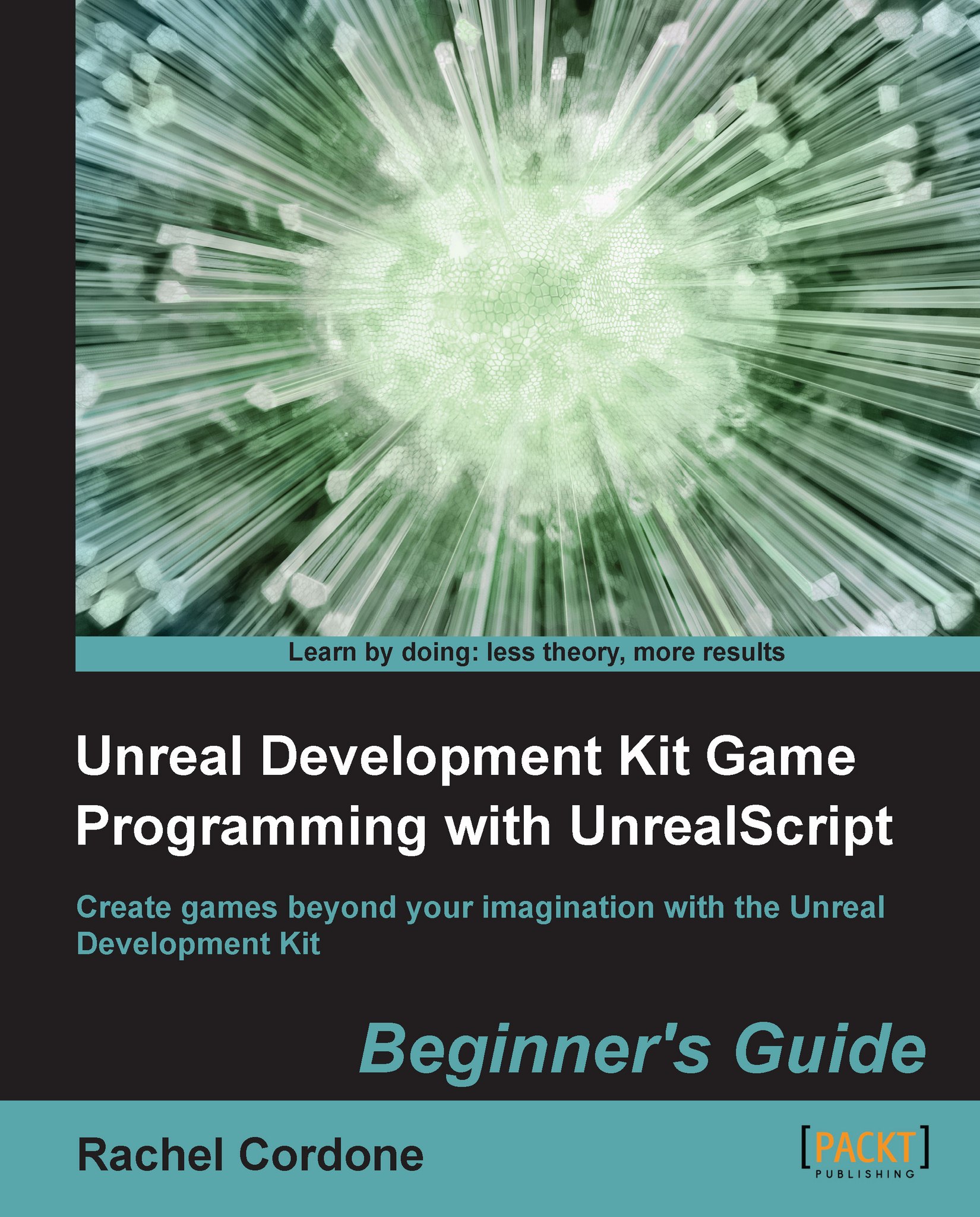Time for action – Using the profiler
To use the profiler we don't need to do anything in UnrealScript itself; we'll use a built-in function of the Unreal engine for it.
Double-click on the batch file to run
BrokenMap.Hit the tilde key ( ~ ) to bring up the console.
Type
profilegame startinto the console and hit Enter. We'll see this message on screen:PROFILING WITH AI LOGGING ON!As well as this message in the log:
[0009.46] Log: GameplayProfiler STARTING capture.
Run around for a little bit to give the profiler time to collect information. Around ten seconds is good.
When you're ready, hit tilde (~) to bring up the console again, and type
profilegame stopand hit Enter. The message on screen will go away and we'll see this message in the log:[0036.62] Log: GameplayProfiler STOPPING capture.
Exit the game.
If we look in the
UDKGamefolder, we'll see a new folder has appeared calledProfiling. If we look in that folder, we'll see a file with the time that we ran the profiler in its file name:...