Implementing Q&A
This feature lets the audience ask questions during the webinar. Allowing attendees to ask questions can elicit great feedback on how the webinar is going and allows a more immersive and personal feel to the webinar. Questions can be answered in real time during the webinar for attendees to view. These are answered by the host(s) or panelist(s) of the webinar. This can be done live, though answers can be typed in response.
How to do it…
Follow these steps:
- Create or edit a webinar, go to the Options area, and check Q&A:
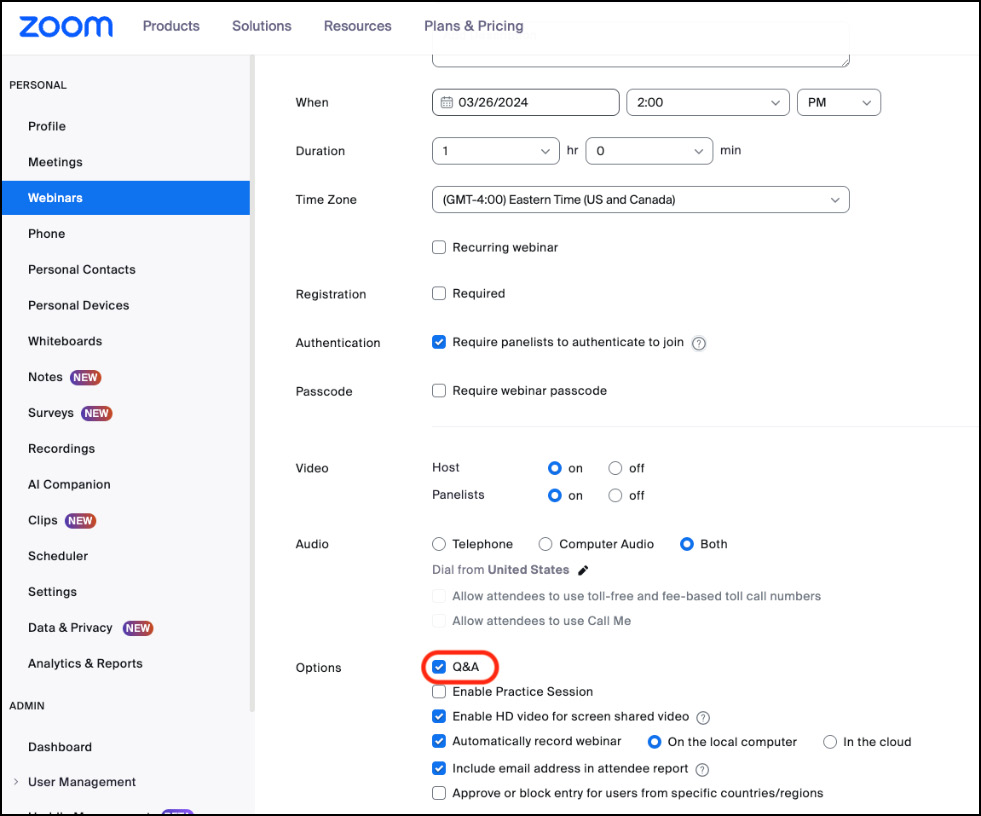
Figure 6.36: Enabling Q&A
- To view your Q&A options, scroll to the bottom of your webinar creation window. Then, click on the Q&A tab. Note that the default options are prefixed with green checks. If you wish to change the default, click the Edit link:
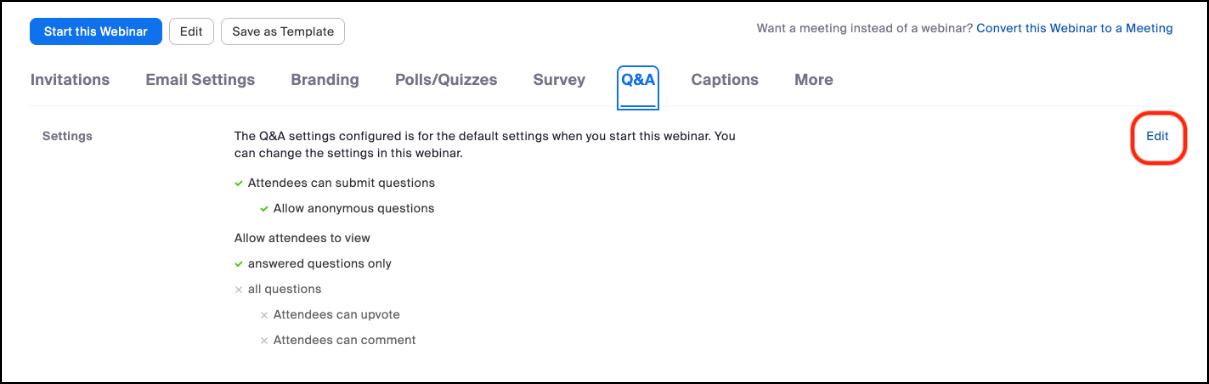
Figure 6.37: The Q&A tab
- You can now configure your Q&A to what fits your...
































































