Creating a Team Chat channel
As we discussed in the previous recipe, Team Chat channels are a great way to create private or public groups to send messages or files. These are usually longer-term collaboration forums. Let’s dive into how to create them with Team Chat.
How to do it…
- Click the Team Chat icon at the top of your navigation bar
- Click the + icon to the right of Team Chat, then choose Channel:
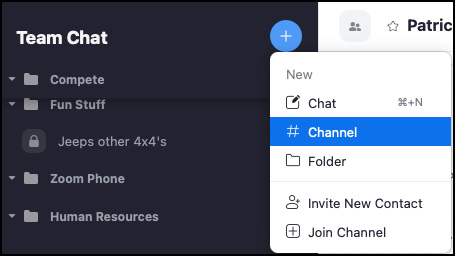
Figure 5.28: New channel
Enter the channel name. Choose something easily recognizable to your audience that deals with the content of the channel.
Choose your channel type. There are two options:
- Public – Anyone in your organization can find, preview, and join
- Private – Only users invited to the channel can join
Next, add members. This is an optional step. For a Public channel, users will be able to search and join the channel on their own; therefore, there may not be a need to add anyone...
























































