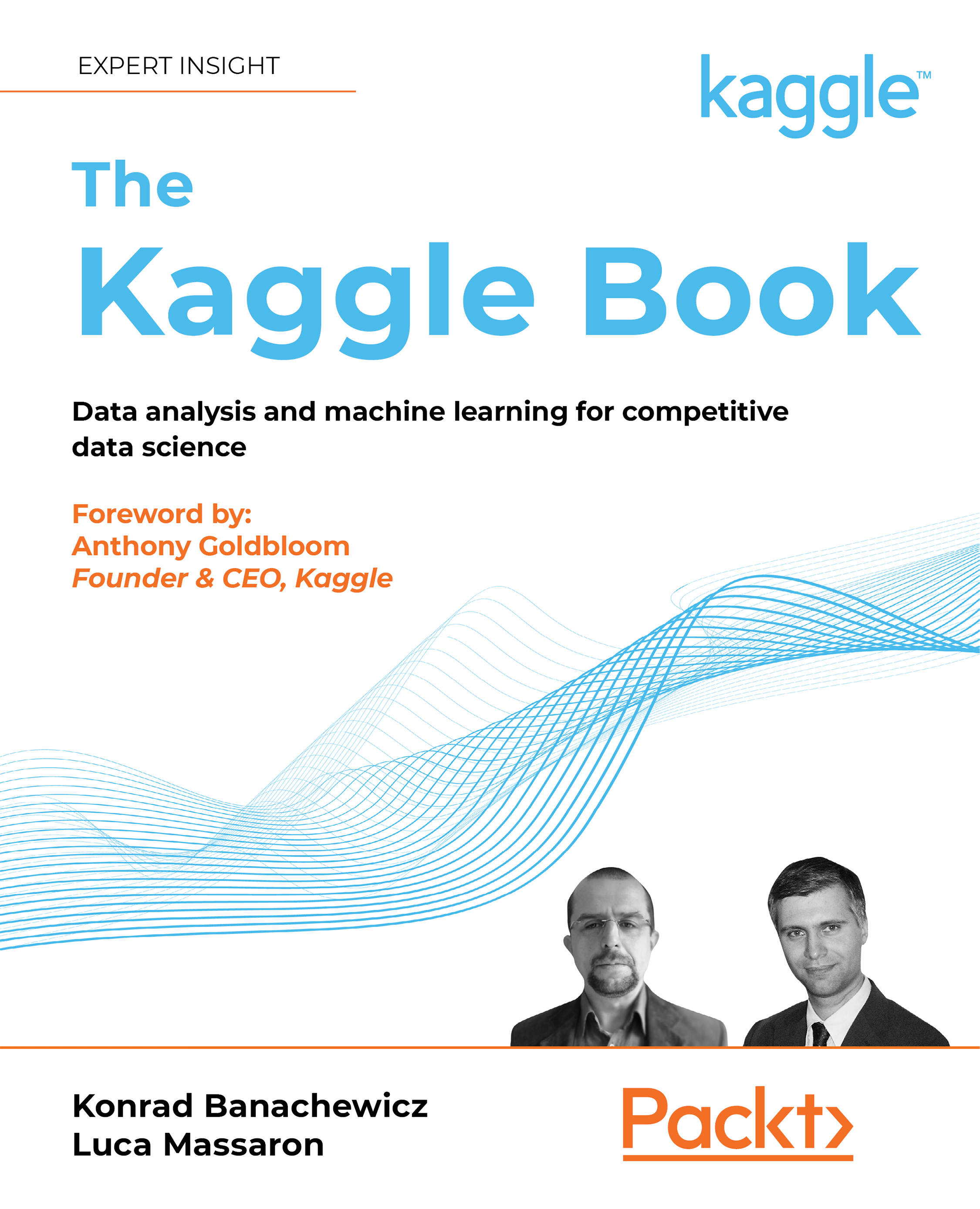Saving Notebooks to GitHub
A recently introduced feature (see https://www.kaggle.com/product-feedback/295170) allows you to store your code or your Notebook to the version control repository GitHub (https://github.com/). You can store your work both to public and private repositories, and this will happen automatically as you save a version of your code. Such a feature could prove quite useful for sharing your work with your Kaggle teammates, as well as for showcasing your work to the wider public.
In order to enable this feature, you need to open your Notebook; in the File menu, choose the Link to GitHub option.
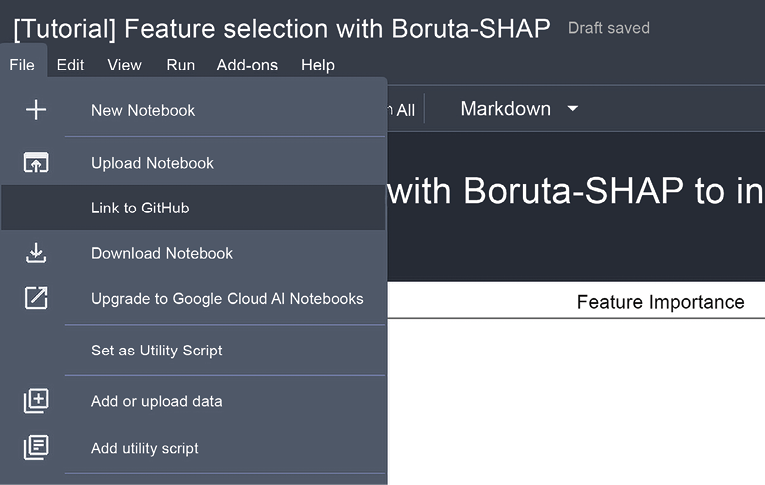
Figure 3.10: Enabling the GitHub feature
After choosing the option, you will have to link your GitHub account to the Notebook. You will explicitly be asked for linking permissions the first time you choose to link. For any subsequent links to new Notebooks, the operation will be carried out automatically.
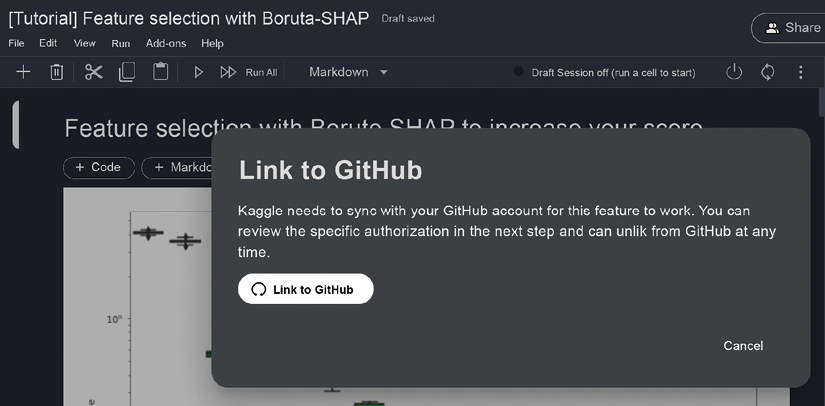
Figure 3.11: Linking to GitHub
Only after...