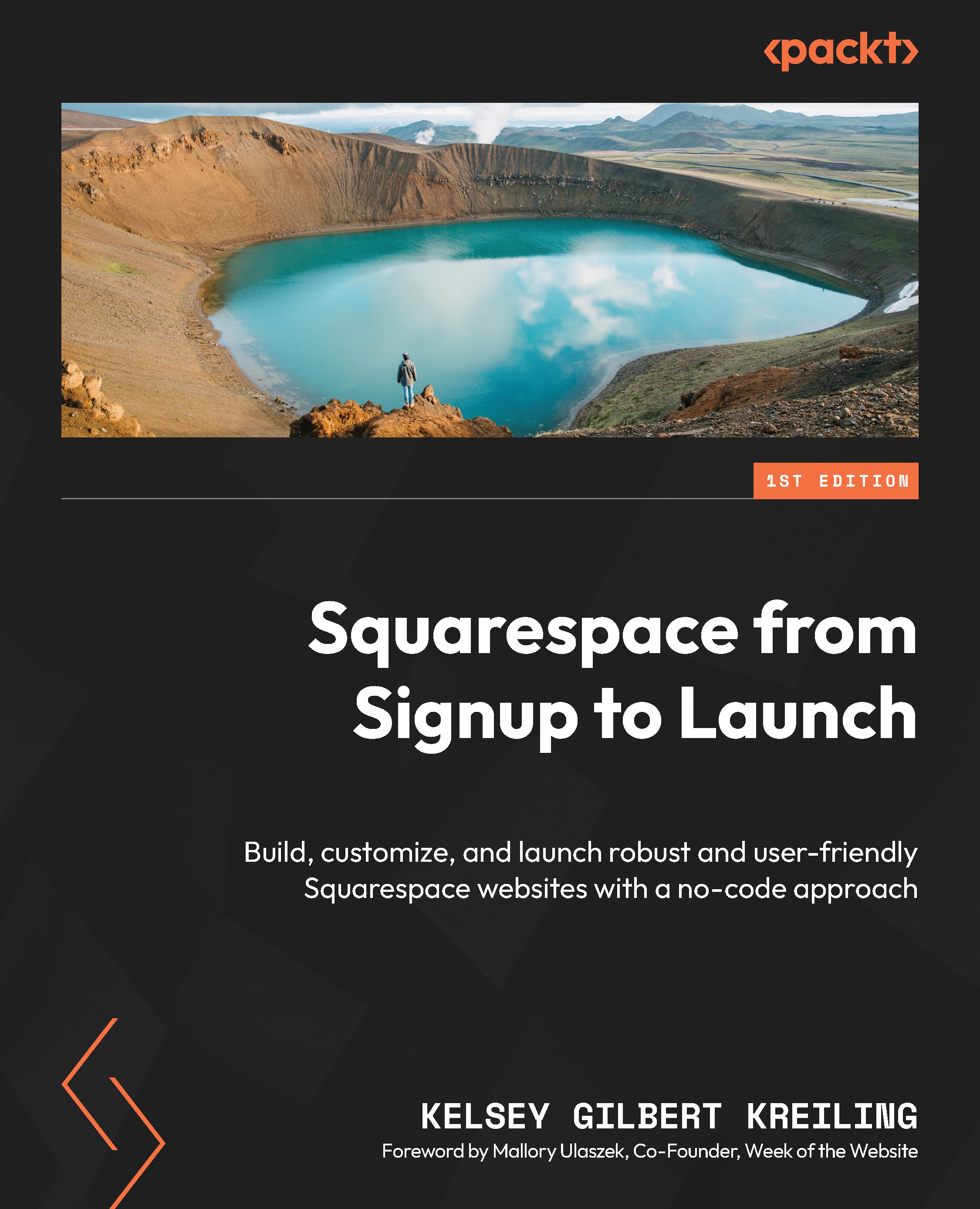Building pages with sections
Once you’ve created a blank page or chosen a page layout, you can use the ADD SECTION button to add new sections to your page. This will open the Add a Section menu with all of your section options, as shown in Figure 7.8:
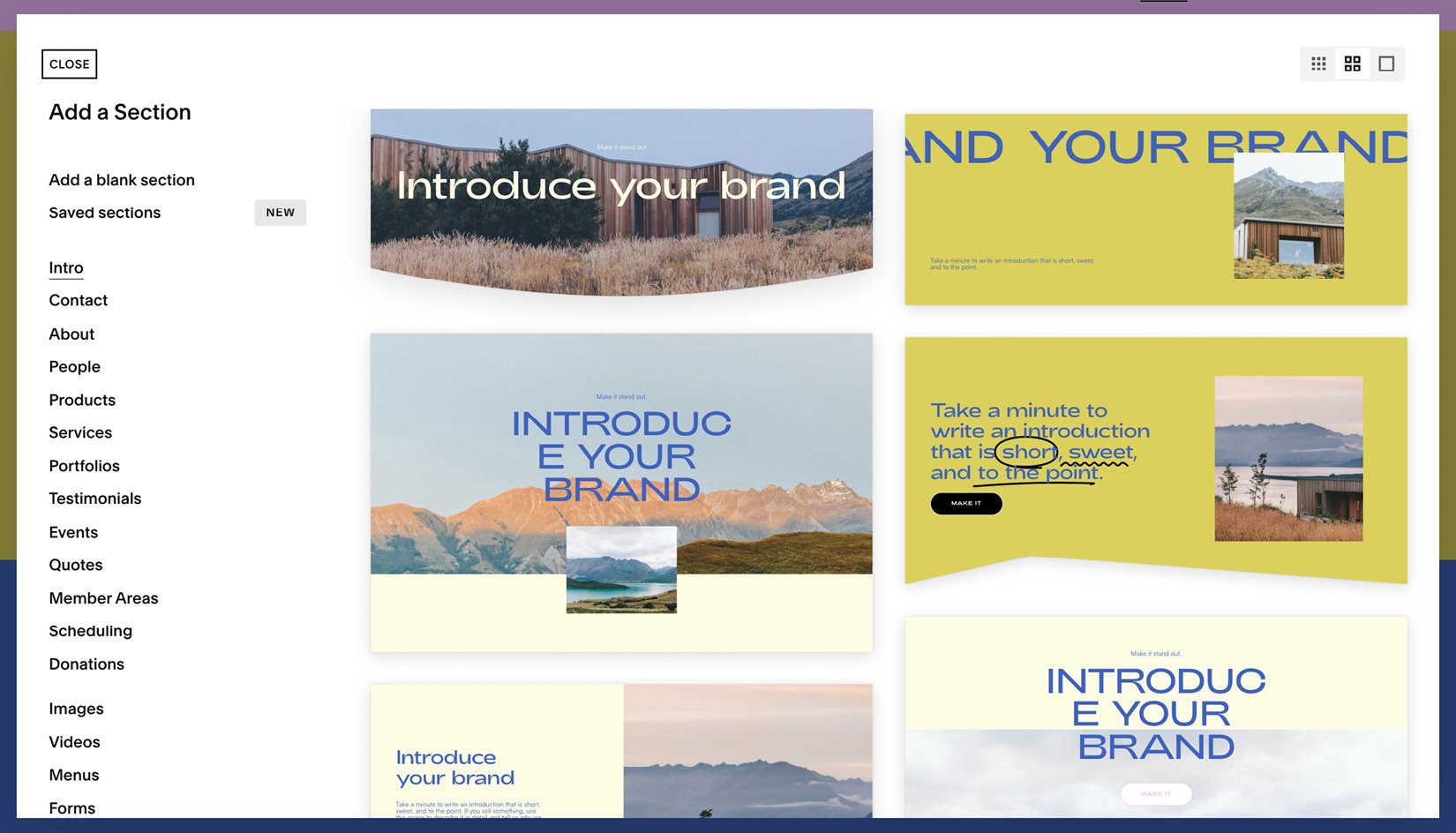
Figure 6.8 – The Add a Section menu
To change your view of section templates, click the gallery view buttons in the top-right corner of the window. You can click through each section template type without committing to one style. Only clicking on the actual image of the section template will add it to your page.
Building a page from a blank section
Similar to adding a blank page, Add a blank section will create an empty canvas that you can fill with blocks. The only items that will be visible on the section when it’s initially added are the section mini menu on the right, the + ADD BLOCK button on the left, and the section sizing button on the bottom right, as shown in Figure 7...