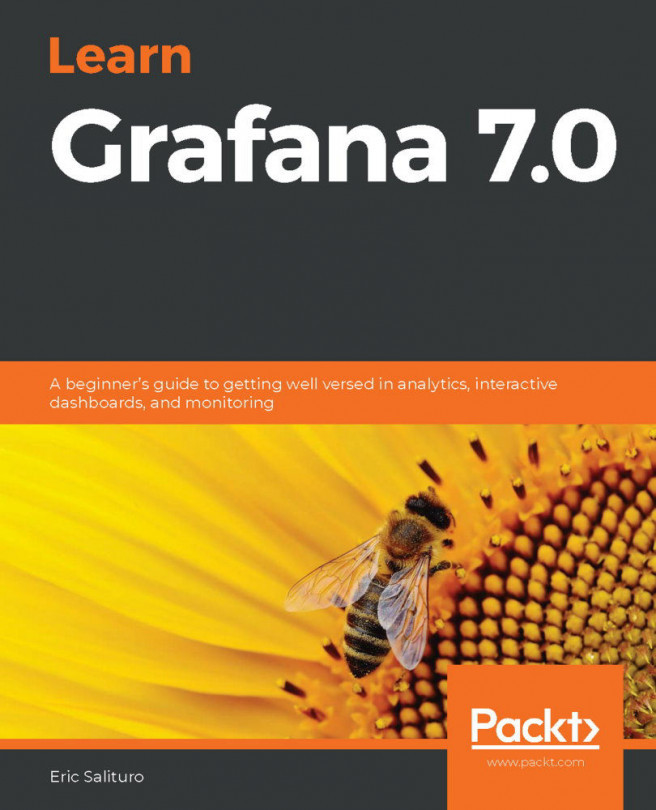First, you will need to register for a Splunk account; go to https://www.splunk.com/. This is the account that you will use if you decide to purchase a license later. Go ahead and do this now. From here on, the password you use for your Splunk account will be referred to as your Splunk password.
Your Splunk account
Obtaining a Splunk account
To obtain your Splunk account, perform the following steps:
- Go to the Splunk sign up page at http://www.splunk.com.
- In the upper-right corner, click on the Free Splunk button.
- Enter the information requested.
- Create a username and password.
- You will be taken to the Splunk download page, where you will need to click on the Free Download button under Splunk Enterprise as shown in the following screenshot:
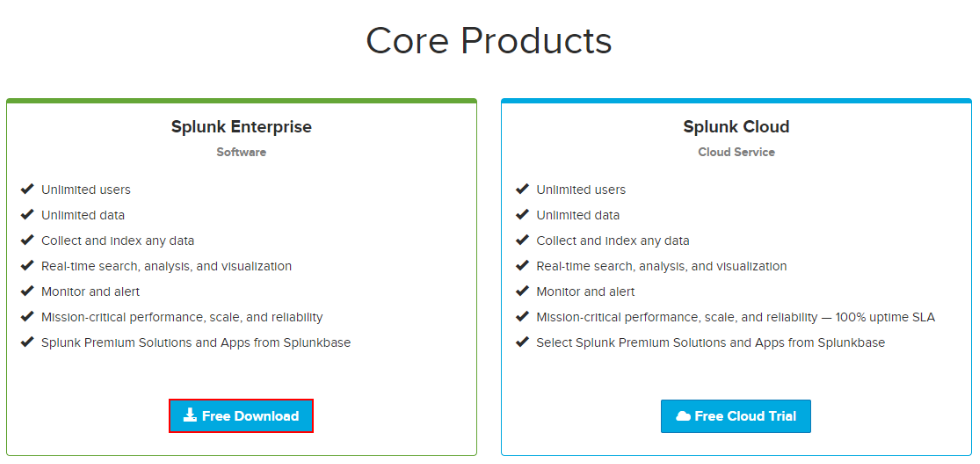
- You will then need to download the Splunk Enterprise software. Go to http://download.splunk.com and select the Splunk Enterprise free download. Choose your operating system, being careful to select 32 or 64-bit (whichever is appropriate in your case; most should select 64-bit, which most computers of today use). For Windows, download the *.msi file. For Linux, download the *.tgz file. In this book, we work with version 7.0.1.
The installation is very straightforward. Follow the steps for your particular operating system, whether it is Windows or Linux.
This book assumes a single Splunk standalone installation. Make sure that there is no previous installation of Splunk in your system. If there is any, uninstall the prior version before proceeding with the next steps.