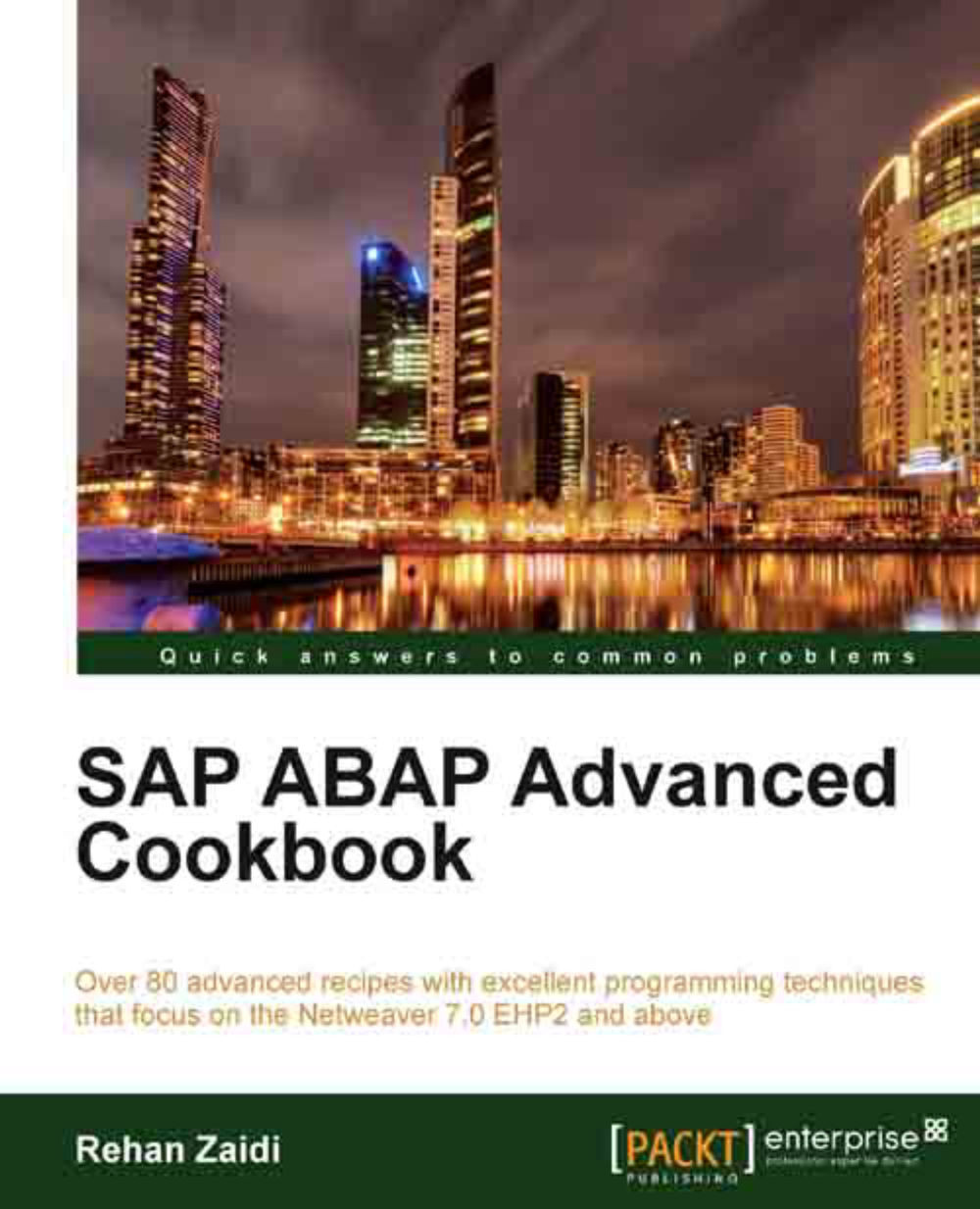Configuring the created Web service
In this recipe, we will see how we can create the runtime configuration of our Web service.
How to do it...
We will now follow the steps as shown:
Call transaction
SOAMANAGER. This opens a new browser session. Choose the Single Service Configuration link on the Service Administration tab.
We now need to locate our newly created service. Make sure the Search by listbox has the value Service selected. Enter
zst8*in the Search Pattern field, and click on the Go button.
This will bring up your service in the results area. Select the service name and click on the Apply Selection button.
The lower part of the screen will show additional settings related to the service in question. On the Configurations tab, you click on the button Create Endpoint. The dialog box will appear as shown in the following screenshot:

Enter a suitable name for the binding. Then click on the Apply Settings button.
This will add a new row to the table in the Configurations tab.

Click on the...