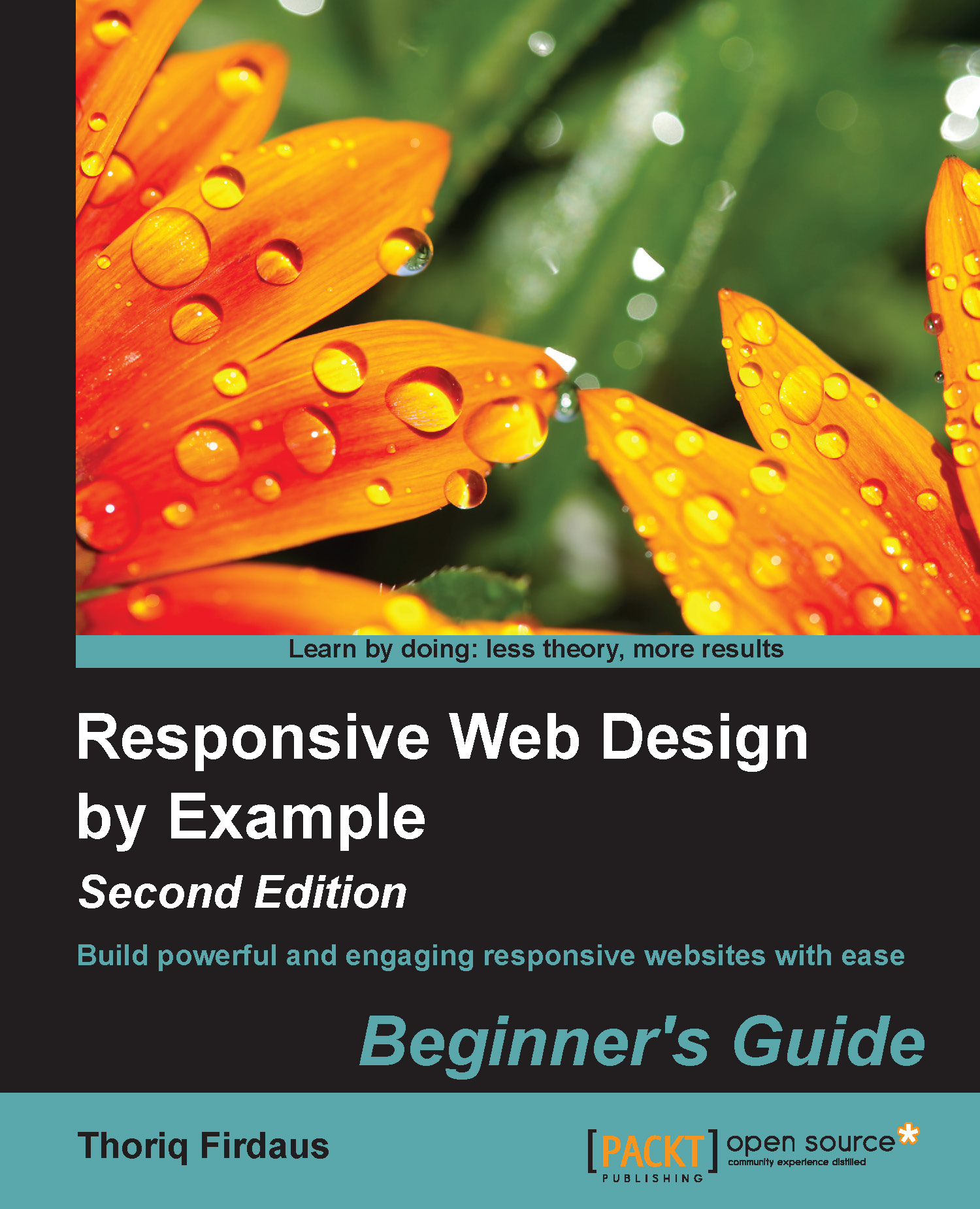Time for action – installing Sublime Text Package Control
Perform the following steps to install Sublime Text Package Control; this will allow us to install Sublime Text extension easily:
- The easiest way to install Package Control in Sublime Text is through the Sublime Text console. Open the console by navigating to the View | Console menu in Sublime Text. You should now see a new input field show up at the bottom, as shown in the following screenshot:

- Due to the overhaul made in Sublime Text 3 that changed almost the entire API, the Package Control is now separated in two versions, one for Sublime Text 2 and the other one for Sublime Text 3. Each version requires a different piece of code to install Package Control. If you are using Sublime Text 2, copy the code from https://sublime.wbond.net/installation#st2. If you are using Sublime Text 3, copy the code from https://sublime.wbond.net/installation#st3 instead.
- Paste the code that you have copied from step 2 into the console input...