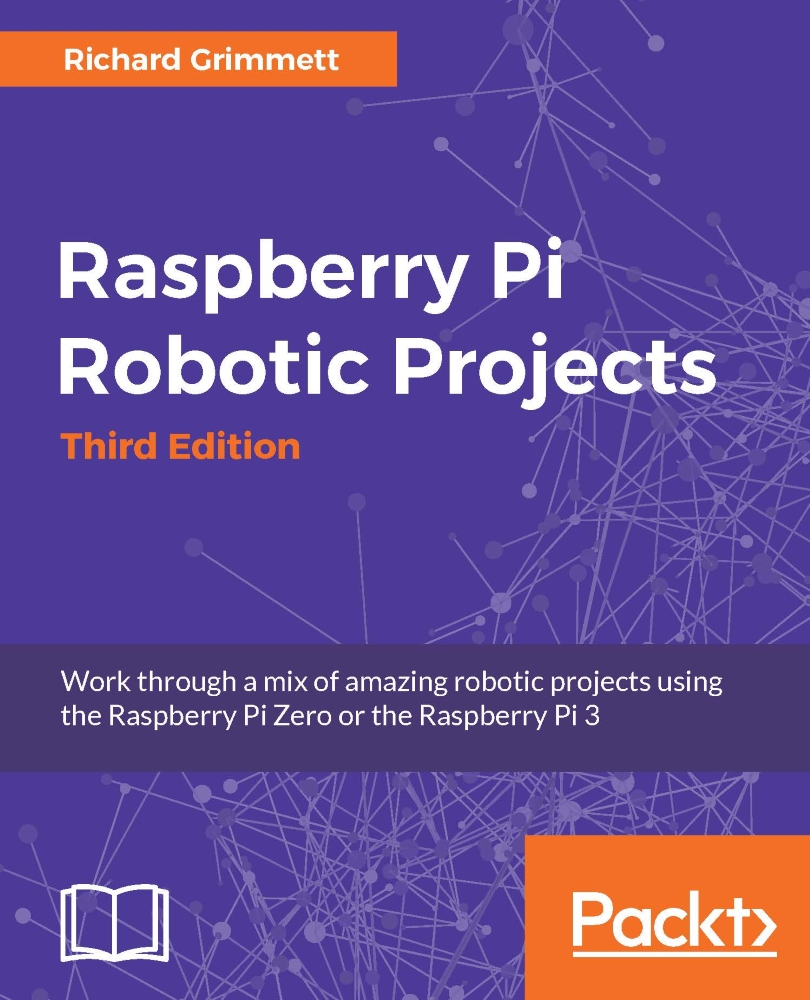Hooking up a keyboard, mouse, and display
The next step is to connect a keyboard, mouse, and display to the Raspberry Pi 3. For the Raspberry Pi 3, this is very straightforward: simply plug the USB connectors of the keyboard and mouse into one of the four USB connectors on the Raspberry Pi 3.
Now, you'll also need a display. There are a number of different video standards; here is an image of some of the most common ones, for reference:
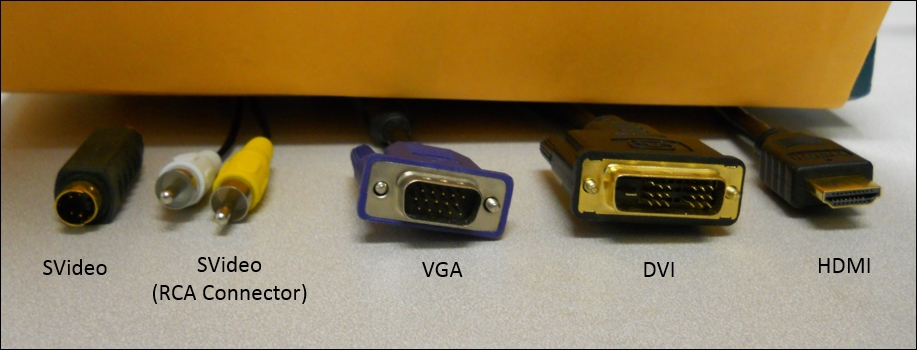
There is an HDMI connector on the Raspberry Pi 3. You can connect directly to an HDMI display using an HDMI cable. If your display has a DVI connector, you can purchase an HDMI to DVI cable.
You are almost ready to plug in the Raspberry Pi 3. Even though your hardware configuration is complete, you'll still need to complete the next section to power on the device. So, let's figure out how to install an operating system.