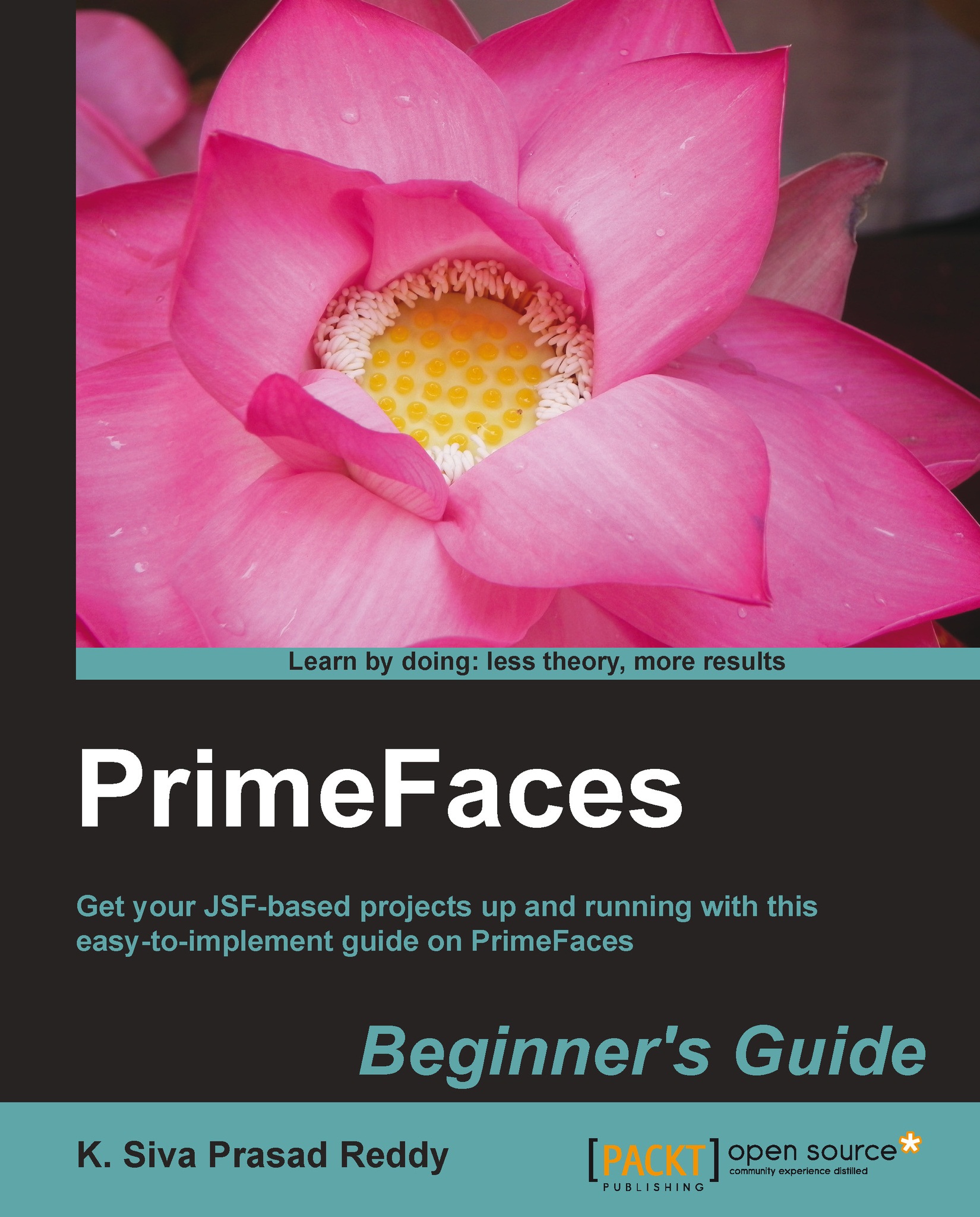Introducing the Message component
Message is an enhanced version of the standard JSF Message component with additional features and skinning capabilities. The <p:message> component is similar to the standard JSF's <h:message>, and is used to output a single message for a specific component as follows:
<p:message for="email"/>
The <p:message/> component provides the following attributes, which can be used to customize message display:
showSummary: This specifies whether the summary ofFacesMessagesshould be displayed. Default value isfalseshowDetail: This specifies whether the detail ofFacesMessagesshould be displayed. Default value istruefor: ID of the component whose message is to be displayeddisplay: Display mode can betext,icon, orboth. Default isboth.text: Only message text is displayedicon: Only message severity is displayed and message text is visible as a tooltipboth: Both icon and text are displayed
escape: This defines whether HTML would...