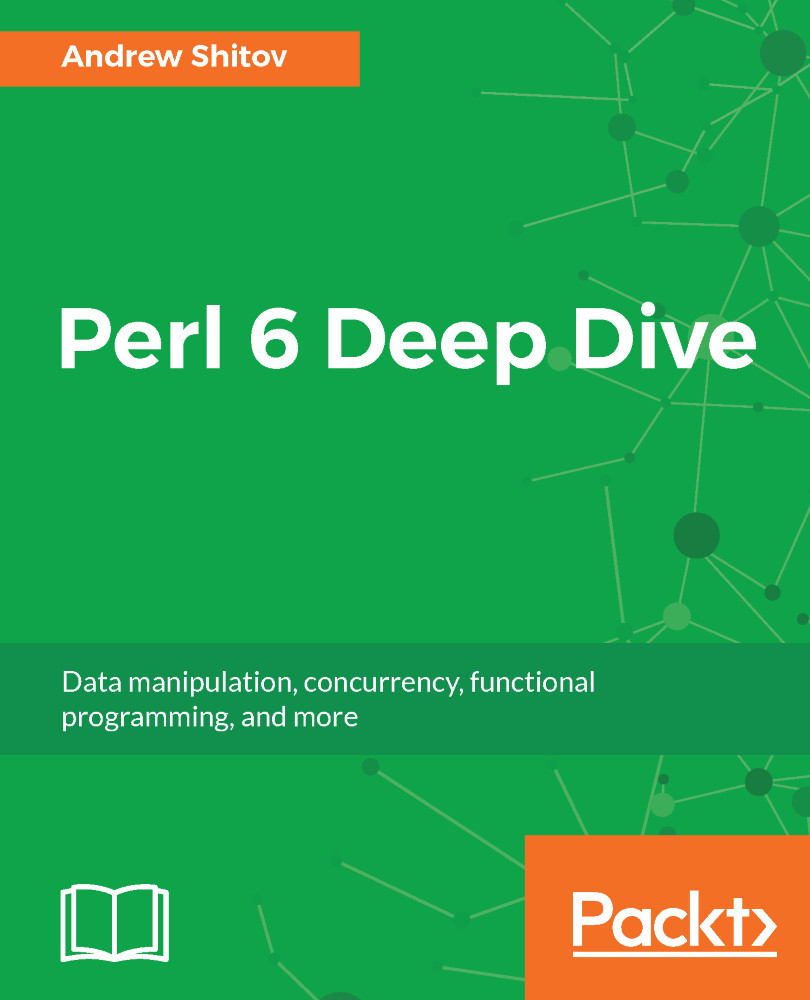Rakudo is the most complete compiler available today. It supports the biggest subset of the Perl 6 language, and it would not be a mistake to say that Rakudo is the only compiler you should use to learn Perl 6.
Working with Rakudo Star
Downloading and installing Rakudo Star
There are a few ways of installing Rakudo Star on your computer. You can either download the source code and compile it or download an installer for your platform. Rakudo Star is available for all major platforms, namely, Windows (both 32- and 64-bit versions), Mac OS X, and Linux.
The main download page of Rakudo Star is http://perl6.org/downloads. On that page, you will find links to the latest versions of the Rakudo Star distributions for different platforms and instructions on how to install them.
On Windows, the process is extremely simple. Just download the most recent version of the MSI installer, run it, and follow the instructions.
On Mac OS X, you either download a .dmg installer, or use the brew manager, as shown here:
$ brew install rakudo-star
On Linux, you have to install Rakudo Star from the source files.
After you have installed Rakudo Star, you will find the perl6 executable file in its bin directory. Make sure to add the path to that directory to your system-wide PATH variable so that you can type perl6 from any location.
In the rest of this book, we will assume that Rakudo Star is installed, and we will use the perl6 executable to run programs.
Command-line options
The Perl 6 compiler of Rakudo Star accepts a few command-line options. Let's take a look at some of them.
The -c command
The -c command-line checks the syntax of the program and exits. It also runs the BEGIN and CHECK blocks in the program, which are discussed in the section Phasers of Chapter 2, Writing Code later in this book. This command-line option is useful if you only want to check that there are no syntax errors in the code and don't want to execute it, with the exception being the code in the BEGIN and CHECK code blocks.
In the case of correct programming, it prints the following output:
Syntax OK
If there were compile-time errors, the compilation will stop at the first error and will display it on the console, mentioning the line number where it found an error.
The error message contains the description of the error and indicates the exact place in the code with the help of the eject character (![]() ). If your console supports colors, the fragment of the code before the eject character is green, and the rest of the line is red.
). If your console supports colors, the fragment of the code before the eject character is green, and the rest of the line is red.
Here is an example of a program that misses the closing quote for the string:
say "Hello;
Run it to check the syntax, as shown here:
$ perl6 -c err.pl
The program did not compile, and this is what the compiler prints:
===SORRY!=== Error while compiling /Users/ash/code/err.pl Unable to parse expression in double quotes; couldn't find final '"' at /Users/ash/code/err.pl:2 ------> <BOL><EOL> expecting any of: argument list double quotes term
The --doc command
The --doc (notice the double hyphen) command-line extracts the documentation from the program and prints it. Here, the so-called Pod documentation is meant. We will cover the Pod syntax in Chapter 2, Writing Code.
Let's see the small program that includes the documentation inside itself:
=begin pod =head1 Hello, World program =item This program prints "Hello, World!" =end pod say "Hello, World!";
Run it with the --doc command-line option as follows:
$ perl6 --doc pod.pl
It will print only parts of the documentation. The code itself will not be executed:
Hello, World program * This program prints "Hello, World!"
The -e command
The -e option allows you to pass the whole program in a command line. This is useful for short programs that do a few actions or, for example, for small tests when you check how things work in Perl 6.
Run it with the program enclosed in quotes:
$ perl6 -e'say "Hello"'
And this is the result you will see:
Hello
The -h and --help commands
The -h and --help commands print the text with a list of available command-line options.
The -n command
The -n command-line option creates a loop so that the program is executed once for every line of the text submitted to the input of the program.
It may be, for example, a one-line utility that prints the first letter of the strings from the STDIN input:
perl6 -n -e'print $_.substr(0, 1)' < file.txt
It will print the line composed from the first characters of the lines in file.txt.
The -p command
The -p command-line option acts like the previously described -n option, but it also prints the value of the default variable $_ at the end of each line. We will see the meaning of the default variable in the following chapters.
The -I and -M commands
The -I and -M options are used to load modules into the program. The module's name is passed to the -M option and if necessary, the path to the module should be passed in the -I option.
The -v and --version command
The -v and --version options print the version of the current Perl 6 compiler as follows:
$ perl6 -v
At the time of writing, I am using Rakudo Star version 2017.01, and this is what the output looks like:
This is Rakudo version 2017.01 built on MoarVM version 2017.01 implementing Perl 6.c.
The important thing here, apart from the version itself, is the virtual machine that is used to execute Perl 6 (MoarVM, as shown earlier) and the version of the Perl 6 language specification (it is 6.c in this example).
The Rakudo Star versioning scheme uses the year and the month of the release date of the distributive. Rakudo is rapidly developing, so check the rakudo.org site regularly to get updates.
The --stagestats command
The --stagestats is a command-line option that is more Rakudo-specific than the others we have described earlier. It prints the time spent by the compiler at different stages of compiling and executing the program.
The output differs depending on whether you are running a program or checking its syntax with the -c command-line option. Let's first take a look at what is printed when the -c option is used:
$ perl6 --stagestats -c hello.pl
The output is as follows:
Stage start : 0.000 Stage parse : 0.107 Stage syntaxcheck: Syntax OK
Without the -c option, you will see more statistics, because the program will not only be compiled but also executed, as shown here:
$ perl6 --stagestats hello.pl
The regular output of the program is printed:
Stage start : 0.000 Stage parse : 0.327 Stage syntaxcheck: 0.000 Stage ast : 0.000 Stage optimize : 0.003 Stage mast : 0.008 Stage mbc : 0.000 Stage moar : 0.000 Hello, World!