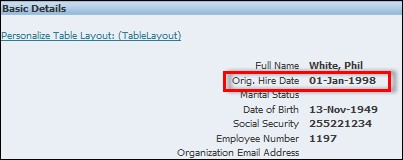Re-ordering items on a page
We will now re-order the items in the region and we will also set the CSS Class property of the item so that the font matches the other items in the region.
How to do it...
To re-order items in a region, perform the following steps:
Navigate to Home | XX Test Manager Self-Service | Personal Information.
Click on the Action icon.
Click on the Personalize "Basic Details" link.
Click on the Complete View radio button.
Click on the Expand All link.
For the Default Single Column: Basic Details object, click on the Reorder icon, as shown in the following screenshot:

In the Function table, click on the up arrow icon until the Orig. Hire Date field is in the desired location, as shown in the following screenshot:

Click on the Apply button.
Click on the Update Item icon for the Message Styled Text: Orig. Hire Date field, as shown in the following screenshot:

Set the CSS Class property to OraDataText.
Click on the Apply button.
Click on the Return to Application link.
How it works...
We have now moved the item so that it is just below the Full Name field and we have set the property to use the Oracle CSS Class so that the font for the data is the same as the other data items.