Deploying agents for Windows operating systems
One of the key configuration steps for System Center 2012 R2 Operations Manager is to decide which systems you would like to monitor and then enable them to be monitored.
There are two options for monitoring which systems are Agentless or Agent-based.
This recipe will focus on deploying agents to Windows operating systems for Agent-based monitoring, as this is the richest form of monitoring, but Agentless monitoring is another option.
Getting ready
You will need to identify an appropriate device that you want to monitor using agent-based deployment and need an account with local administrative rights to that device.
For this recipe, we will be using a device named DC01 with a Microsoft Windows Server 2012 R2 Operating System.
How to do it...
- Open the SCOM console and click on the Administration section tab.
- Right-click on Device Management | Discovery Wizard…:
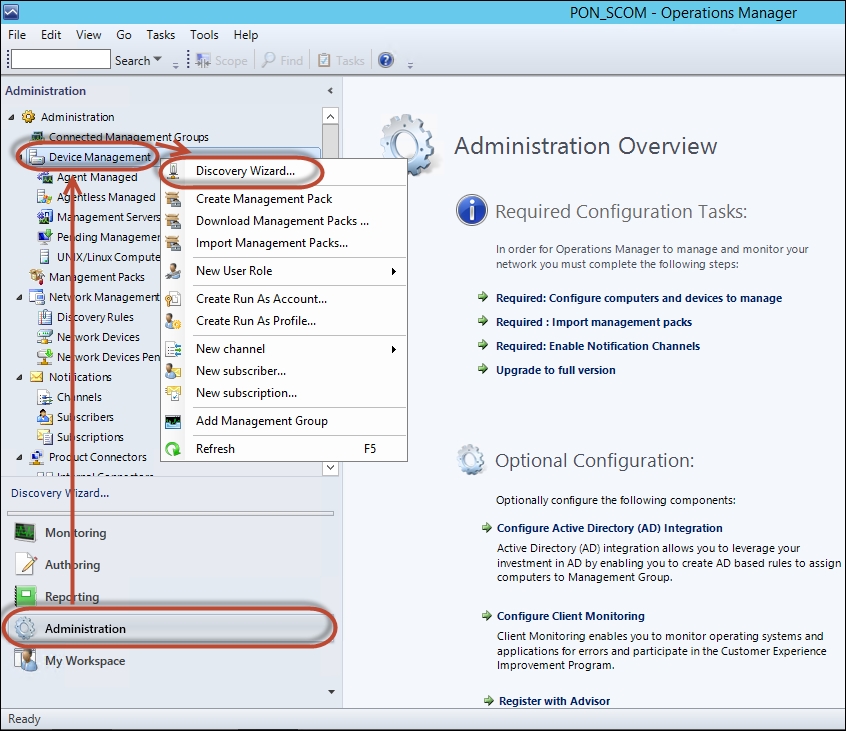
- Ensure Windows computers is selected and click Next.
- Ensure Advanced discovery is selected...































































