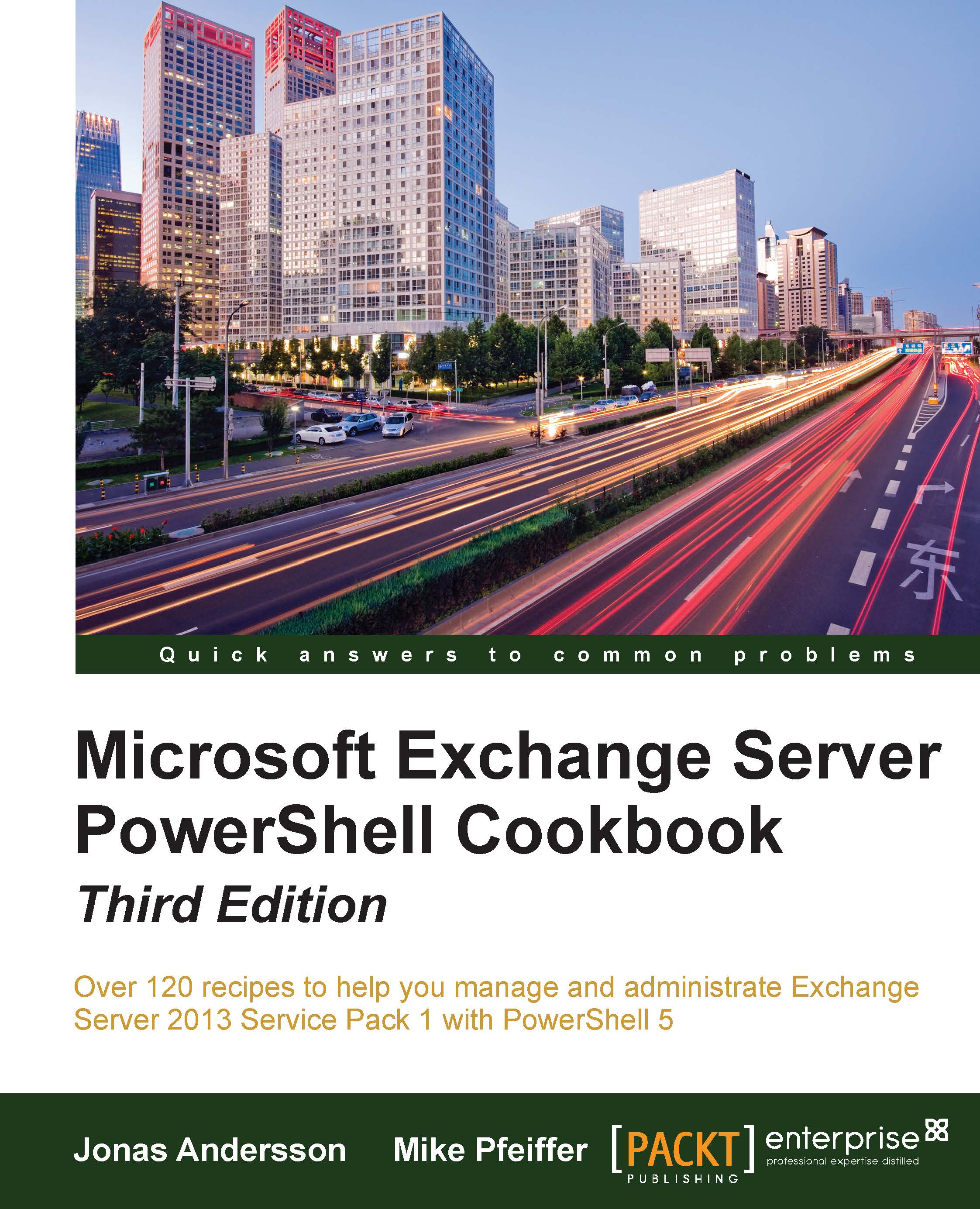Introduction
So, your organization has decided to move to Exchange Server 2013 to take advantage of the many exciting new features, such as integrated e-mail archiving, discovery capabilities, and high availability functionality. Like it or not, you've realized that PowerShell is now an integral part of Exchange Server management, and you need to learn the basics to have a point of reference to build your own scripts. That's what this book is all about. In this chapter, we'll cover some core PowerShell concepts that will provide you with a foundation of knowledge to use the remaining examples in this book. If you are already familiar with PowerShell, you may want to use this chapter as a review or as a reference for later use after you've started writing scripts.
If you're completely new to PowerShell, its concept may be familiar if you've worked with UNIX command shells. Like UNIX-based shells, PowerShell allows you to string multiple commands together on one line using a technique called pipelining. This means that the output of one command becomes the input for another. However, unlike UNIX shells that pass the text output from one command to another, PowerShell uses an object model based on the .NET Framework, and objects are passed between commands in a pipeline, as opposed to plain text. From an Exchange perspective, working with objects gives us the ability to access very detailed information about servers, mailboxes, databases, and more. For example, every mailbox you manage within the shell is an object with multiple properties, such as an e-mail address, database location, or send and receive limits. The ability to access this type of information through simple commands means that we can build powerful scripts that generate reports, make configuration changes, and perform maintenance tasks with ease.
Tip
This book is based on the Windows Management Framework (WMF) 5.0 preview that was released in November 2014. Since this is a preview, the functionality may change in RTM and over time.
During the writing of this book, WMF 5.0 was not supported for Exchange 2013. This will probably change when the RTM gets released.
Performing some basic steps
To work with the code samples in this chapter, follow these steps to launch the Exchange Management Shell:
- Log on to a workstation or server with the Exchange Management Tools installed.
- You can connect using remote PowerShell, if you for some reason you don't have the Exchange Management Tools installed. Use the following command:
$Session = New-PSSession -ConfigurationName Microsoft.Exchange -ConnectionUri http://tlex01/PowerShell/ -Authentication Kerberos Import-PSSession $Session
- Open the Exchange Management Shell by navigating to Start | All Programs | Microsoft Exchange Server 2013. Or if you're using Windows Server 2012 R2, it can be found in the Apps list by clicking on the Start button and the arrow.
- Click on the Exchange Management Shell shortcut.
Tip
Remember to start the Exchange Management Shell using Run as administrator to avoid permission problems.
In the chapter, notice that in the examples of cmdlets, I used the back tick (`) character for breaking up long commands into multiple lines. The purpose is to make it easier to read. The back ticks are not required and should only be used if needed. Notice that the Exchange variables, such as $exscripts, are not available when using the preceding method.