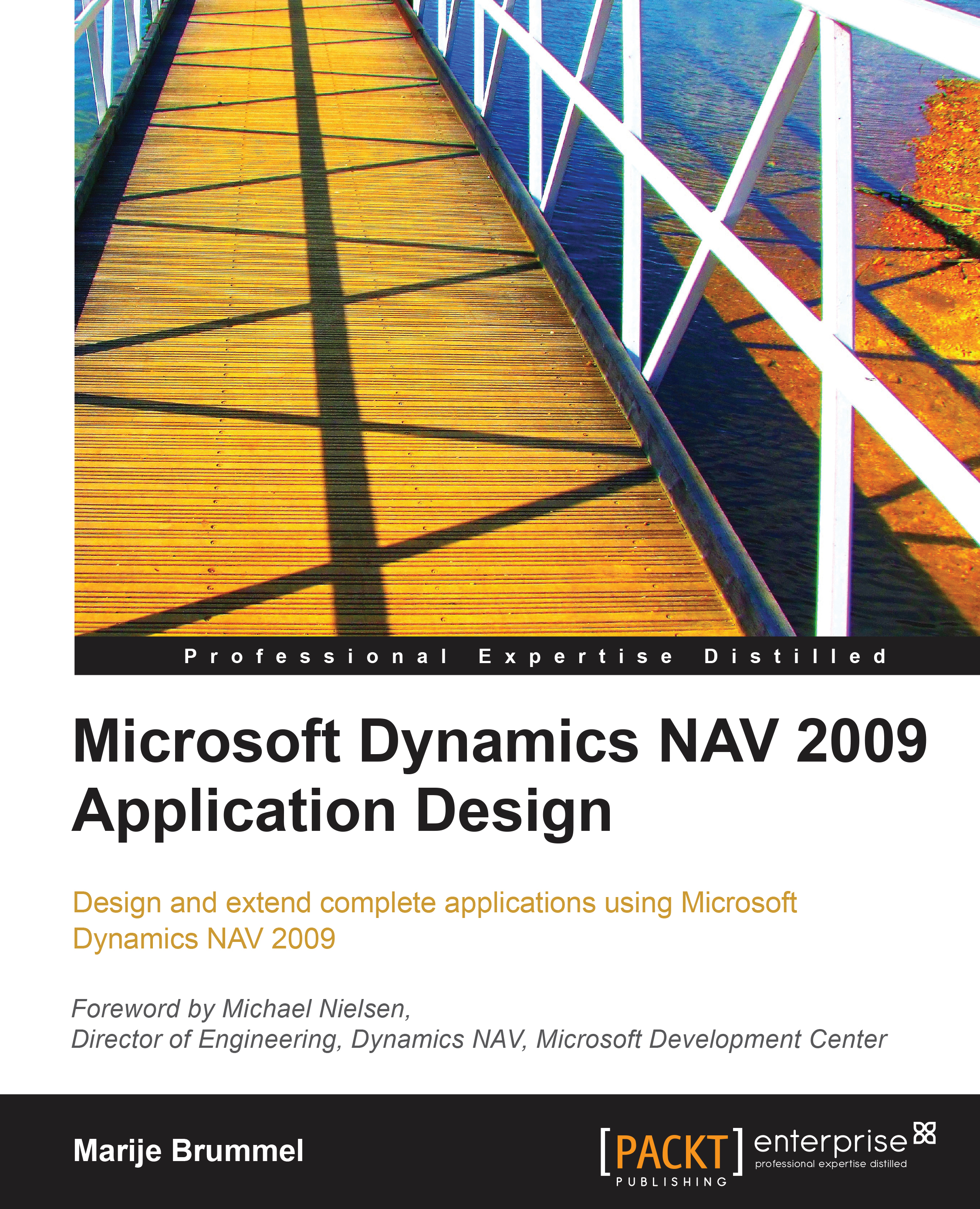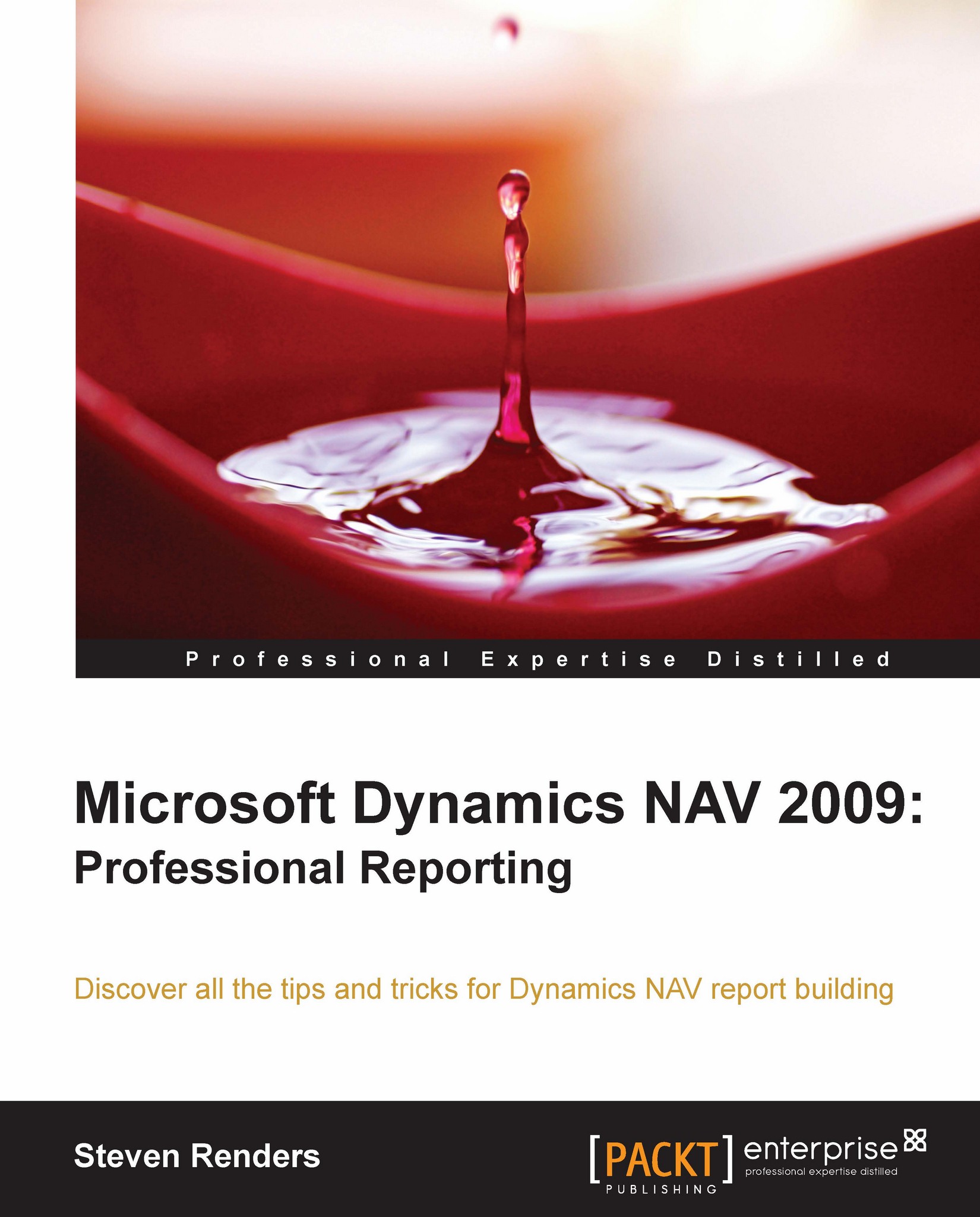If you need to force the user to select a value from a pre-defined list then an Option is the way to go. This recipe explains how to create an Option variable and access each of its values.
An Option is a field or variable that stores one value from a selectable list. In a form, this list will appear as a drop-down from which the user can select a value. The list of options is stored as a comma-separated string in the OptionString property.
These values are accessed using the variable_name::option_name syntax. The first line of the example assigns one of the possible values (Red) to the variable. Then we use a CASE statement to determine which of the values was selected.
You can also access possible options in other ways. In a database, an Option is stored as an integer. Each Option corresponds to a specific number, starting with the number 1. In this case None=1, Red=2, Green=3, and Blue=4. You could write this code to perform the safe actions:
To reduce your development time, you can also use a shorthand notation to access the Option values. Again, the following code is exactly the same as that above:
When you close, save, and reopen the codeunit, the Option values will automatically be filled in for you. That is, both of these examples will look exactly like the first example once it has been saved and reopened. It is always best to write the code exactly as you want it to appear.
Using Options in documents
Option fields are prevalent throughout the NAV system, but most commonly on documents. In NAV, many documents share the same table. For example, sales quotes, orders, invoices, and return orders are all based on the Sales Header table. In order to distinguish between the types, there is an Option field called Document Type. Design table 36, Sales Header, to see the available options for this field.
Now, design codeunit 80, Sales-Post. Examine the OnRun trigger. Early in the function, you will see the following code:
This is a common example of how Options are used in NAV. You can scroll through the codeunit to find more examples.
 United States
United States
 Great Britain
Great Britain
 India
India
 Germany
Germany
 France
France
 Canada
Canada
 Russia
Russia
 Spain
Spain
 Brazil
Brazil
 Australia
Australia
 Singapore
Singapore
 Hungary
Hungary
 Ukraine
Ukraine
 Luxembourg
Luxembourg
 Estonia
Estonia
 Lithuania
Lithuania
 South Korea
South Korea
 Turkey
Turkey
 Switzerland
Switzerland
 Colombia
Colombia
 Taiwan
Taiwan
 Chile
Chile
 Norway
Norway
 Ecuador
Ecuador
 Indonesia
Indonesia
 New Zealand
New Zealand
 Cyprus
Cyprus
 Denmark
Denmark
 Finland
Finland
 Poland
Poland
 Malta
Malta
 Czechia
Czechia
 Austria
Austria
 Sweden
Sweden
 Italy
Italy
 Egypt
Egypt
 Belgium
Belgium
 Portugal
Portugal
 Slovenia
Slovenia
 Ireland
Ireland
 Romania
Romania
 Greece
Greece
 Argentina
Argentina
 Netherlands
Netherlands
 Bulgaria
Bulgaria
 Latvia
Latvia
 South Africa
South Africa
 Malaysia
Malaysia
 Japan
Japan
 Slovakia
Slovakia
 Philippines
Philippines
 Mexico
Mexico
 Thailand
Thailand